Table of Contents
Disclaimer: All laptops (The ThinkPad X1 Carbon and both the black and white Dell XPS 13 SKUs) were purchased with my own funds for this review.
Going by most accounts, the best ultrabook is either the Lenovo ThinkPad X1 Carbon (which we at NBC rated 90%) or the Dell XPS 13 (rated 89%, and Andrei’s UBR review is also available here). There are other notable mentions, such as the Yoga 920 and LG Gram series, but the XPS 13 and X1 Carbon both reign in popularity in the “premium” sector due to their build and design, both of which have mostly stood up well over generations with minimal revision (except for the notable omission of ports on the XPS 13 ).
Having owned both the ThinkPad X1C and XPS 13, I am going to give you my two cents about which is the best ultrabook of these times.
Both laptops are configurable with the same CPUs and soldered RAM options, so I am not going to focus too much on benchmark numbers. The performance of Kaby Lake-R is well-established, and these machines are both very fast, though the XPS 13 slightly edges the X1 Carbon out due to a dual-fan cooling system and higher 25W power limit (vs. 15 in the X1C). Instead, I will focus on the experience as an end-user consumer, enthusiast, and professional reviewer. With that said, let’s establish the specs of the machines as configured:
Update: While the initial article compared the 2018 XPS 13/X1 Carbon, most of it still applies to the current generations, as little has changed on the updated XPS 13 and X1 Carbon 9th gen (reviewed here) in terms of design, screens, typing experience, battery life, and even performance.
Update2: Here are our articles on the more recent Dell XPS 13 Plus 9320, Dell XPS 13 9315, and the ThinkPad X1 Carbon 11th gen.
Update3: If interested, here’s our detailed review of the more recent Lenovo ThinkPad X1 carbon gen 12.
The specs sheet – Lenovo ThinkPad X1 Carbon vs Dell XPS 13
| Lenovo X1 Carbon | Dell XPS 13 | |
| Screen | 14.0 inch, 1920 x 1080 px resolution, IPS, matte, touch, 300 nits | 13.3 inch, 1920 x 1080 px resolution, IPS, glossy w/ edge-to-edge anti-glare coated Gorilla Glass, non-touch, 400 nits |
| Processor | Intel Kaby Lake Refresh i7-8550U (4 cores, 8 threads @ 1.8-4.0GHz) | Intel Kaby Lake Refresh i7-8550U (4 cores, 8 threads @ 1.8-4.0GHz) |
| Video | UHD Graphics 620 (integrated) | UHD Graphics 620 (integrated) |
| Memory | 16GB LPDDR3-2133 (soldered, dual-channel) | 16GB LPDDR3-2133 (soldered, dual-channel) |
| Storage | 512 GB SSD Samsung PMPM981 (M.2 80 mm NVMe) | 512 GB SSD Toshiba XG5 (M.2 80 mm NVMe) |
| Connectivity | Intel 802.11AC WiFi 8265 Tri-Band with Bluetooth 4.2, Intel Ethernet Connection I219-V | Killer 1435 WLAN with Bluetooth 4.1 |
| Ports | 2x USB-C Thunderbolt 3, 2x USB-A 3.1, HDMI 1.4b, SIM/MicroSD, mini-Ethernet, headphone/mic, Kensington Lock | 2x USB-C Thunderbolt 3, 1x USB-C 3.1 Gen 2, 1 MicroSD, Kensington Lock |
| Battery | 57 Wh, 65W power adapter (USB Type-C) | 52 Wh, 45W power adapter (USB Type-C) |
| Operating system | Windows 10 Home | Windows 10 Home |
| Size | 330 (W) x 227 (D) x 18 mm (H) | 302 mm (W) x 199 mm (D) x 11.8 mm (H) |
| Weight | 1.13 kg (+356g power supply) | 1.21 kg (+227g power supply) |
| Extras | ThinkShutter camera shutter, Synaptics fingerprint reader, proprietary VGA cable | Windows Hello Facial Recognition, on-button Goodix fingerprint sensor, USB-C-to-A cable |
| Price as purchased | US$2038 | US$1753 |
For the X1C, notable options are the availability of both matte FHD touch/non-touch or glossy “HDR-ready” displays. Unfortunately, there is no touch option for the HDR display. Other options include a WWAN card and Windows Hello-ready infrared camera instead of the standard camera with ThinkShutter.

Lenovo’s ThinkPad X1 Carbon Gen 6.
All the SKUs of the XPS 13 9370 come with both Windows Hello IR Cameras and on-button fingerprint sensors. Lamentably, there is no 1080p touchscreen option — Dell forces you into choosing a more expensive and power hungry (yet less color-accurate) UHD panel if you want touch. Other than the ports, this is certainly one of the biggest catches of the XPS 13 9370 this year.

Dell’s XPS 13 9370.
Design and exterior
Not much of the XPS 13 has changed from the previous generations. For the good: it got a little smaller, a little thinner, and added features like the IR cam and the (excellent) fingerprint sensor built into the power button.
For the bad: we lost all ports except the three type-C and microSD, and the battery shrunk from 60 to 52Wh.
Beyond those changes and the addition of a cool white spun-glass option (great material, feels better on the wrist, but I prefer silver and black), the 9370 is the same solid sandwich of aluminum, glass, and your choice of space-age fiber on the deck. Three years and four revisions from its original debut, there is little to complain about the XPS 13 in the looks and build departments.

The XPS 13 9370 looks equally sharp in black or white; it was hard to choose which to keep.
While the X1 Carbon’s bezels and dimensions have shrunk considerably (in comparison to the traditional ThinkPad lines, such as the T-series) to match the modern ultraportable competition, the overall design is unmistakably “ThinkPad”: minimalist, conservative, and functional.
As its namesake suggests, the X1 Carbon makes use of carbon fiber as well as other materials including magnesium alloy (and also, I suspect, plastic in small amounts). The result is a lightweight and thin laptop with a surprisingly robust feel. Indeed, according to Lenovo, the respected ThinkPad Roll Cage is still in action in the X1 Carbon. It isn’t magnesium like on the T-series, but the carbon fiber used in the X1’s construction has a similar effect: The base is rock-solid despite the laptop’s light weight and thin dimensions. The X1C is indeed significantly lighter than the XPS 13 despite its larger screen and footprint, but structural integrity is not apparently compromised.
The X1 also gets two bonus achievements in the “miscellaneous” category: the ability for the screen to open 180 degree and to be done so with a single hand. Even more impressive when you consider that my SKU was configured with a touch screen — usually a reason cited as why many laptops have hinges too stiff to open single-handedly.
The main downside of the X1C’s build is that it is very prone to fingerprints, and you will have trouble keeping your X1 Carbon pristine without a wipe. Unfortunately, the soft-touch coating does not seem to be as robust as it is comfortable. Just 1-2 days after purchasing the laptop, I noticed a tiny bit of silver magnesium coming through on the upper edge of the case between the two USB Type-C ports. On the bottom of the case, I was also surprised to see a few hairline scratches after a couple of days as well. I have been babying the laptop for the most part, so I was quite disappointed to see this. Magnesium and carbon fiber are strong materials, but it looks like a little tradeoff has been made in terms of aesthetic durability in the interest of comfort. After two weeks, the hairline thinning of paint on the left corner had continued and was more and more pronounced. I’ve never had a ThinkPad with this issue before, and I was not happy with the wear on the finish of a new US$2000 laptop.

The damage/wear on the finish after just a couple of days.
The winner here for me is the XPS 13. It’s not only more eye-catching than the X1C and just looks slicker (though the X1C is by no means an ugly duckling), but feels/is more durable — regardless of which finish you go by. The white glass finish remains impeccable through any usage, and while the carbon fiber finish still picks up oils, it is nowhere near as bad as the X1 Carbon’s finish. I am particularly annoyed by the transience of the X1 Carbon’s coating, which I suspect will not last very long.
Connectivity
For the sake of comprehensiveness, let’s cover what happened to the XPS 13. The last generation of XPS 13 had two USB 3.0 type-A, one type-C TB3 (notably with only 2 PCIe lanes), and a proper SD card reader. Because the XPS 13 9370 has done away with all ports except three Type-C (two with 4-lane TB3 support, one with only USB 3.1 Gen 2) and a microSD slot. There’s a good reason I recently wrote an article outlining the different kinds of TB3/Type-C docks you can buy — it’s because I’m now living the dongle life, and the dongle life sucks.

Type-C as far as the eye can C.
The X1 Carbon is the winner nearly by default, as it packs two TB3 and two USB 3.1 Type-A ports, SIM, microSD, HDMI, and Gigabit ethernet (via adapter, but the hardware is present). It does lack a full size SD card reader, but it is miles and miles better than the unnecessarily minimalist approach Dell took (and ran with).
Input
It is not an exaggeration to say that the X1 Carbon is one of the most comfortable machines to type on. If you know ThinkPads, you know that their keyboards (and TrackPoint) have a legendary status. The current chiclet layout has its detractors (notably from classic 7-row keyboard fans) but they are still generally incredible-feeling keyboards, and the X1 Carbon is no exception. The key travel is around 1.8mm, and typing simply feels incredible. The palm-rests are comfortable, the TrackPoint and physical mouse/scroll buttons allow you to keep your hands on the home row while working, and you can type for hours on the keyboard without getting tired.

Unparalleled. (Note the smudges on the deck, however.)
Bonus points for the X1 again for having a 1080p matte touch option, which is great to have on a business machine. Unfortunately, there is no Windows Hello IR camera option with this display (though you can get it with the non-touch glossy HDR display), but that addition would have been been a lifesaver from one of the bigger issues with the X1.
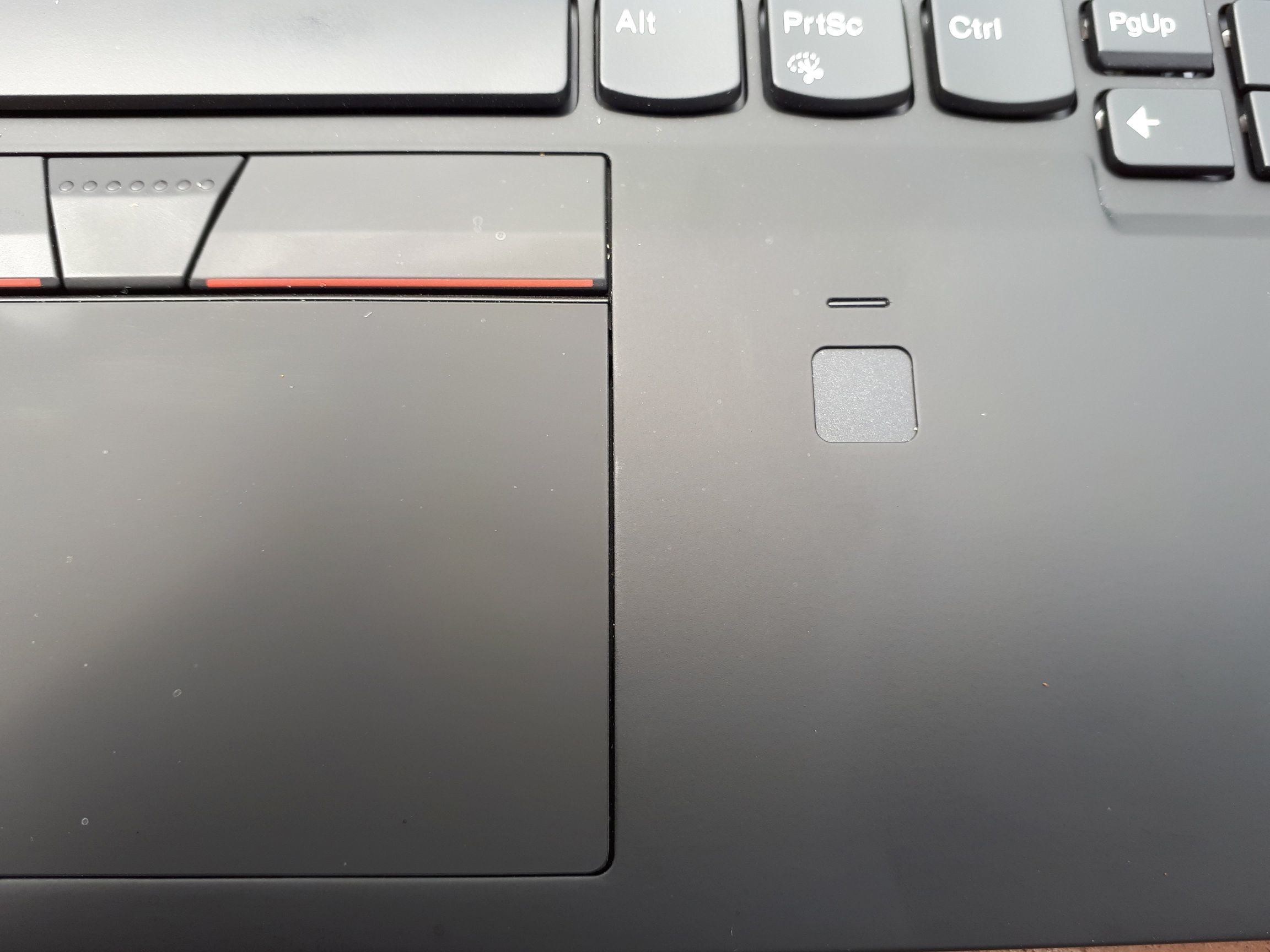
Absolutely terrible.
There are two glaring input issues with the X1 Carbon. Firstly, there seems to be a ghosting issue when 3 keys are pressed on opposite sides of the keyboard in rapid succession. I feel it is a hardware issue, as you can hear a system beep through headphones if they are plugged in when the problem is replicated. This caused me to have to type certain words much more slowly (I typically type around 120 WPM and this issue forced me to type probably under 80 WPM or less due to constantly having to correct typos or just type slow enough for the keys to register). The second issue is the Synaptics fingerprint scanner. Technically speaking, it is terrible; I am not exaggerating when I say that it successfully registers my fingerprint around 20% of the time. I cleaned it, had it replaced, and tried scanning fingers multiple times with the same result: extremely slow operation (1-2 seconds) and high occurrence of false negatives. If this fingerprint scanner was on a phone that cost over US$100, you would throw it at the person who sold it to you. My 10-year old X61’s swipe fingerprint scanner is far faster and more reliable than the cutting-edge X1 Carbon’s. It is that bad.
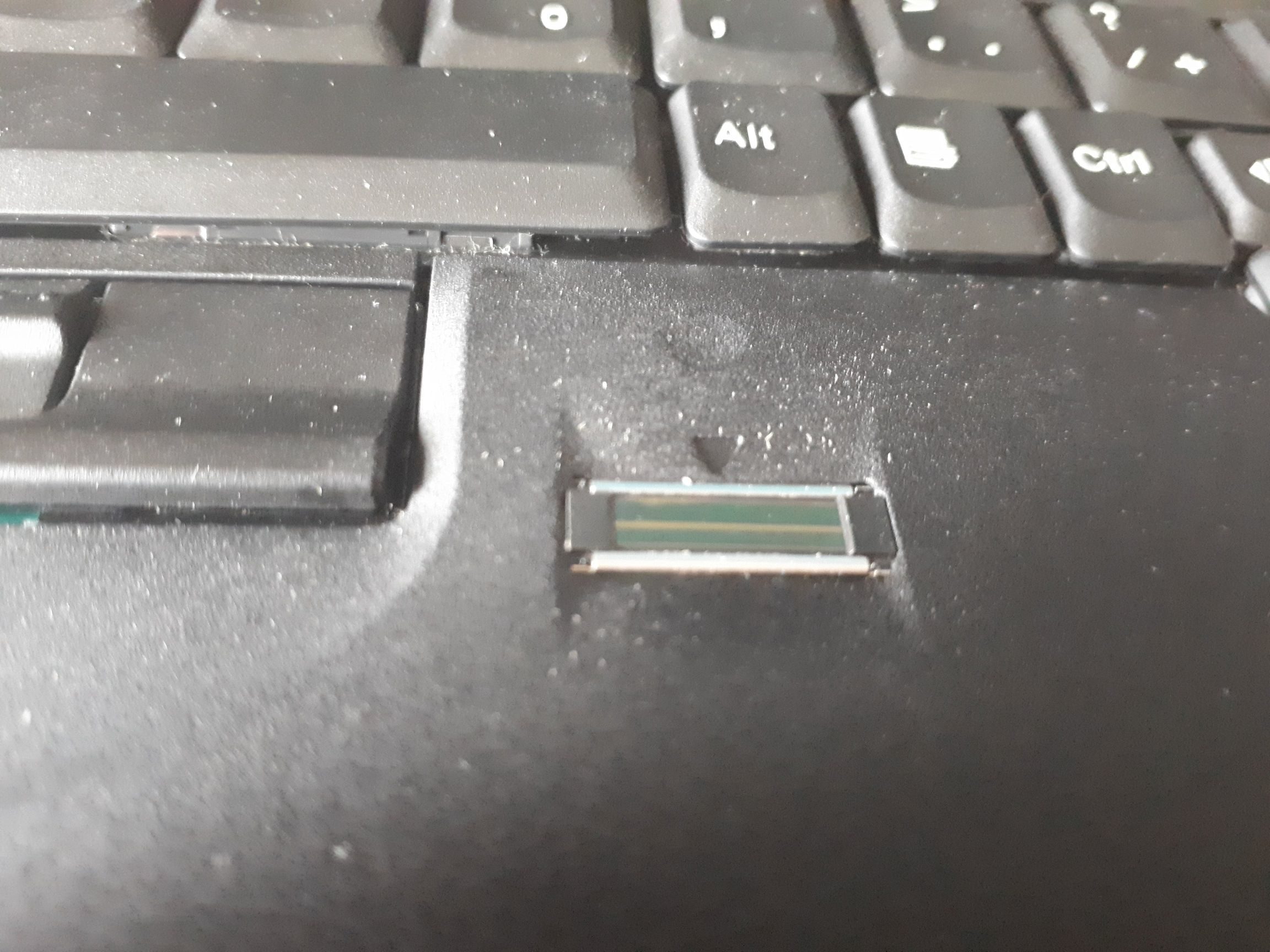
My X61’s ten-years old fingerprint scanner. Somehow better.
You might be thinking then that the XPS 13 9370 would win due to the keyboard and fingerprint issues I was unable to resolve, but Dell has a trick or two up their sleeves for the XPS 13. First off is an established keypress-detection issue that has been around for months that is actually far worse than the X1 Carbon’s. If you try to type the same letter twice in a row rapidly (say, “hahaha”, or “liliputing”, you will nearly always get “haaha” and “liiputing”). Maybe most reviewers type their reviews with external keyboards, or maybe they type slowly enough that they don’t notice it, but this bug has been the bane of my productivity on the XPS 13. I noticed it within 2 days of using the device, and the result is my typing output has been decreased by up to 50%. It looks like Dell has known about this for at least a couple a months, yet my latest interaction with support suggests a late May release date for a BIOS update that is purported to fix it. This is unacceptable for a product that has been out in the wild for months [note: the BIOS fix for this issue was just released, May 16. I can confirm that this finally fixes the keyboard issue].
A final niggle I have about typing on the XPS 13 is due to its diminutive dimensions. The palm rests are sharp and the laptop is just small enough that you will have them digging into your palms most of the time. It is quite an unpleasant feel on the carbon fiber deck, though the soft woven glass of the white finished model seems to be a bit better.
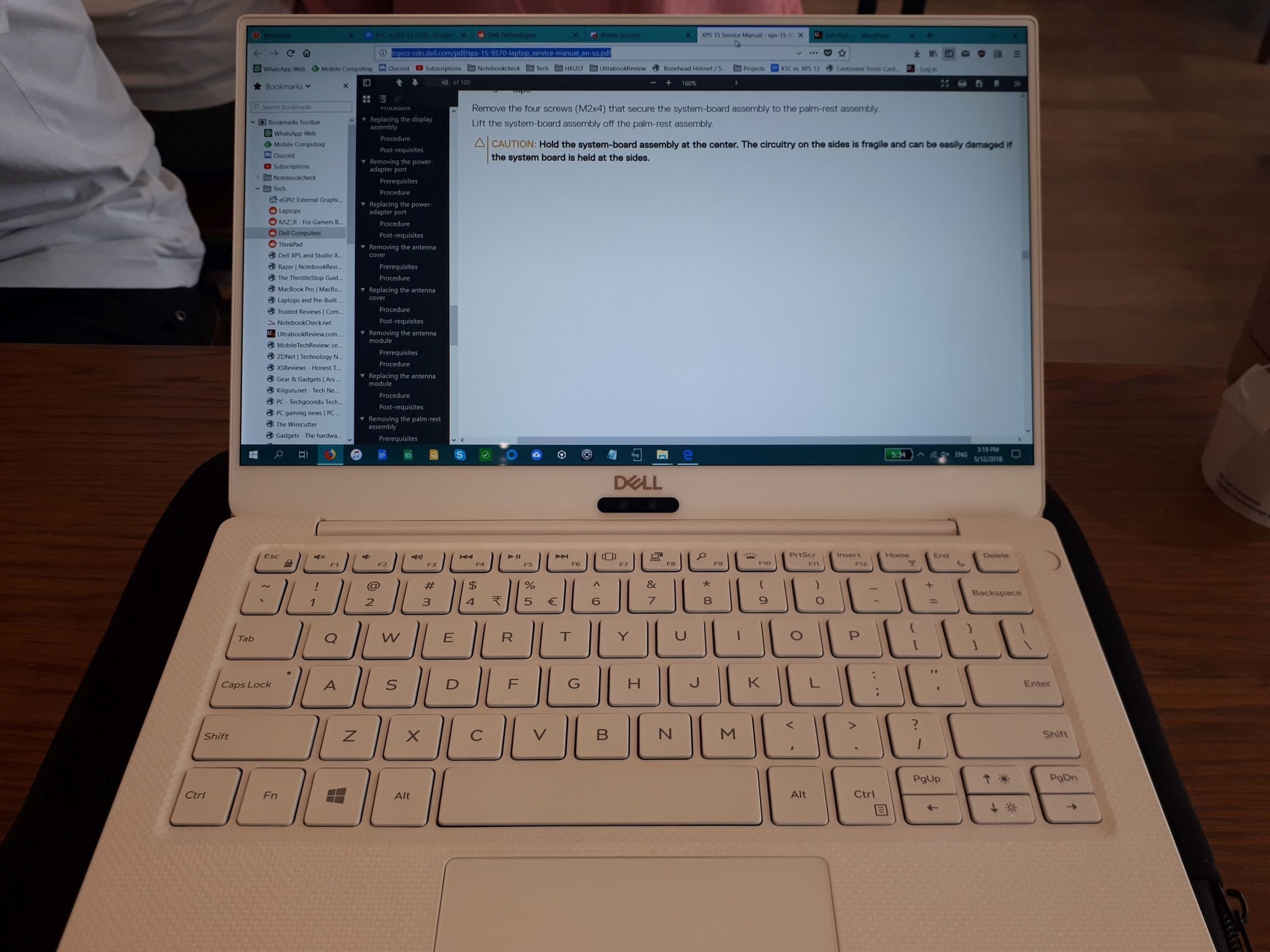
The white deck is a fantastic material, but it’s a little too short when typing in confined spaces as it can press into your wrists.
Other than the broken keyboard, though, the XPS 13 9370’s IR camera works like magic. It is so convenient to have the laptop unlocked before you have even rested fingers to keyboard. If you aren’t in a position where the camera can see you, the fingerprint scanner integrated into the power button is nothing short of superb. It works from any angle and is nearly instant. I know that the X1 Carbon’s fingerprint scanner has its own hardware storage making it technically more secure, but that is no excuse when the end product is a fingerprint reader so unreliable and slow that you should better just forget it even exists.
Both laptops use Windows Precision touchpads. The XPS 13’s seems slightly more responsive and less susceptible to touches, but the X1 Carbon’s TrackPoint wins over a trackpad anyday for me.
Winner: The X1 Carbon. Dell: sort out your keyboard issues deal with product-breaking bugs sooner. Word is that this same issue plagues the Latitude line as well as the XPS 13 9365. Lenovo: your keyboards and TrackPoints are better by a long shot, but there are still some key-detection issues here and there, and the fingerprint scanner you’ve put on the X1 Carbon Gen 6 is a joke.
Screen
There is a lot of fanfare about the new HDR-compatible 500 nit displays in the new X1. I couldn’t find one with the HDR screen here in Hong
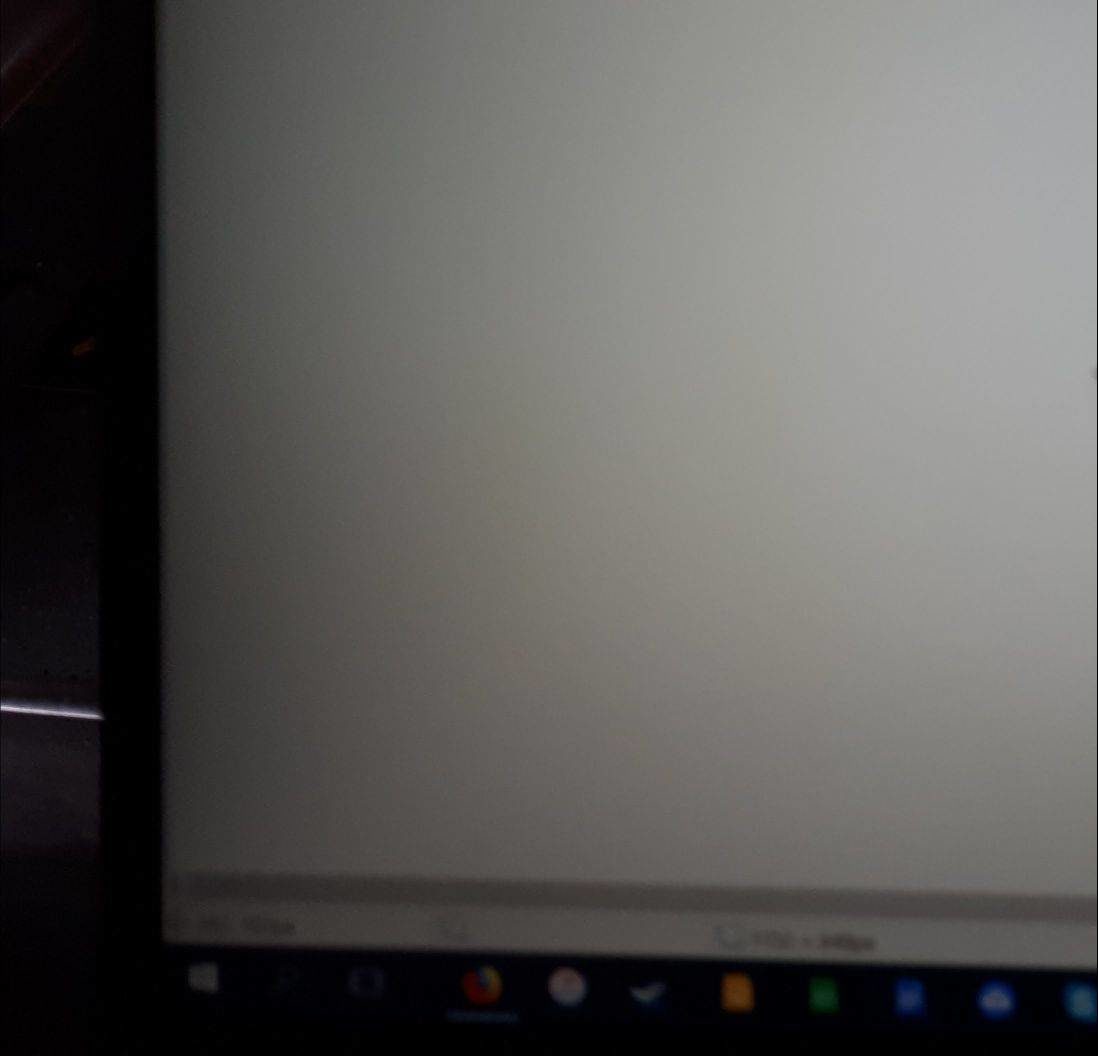
This was observed with around six of the different displays I saw, though with varying degrees of seriousness.
Kong, but I could easily find the FHD matte touchscreen SKU, which was actually what I wanted most. The HDR screen might be incredible — it certainly sounds like it is — but I haven’t seen it myself so I don’t know.
What I do know is that every single X1 I examined had a dark clouding of uneven lighting around the edges of the display. Every unit I found at shops exhibited this issue in the Gen 6, (though FHD Gen 5 models on display did not) and so I thought it was just a property of the panel itself. I reported the issue to Lenovo, and it took three screen replacements before I got a panel that approached even lighting. It was still not entirely even, but at that point I was happy to get something that wasn’t obviously off from across the room. When they finally did install a decent-looking panel, the technician installed it unevenly, leading to some pixels being hidden at one end and the side of the panel showing on another.
Quality issues aside, the matte-touch option is great to have as a bonus. It is marketed at 300 nits and requires nearly all of its brightness to be visible in direct sunlight. Out of direct sunlight, but outside, I found myself keeping things at 65% or above. It is not a bright panel, nor is it particularly color accurate (a poor 50-60% sRGB), but for a business machine it is functional enough.

…And then they installed the replacements unevenly.
The XPS 13’s FHD panel is an improvement over previous years’ (which were no slouches either). Both FHD and UHD panels are rated at 400 nits of brightness — a significant increase over the previous years’ 300 nits. As I already mentioned, the UHD display in this small of a device is just marketing for those who don’t know any better. With a 52 Wh battery, the XPS 13 9370’s battery life (normally about 9-10 hours of real use) gets slashed to 5-6, which is not enough for a full day’s work. Thus, you have to decide whether you want your ultraportable laptop to have touch or last throughout your work day. This forced dichotomy aside, the panel in my XPS 13 9370 is bright, vibrant, and highly accurate (~98% sRGB with more than the rated 400-nit brightness in places). Indeed, it is so bright that I keep it around 30% most of the time. There is an anti-glare coating here that helps somewhat with reflections (they are present, but aren’t as annoying as they could be). Overall, the FHD panel is a pleasure to look at for media or office usage.
In terms of brightness and color accuracy, the FHD and UHD panels on the XPS 13 wipe the floor with the FHD/FHD touch screens in the X1. That said, it’s great that one can get a matte, touch, FHD display on the X1C, and, conversely, quite annoying you can’t get an FHD touchscreen for the XPS 13. It’s hard for me to talk about the acclaimed HDR panel in the X1 without having seen it in person, but all accounts point to it being impressive. I should also not leave out that the X1 Carbon gives an extra .7” of screen real estate. Factoring in the availability of the HDR display, I’ll leave this round a draw.
Hardware and performance
Both machines use Intel’s 8th generation U-series Kaby Lake-R CPUs. As I already mentioned, the performance between these two machines is thus quite similar. The only difference, spec-wise, is that the X1 Carbon is configurable with an i7-8650U (though mine had the same i7-8550U of the XPS 13), which has the same base clock of 1.8 GHz but has a higher single-core turbo speed of 4.2 GHz as opposed to the 4.0 GHz of the i7-8550U. Theoretically, then, the X1 C can be faster than Dell’s offering — except for two important points: Firstly, Dell allows their CPU to run at around 25W for long-term consumption whereas the X1 is officially rated at 15W. Secondly, the XPS 13 9370 has a two-fan cooling solution that allows it to run slightly cooler… sometimes (more on this later). With a modest -0.1v undervolt on both systems, I was able to achieve a Cinebench 15 multi score of 720 on the X1 Carbon and 724 on the XPS 13.
In real-world performance, the XPS 13 tends to edge out either i7-configuration of the X1. For those of you who plan on using an ultrabook with an eGPU, I tested both systems with my Mantiz Venus eGPU coupled with a GTX 1070. Performance has been comparable, with both systems hitting a Fire Strike (standard) score of around 12600 (15100 graphics, 11300 physics, 6200 combined). Doom (2016) and Prey (2017) were running far above 60 FPS locked at highest details without framerate dips. If you are interested in one of these ultrabooks to use specifically with an eGPU, however, I should add that I have found the XPS 13 9370 to be much more stable than the X1 Carbon, with which I got occasional BSODs on connection/disconnection.
Simply put, both these systems are compact ultrabooks that cram in quad-core hyperthreaded CPUs to good effect. The lack of dedicated GPU of course means you won’t be gaming on them, but an undervolt and repaste will keep both machines running fairly near their maximum clocks in short bursts. Dell’s higher 25W TDP and dual-fan cooler allows the 9370 to run slightly faster for longer under sustained loads, making the XPS 13 the winner in this category.
Heat and noise
The X1 Carbon Gen 6 and the XPS 13 take quite different approaches to cooling. The X1 utilizes a traditional single fan which spins up frequently during load to move heat out from the chassis. The X1 does get noticeably warm or even hot during heavier usage; if you have just charged the X1 and then grab it to do some work on your lap, the left side will be too hot to leave in contact with your skin while the WASD home-key area will make your hand sweat to the point of leaving some very gross patches on the soft-touch finish. All in all, the X1 is a bit louder on the fans and a lot warmer on the chassis.
The XPS 13, meanwhile has a very different approach to cooling. Dell has been advertising their thermal design since the release of the 9370, but what it boils down to is this: the XPS 13 9370 is designed to let the CPU run hot without the user feeling it or hearing the fan. It isn’t exactly a groundbreaking idea — it’s one Apple has been doing for years to make many users think that a quiet laptop is good thermal engineering — but the thermal insulation does have a great effect on the surface temperatures of the laptop. The XPS 13 9370’s engineers have done a fantastic job of keeping the laptop cool to the touch, and day-to-day use has confirmed this with me. Not feeling the heat is a quality-of-life extra that does a lot to make the XPS 13 comfortable to use.
The flip side of this is what Dell has done to the fans, however, and this I cannot endorse. Dell’s Power Manager (formly Dell Command Power Manager) has four performance profiles to choose from: Optimized, Cool, Quiet, and Ultra Performance.
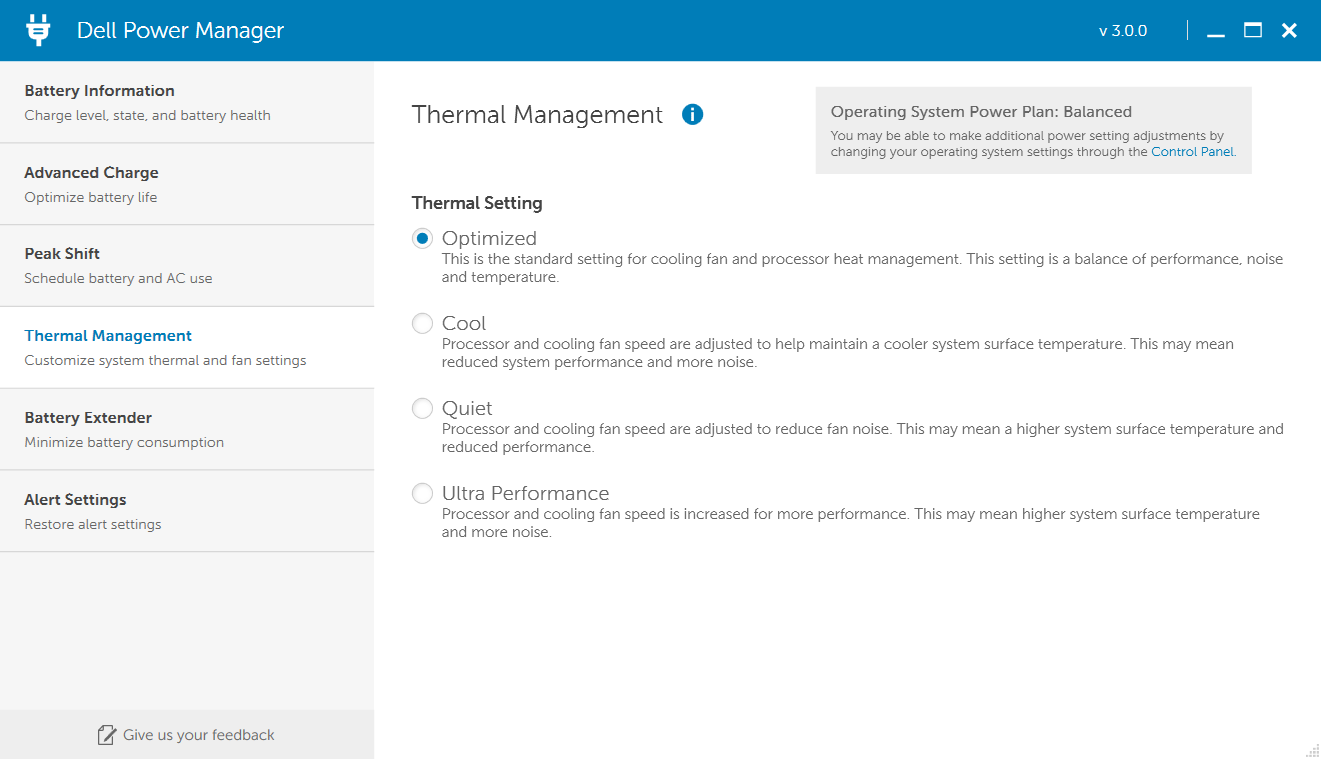
Dell’s Power Manager software allows some customization of fan behavior.
The problem is that, unless you select the “Cool” setting, which keeps fans on and heavily throttles the CPU, the fans do not turn on enough under load. If you run any kind of stress test or benchmark, you’ll be surprised at how silent the 9370 is — until you look at a temperature sensor, see your CPU hitting 100C, and think your fans are broken. They aren’t broken, however; from extensive testing I can make the following conjecture: In order to make the XPS 13 9370 quiet to the average user, Dell has linked both fans to a sensor outside of the GORE thermal insulation, which results in a significant delay between CPU temperatures hitting 99-100C and the sensor that triggers the fans hitting temperatures high enough to signal the fans to spin up. According to HWiNFO, the EC controller’s “CPU” sensor took about 1 minute to go from 50C to 90C and consequently start spinning the fans. In the meantime, the CPU had been hitting its thermal max of 100C and throttled down to prevent shutdown and damage. This is not how I want the hardware in my US$1500+ laptop to be behaving, not only because it is likely poor for the longevity of the CPU, but it also means I can’t get the maximum performance out of it. The fan delay behavior is something I am currently in contact with Dell about, but at the moment it does appear to be intentional. I will update the article if a BIOS update fixes it.
Additionally, I should say that my black XPS 13 had a terrible sound to its fans when I first got it. It was a high-pitched abrasive sound that didn’t sound quite like coil whine or normal fan operation. On a hunch I opened up the laptop and here is what I found:

The culprit: tape.
As you can see, the laptop left the factory with some fabric tape tucked under the fan assembly. Even a cursory test of the fans would have yielded the piercing sound this made, so how this slipped by QC is beyond me.
This is really a toss-up: The X1C is warmer to the touch and louder, but the XPS 13 allows its CPU to reach much higher temperatures. I will give this round overall to the XPS 13 9370, because ultimately it allows more control over the cooling than the X1. Dell’s Power Manager software at least allows one to select a “cool” profile if you don’t want a quiet fan at the cost of high temperature. Hopefully, the fan delay is something Dell can tackle at a later date.
Battery life
With the X1 Carbon’s larger 57 Wh battery, I expected to get around 10-12 hours of battery life with my FHD touchscreen. However, I found myself routinely disappointed. No matter what I did, I found that the X1 had a relatively high idle drain of around 7-9W (on Battery Saver mode), which translated to ~7 hours battery life doing little to nothing. When doing some basic Google Docs editing I saw power drain between 9-11W, which meant around 5-6 hours of light usage. I tried restoring, clean Windows reinstall, and BIOS updates, but the high idle drain persisted. Checking ThrottleStop showed that the CPU was using around 1.3-1.5W despite <1% CPU usage, which suggests an ACPI/power management bug. I cannot confirm this is an issue with all X1 Carbons, but it was definitely an issue with mine.
On the other hand, my XPS 13 has behaved fairly well with its 52 Wh battery. Dell seems to have done a good job optimizing the hardware, as my idle drain is between 3-4W. Light, browser-based work with a healthy 30% brightness (around 150 nits) results in 5-6W drain, equating to roughly 10 hours of continuous real work. I am fairly happy with this performance, but I could see someone with the touchscreen/UHD SKU getting disappointed, as I touched upon earlier. The FHD SKU is definitely the one you want in almost any use-case for the XPS 13, as there is no way the UHD version will last a full workday.
Both laptops make use of compact USB-C chargers (45W for the XPS 13, 65W for the X1) which makes the travel weight quite light. I have used my Dell Power Companion powerbank with both laptops, and while it is nice to have this option for USB-C laptops, keep in mind that these batteries are quite heavy. The Dell Power Companion is more than twice as large and heavy as the 45W adapter, for example, and so the practicality of powerbanks with either laptop is a bit silly except in specific cases.
Overall, my battery life with the XPS 13 has been very good, making it the winner in this category. I am not sure if the power drain I witnessed in my X1 Carbon is a systemic issue or the way it’s supposed to be for the FHD-touch SKU, but I was very disappointed with the 5-6 hours I was getting.
Price and availability
Dell’s XPS 13 is available worldwide at prices starting from US$999 in the USA from the OEM, or on Amazon where prices may vary. The configuration I bought cost over US$1700 here in Hong Kong (the i7/16/FHD SKU is not available in North America).
The X1 Carbon 6th Gen is available in most countries from US$1360 (USA price from Lenovo), though my i7/16/FHD touch SKU set me back over US$2000 here. As usual, you may be able to get lower prices on Amazon (affiliate link).
Final thoughts – XPS 13 comes on top of the X1 Carbon
I’ve now used both laptops for around 3 weeks each, coming to my own conclusion by selling off the one I didn’t enjoy as much. Before I get to my thoughts, let’s tally up each section:
- Design – XPS 13
- Connectivity – X1 Carbon
- Input – X1 Carbon
- Screen – Draw
- Hardware and performance – XPS 13
- Heat & noise – XPS 13
- Battery life – XPS 13
- Price – XPS 13
The XPS 13 has won more categories and so it should be the recommended pick, but things aren’t that simple. I cannot recommend the XPS 13 to someone who, for portability or convenience reasons, cannot take dongles with them everywhere. It is not suited to be a business laptop solely for this reason, and I understand if this disqualifies it for many.
Ultimately it comes down to the overall experience for the price. If the XPS 13 were as expensive (or more) as the X1 Carbon, it would be very even. The X1 Carbon Gen 6 gave me the same feeling as my maxed-out 2017 MacBookPro 15 before I returned it after three days: for something this expensive, I should feel much happier about using it. Instead of enjoying my X1, I was always worrying about its battery lasting through the day or having my eyes drawn to the blemishes on the screen. Logging in to use it was always a drawn-out battle between me and the fingerprint scanner (which I usually lost). When I got home and wanted to unwind, docking the X1 with my eGPU setup frequently resulted in BSODs or detection issues.
In contrast, I have been enjoying my XPS 13 9370 immensely. The Windows Hello camera and fingerprint scanner work like a treat, and I am okay (though not thrilled with) keeping a USB-C port replicator in my carrying case. The white woven-glass finish remains spotless with no upkeep and is definitely a highlight of the 9370. I do miss having a touchscreen and a TrackPoint, and I also hope Dell tunes the fan curve better so they spin up earlier on “Ultra Performance” mode.
If the X1 Carbon was significantly cheaper and had no issues with the screen, power management, and fingerprint scanner, it would have been the one I kept for sure. ThinkPad fans are a peculiar bunch. It only takes a few minutes browsing the r/ThinkPad subreddit to see how much they revere the TrackPoint, keyboard, ruggedness, upgradability, and of course, iconic design of the brand. If you think they’re crazy though, try spending a few days with an X220 or X230 and you’ll start to see why: The TrackPoint allows you to keep your hands on the home row keys while using the mouse, increasing productivity. The keyboard embarrasses the competition. They’ve got RAM slots, two or more storage bays, and removable batteries of all sizes. The Mil-SPEC certification and the fact that you can buy nearly any component either from Lenovo or a parts site keep your mind at ease (and planned obsolescence at bay). And of course, there’s something strangely attractive about that design. But best of all, you can get these older ThinkPads for just one or two hundred dollars online. Before you know it, you’ve got three more ThinkPads and you’ve started calling them “ThiccPads”. But what is a ThinkPad if it’s not some of these things? What if it lacks RAM slots or swappable batteries? What if it costs somewhere between US$1500-2500? Is it still a “real” ThinkPad? For whom is it worth buying? I wanted to love the X1 Carbon — I am a ThinkPad fan — but a wonderful keyboard and TrackPoint only go so far when you’re shelling out around US$2000 for a laptop with a poor screen (historically endemic to the ThinkPad line, unfortunately), infuriating fingerprint scanner, and power management issues.
Thanks for reading! Have a question about either laptop that I didn’t answer? Have you had an experience with either the X1 Carbon 6th Gen or the XPS 13 9370 that mirrors (or contradicts) my observations? Do you agree with my thoughts? Leave a comment below and I’ll be sure to get back to you.














Vlad
May 18, 2018 at 7:44 pm
That's a great comparaison! Thank you :)
Andrew
May 21, 2018 at 10:35 am
Fantastic review! Very actual comparison.
Did you notice any issue with Killer WiFi or with hibernate/sleep on Dell XPS?
Douglas Black
May 22, 2018 at 9:38 am
Killer wifi actually has been playing nicer with my bluetooth audio than the 8265, which is strange. No issues with sleep on either except they both use the awful "connected standby", which means your laptop will drain much faster than actual sleep.
Ace01
May 22, 2018 at 9:21 am
I have to say that personally, I don't see how either of these could be better than the new Huawei Matebook X Pro. I used to be set on 15" laptops but after some years, I decided to reconsider something smaller and lighter. The Matebook seems to be almost a perfect 14" laptop based on all of the reviews I've obviously read and watched. Today they announced that its on sale here in the US. Amazon is out of stock but I hope to have one soon and I'll report back.
Douglas Black
May 22, 2018 at 9:40 am
In terms of specs, sure — but there are many, many things to laptops in the execution and experience. The MateBook Pro looked very good to me too, but I don't think it's superior. The webcam is worse with no hello support, the keyboard and trackpad is worse, and the CPU performance is significantly poorer. The i7 version might perform better, but we'll have to wait for that SKU.
Ace01
May 22, 2018 at 10:40 am
Douglas, thanks for your input. I’m a long time user of the XPS 15 9550 and then the 9560. I took me a long while with the 9550 for me to start appreciating and then really liking the sandwich-body design of the XPS infinity edge models. But now after 2 ½ years, I’m done with the design and craving something else. I have tried so many laptops since 2015. I even bought the latest MBP 15 just because I liked the design so much. But I’m a Windows guy, so that didn't last long.
I was considering the Yoga 920 but I knew that for some reason, it wasn't really exciting enough to me. Then I heard about the MateBook and I’ve been patiently waiting for it to be released.
A lot of the videos and reviews that I’ve read, claim that the big wide touchpad on the Matebook is very good. Only one review I watched, stated that it was a bit buggy but that Huawei had told them that there was an early hardware issue with the review unit they sent them and that it would be updated before release.
I should have mentioned that I am only considering the i7 with the MX150 GPU. No Windows hello camera setup but as so many reviewers have stated, the power button fingerprint reader is the fastest they have ever tested and goes from a cold start press to desktop, in 7.8 seconds.
I don't use the camera on any laptop and have always covered it so personally, I welcome the hidden camera.
Along with the good news about it being out here today, the price is scary low. $1,500 for the i7, MX150, 16GB RAM, 512GB SSD model. And on top of that, if purchased before June 10th from Amazon, you get a $300.00 gift card for any store you choose. This all sounded too good but I checked the Amazon listening and sure enough the article I read about this deal, is correct. A $300.00 gift card could be old for about $250.00 on cardpool.com if one wanted to. So that's basically $1,250.00 for this unit.
Douglas Black
May 22, 2018 at 12:06 pm
The price is very right, I agree. For me, personally, the fact that people would always be thinking my laptop was a macbook wouldn't sit right with me. :)
Ace01
May 22, 2018 at 10:29 pm
To each his own I guess. As I've written here in the past, I very much dislike tech that doesn't look really beautiful. That's why I've never considered all of the Lenovo products other than the Yoga 900 series. From the design to the name of it, the Huawei has truly copied Apple. To me that's perfectly fine because a year ago, I was wishing someone other than HP with the x360 line, would make an ultrabook as beautiful and thin as a Macbook. They've granted me my wish.
Bahar
January 23, 2019 at 1:50 am
Yes the keyboard is worst, it is just like 50$ chinese Macbook😂
awnm
May 22, 2018 at 1:14 pm
Excellent review – really good to read a proper hands on instead of just specs and lab testing. I'd been favouring the X1, but the poor quality of their FHD screens seems to be a real problem.
How do you find the screen size difference between the 13.3" XPS and 14" X1?
Douglas Black
May 22, 2018 at 1:42 pm
Thanks! I thought I would mind a smaller screen as well, but to be honest it's .7 inches… I really don't notice it.
Ace01
May 23, 2018 at 7:47 am
I hope I'll feel the same way as you when I go from the XPS 15 to the 14 (13.9) Huawei. Once upon a time, 13.3 was too small so I went with the XPS 15 but now it just seems to be too much to always carry around a 4.5 lbs laptop everyday in my bag. That couple of pounds, really does make a difference when its frequent and for more than a few minutes at a time. Too bad all of the less than 3 lbs 15 inch laptops, are all underpowered and have no option above 1080p displays.
Douglas Black
May 23, 2018 at 8:19 am
yeah coming from a 4 lb T470 + battery to an X1/XPS 13 is very noticeable even. I miss the 15.6" workspace, but not the weight.
Joseph Rasero
May 29, 2018 at 11:30 pm
Great comparison. I recently bought a ThinkPad X1 Carbon from Costco for $1515 shipped and returned it do to premature paint wear and tear. The X1 Carbon is an amazing computer but my qualms were only 6-7 hours of battery, terrible speakers, got hot to the touch when plugged in or basically did anything, terrible finger print reader, trackpad was a tad too small, backlit keyboard had to be manually be activated, very dim FHD screen, and the pretty poor quality paint job. So anyone who has bought anything from Costco knows that they have a killer return policy. 30 days for price protection and 90 days for returns. I went to the store and the customer service rep didn't even ask me what was wrong with the computer but just asked me to assist her in finding the serial number. I was hoping to just exchange the laptop for a new one but the rep said I could only return it and then buy a new one. The problem was that the X1 Carbon had gone back to the original $1600 price and originally I bought the laptop online and had it shipped to my parents house in Maine where I wouldn't pay tax. Meaning if I wanted a replacement that day I would need to pay $1742 or would have to re-order online at $1600 with $15 shipping and wait until the next time I went to Maine. So I quickly looked around in the computer section and saw a loaded Dell XPS 9370 for $1399, so with taxes the computer costed about the same as my original X1 ThinkPad at $1500 and change. Now my last computer was a Dell XPS 9560 and I thought it was a very good computer but thought it was too heavy/thick and I never used the dedicated graphics card since I own a gaming desktop, so that is why when I bought the X1 I was trying to go for a very light and portable laptop. At 2.67 lbs the 9370 is noticeably heavier than the Carbon but by no means heavy. The tiny footprint of the 9370 for me is a plus. The configuration I got has the same 8550U i7, 16GB, 512GB HD, but instead a FHD screen it has a 4K touch screen. I have never thought Dell's 4K laptop screens were ever worth the extra money nor do I feel that touch screens are worth while, but since these are included in the $1399 price I am not going to cry about it since the UHD setup is leagues above the ThinkPad FHD setup, brighter and so much more crispier. Now this does effect battery life but I am still getting the same 6-7 hours of battery I was getting on my X1 Carbon, but just with a much better screen. Costco advertises the computer having a fingerprint reader but it is not included in the unit, however the Windows Hello IR cameras are and work so much faster than the X1's fingerprint reader which isn't as bad as mentioned (20% success rate). So the dongle life on the 9370 isn't terrible considering I once owned a 2017 Macbook 13" Non TB which only had two ports, plus Dell does provide a USB-C to legacy port adapter which is something Apple would never do. Honestly I mainly use my laptops as mainly as glorified netbooks and my desktop is my real workhorse, so on my laptop I am mainly surfing the web, using Office, or watching video so traditional USB ports and SD card readers aren't needed. The X1 Carbon really ran at the same temps as the 9370, but the XPS does a much better job in shielding you from the heat and keeping the fans silent. So which computer is better? Both are awesome computers and if you are a ThinkPad loyalist the X1 is the current halo devise but if you don't care about or for the ThinkPad brand then the cheaper 9370 which arguably gives you more for the money is an awesome computer that does many of the little things better than the X1.
Douglas Black
May 30, 2018 at 4:54 am
Interesting to hear about your experience! Sounds like it parallels mine in some ways. Are you sure it doesn't have a fingerprint sensor? It's integrated into the power button. Check device manager and you should see a Goodix fp sensor
Joseph Rasero
May 30, 2018 at 5:06 am
Yeah doubled checked. Apparently this version and the W10 Signature don't have one.
https://www.reddit.com/r/Dell/comments/85ye7x/did_my_win10_9370_ship_without_a_fingerprint/
Either way still a great computer and at $1400 an awesome deal since it was from Costco. You kept the X1 Carbon? The paint peeling is pretty infuriating. When I was returning my computer the girl at Costco kept apologizing for how long it was taking but said she wanted to get it right because this was a $2000 computer, which only made it more sad that paint was coming off of it. Did your paint job get worse?
Douglas Black
May 30, 2018 at 5:57 am
That's strange – I really thought all of them would have the fingerprint sensor. I sold the x1 carbon and kept the xps 13 – I was just miffed at how much trouble I had with it during the first month, and the paint peeling didn't lend me any confidence.
Joseph Rasero
June 7, 2018 at 6:57 pm
I previously had a XPS 9560 and I was pretty careful with that and it was pretty pristine after a year only with some light scratching on the chamfered edges which is almost to be expected. Sad since my 1st ever ThinkPad T40 had zero scratches and lasted through 4 years of college and that thing took many tumbles.
The heat issues is something that is more mind boggling since no reviews positive or negative bring it up, but even after BIOS updates the computer gets warm, and simply toasty when plugged in. The double fan Gore solution is simply a better
Adam
May 30, 2018 at 7:48 pm
Hi Douglas,
Really nice article! I'm on the market for a new laptop and narrowed my choices to Latitude 7390 and XPS 9370 and can't decide between them. What I've read so far people experience different issues with both models. Any suggestions?
Douglas Black
May 31, 2018 at 4:45 am
Depends which issues bother you less :) latitude will have better wifi, keyboard, and of course I/O. But, it will be less fast at sustained loads.
Chet Lustgarten
June 7, 2018 at 4:02 pm
I ordered the Lenovo Carbon X1 (with high end specs) on Lenovo.com on 5/31/18 and received an order update on 6/6 that it would not ship until 9/28/18. Are they marketing these units when they don't have supply?
Douglas Black
June 7, 2018 at 4:58 pm
SOP for Lenovo, I'm afraid 😞
Joseph Rasero
June 7, 2018 at 6:52 pm
Yeah this is a huge problem. Lenovo was/is having their Anniversary sale and a 6th gen X1 Carbon i7 8560 vpro, 16GB, 256GB, W10P LTE, 2K HDR screen for $1414 before tax. Amazing deal but they quote 3 weeks for shipping and have no expedited shipping option. I have heard countless stories were people's X1's were furthermore massively delayed. In the end the is one reason why I decided to stay with my XPS 9370 from Costco which I got for $1399 before taxes, i7 8550U, 16GB, 512GB, 4K UHD touch screen. Yes the custom X1 has the faster i7 w/ vPro, LTE, and W10P but I am pretty sure I am will never utilize vPro and the 8550U tuned by Dell is one of the fastest 13"/14" ultrabooks to begin with. LTE would be nice but again I probably wouldn't use it since I would need to buy monthly service for it when mainly I use my laptop at home. W10P again is a nice but best used for visualize machine use which I don't need, but if I want to get W10P it's pretty easy to get a serial on Ebay for cheap. My original 6th gen X1 Carbon was from Costco for $1500 but came with a FHD (non touch screen) which I highly suggest avoiding for how dim it is. Simply put go 2K HDR screen or bust, but this seems the part Lenovo is most back ordered on constantly!
Constantin
June 7, 2018 at 8:39 pm
Excellent review, thanks a lot. I had both of them on my radar. I have lively memories of the incredible keyboard of the X220, but I think I'll go for the XPS13 this time.
Diego Rangel
June 8, 2018 at 9:32 am
I am an engineering student looking to buy the 4k xps 13 9370, 8gb, 256 SSD, i5.
I know it might have a shorter battery but I can get a good deal on it as of now. 1)Will this be able to run some autocad, solid works and any other programs like that with ease? 2)What would the avg battery life be for it. 3)And as of June 18 are there still coil whine problems or wifi problems with this device?
Douglas Black
June 8, 2018 at 9:39 am
1) AutoCAD should be fine
2) 5-6 hours
3) I don't hear coil whine in general, but I think it may be better.
Izwan
July 11, 2018 at 12:52 pm
Superb review, more of practical daily importance.
I would like to ask if there will be any comparison between x1 carbon and x280, since it appears to be be almost similar in spec. I’m considering to buy either since they are on discount in my country
Thank You
techy
July 31, 2018 at 5:08 pm
I just got the XPS from costco and I've had a terrible experience. The fan sounds like a helicopter it was so loud that my wife said she couldnt sleep it was so loud. it was sitting on my desk. I might have a defective unit. Im torn between the X1 and XPS. The X1 is a bit more comfortable but the XPS has the primo display.
Maybe I swap and give the XPS another chance.
X1 doesnt support Linux suspend which is a killer for me. XPS runs linux very well
Andrej Podzimek
August 17, 2018 at 10:57 pm
Just a word of caution: There's a whole world / generation of a difference between i7-8550u and i7-8650u: Intel TSX-NI (also called 'rtm' in /proc/cpuinfo). Here's the relevant comparison from Intel: https://www.intel.com/content/www/us/en/products/compare-products.html/processors?productIds=124968,122589
Sadly, for some reason, the XPS 13 can't be ordered with i7-8650u anywhere in Europe or North America. You can only get it (I kid you not) in Australia, South Africa and United Arab Emirates. The Australian listing: https://www.dell.com/en-au/work/shop/business-laptops-ultrabooks-and-tablets/new-xps-13-9370-silver/spd/xps-13-9370-laptop/b520152au
The i7-8550u is a trap, because it *looks* similar in specs to i7-8650u, but once you're interested in hardware transactional memory, parallel programming and TSX intrinsics (https://gcc.gnu.org/onlinedocs/gcc/x86-transactional-memory-intrinsics.html#x86-transactional-memory-intrinsics), you'll see that there's such a huge gap between the two processors that you'd never want the i7-8550u, even if it came at half the price of an i7-8650u.
Douglas Black
August 18, 2018 at 6:15 am
Wow, that is quite a lot of technical differences. I have never heard of those: on fact, the community wisdom on r/thinkpad is that the 8650u, at 50 USD cheaper than the 8550 for some reason, should be avoided like the plague due to vPro
mic
August 26, 2018 at 8:29 pm
I'm thinking to go for xps13 9370, but the coil whine issues and helicopter sound of fan from many forums have made me struggled alot. I'm not sure if those comments are mainly from north America as they have different model…? how about yours? Any above mentioned issues bothering you? and is your fan problem solved by updated bios?
Douglas Black
August 27, 2018 at 5:24 am
I didn't experience either of those issues. My issue was that the fan would wait until temps are too high before turning on.
Allen
August 31, 2018 at 9:16 am
Great review for both systems that I just recently bought (one for me and the other for my wife). Was looking for reviews from people who have tried both Lenovo Thinkpad X1 Carbon 6th Generation and XPS 13 9370.
I've been a Dell fanboy for a long time so decided to venture outside my realm and try the Lenovo (X1 FHD (1920 x 1080) display). I don't know how much time I actually get out of the battery because it is typically use it for a while, shut the lid and come back to it later. I typically do end up plugging it in to charge in the evenings, and it gets me 60% of the battery charged back up easily within an hour. I feel pretty comfortable with Dell's keyboard (I also own a Precision 5510 and XPS 15) but feel the X1 keyboard is spaced out better. The problem is the springy experience of the keyboard is something I have been getting used to using. The X1 also has the "Fn" key placed on the left bottom side to the "right" of the CTRL key… awkward!! I did not like it at first, however, I did a typing test for both the X1 and XPS 13 and both WPM came back about the same (actually fewer mistakes on the X1). X1 is not horrible to use and I'm getting used to it every day. On the positive note for the "Fn" key, it allows me to switch on or off the keyboard back-light easily.
The XPS 13 i7 (9370) I bought for my wife because her older XPS 13 (i5) of 6-7 years needed to be replaced badly. She is used to the touchscreen so I got that one for her, but that's not my cup of tea. I personally prefer no touchscreen even though my Precision 5510 is touchscreen (company system so I did not have a choice).
The XPS 13 9370 is heavier than the X1 but XPS 13 definitely feels solid, like a slab of solid metal. I agree the X1 fingerprint scanner is pretty lousy, but I have gotten used to it by taking my time to place my finger on the scanner properly. My older XPS 15 that had a finger print scanner just swiped and unlocked immediately every time. The XPS 13 4K screen obviously blows away the X1 FHD 1920 x 1080 display, but being that the screen is so small in the first place it was not a killer feature to me. My Dell Precision 5510 is 4K and I feel that's overkill for me too. I did not like the facial recognition for the XPS 13, because once I purposely WIN-KEY+L … it unlocks right away? I was not interested in configuring it so I turned it off and just configured the fingerprint authentication for her system. Love the XPS 13 power button+finger print scanner! It's much more accurate than the X1 and feels high quality.
In any case, I like the lightweight of the X1… totally awesome. X1 has more ports that I use compared to the XPS 13 (only USB-C?!?! … oh, so Dell just wants me to buy more adapters from them!). Oh, one thing I do hate about the X1.. the micro-SD slot with the pin-hole cap is not something convenient to use frequently (come on, I like to pop in and out my SD cards without having to bust out a paper clip every time!). Overall, the lightweight, 14" screen size, small portable thin design, decent keyboard (getting used to it), sufficient ports, i7 proc, 16 GB mem and 512 GB… compatible with my Dell USB-C to Ethernet adapter… enough for me to favor it over the XPS 13. I barely know I'm carrying the X1 laptop it's so light. I have not experienced any noise issues, but I don't game or do any graphic intensive stuff on this laptop (my wife does neither with her XPS 13).
Both X1 and XPS 13 feels pretty high quality for the most part. I was hesitant to shrink down from a 15" system to a 13" system, but I find X1's 14" screen dimension to be usable. The 15" systems I own are not systems that you could just throw into a backpack and go.
Gas
August 18, 2019 at 8:00 pm
it has been one year don't know if you realized you can switch Fn key and Ctrl key on a thinkpad
pierre
September 2, 2018 at 3:11 pm
Hi Douglas
at this price (1200$), what is the best screen for a photography use ? (XPS 13 ?)
thank you for your incredible work!
Pierre
Douglas Black
September 2, 2018 at 3:25 pm
You're very welcome! I believe the FHD display is actually more accurate than the UHD, and the battery life and cost decrease are great benefits
pierre
September 2, 2018 at 3:48 pm
that what i think so.
and do you have in mind another laptop that can have better screen ? (i don't)
Douglas Black
September 2, 2018 at 3:49 pm
at 13", that and the MBP, but I can't recommend any computer that is not servicable.
Eugene
October 20, 2018 at 9:50 pm
Thanks for the review!
Im still kinda torn between the two tbh, Im either going for the XPS 13 with 4k screen or X1 Carbon with wqhd 500nits hdr screen.
Im using it in college for coding and lightroom for personal hobby.
Which do you think would be a better choice?
Douglas Black
October 20, 2018 at 11:24 pm
I would push you towards the X1C. The keyboard is the cincher for a coder. Your fingers will thank you.
Eugene
October 22, 2018 at 11:30 am
Thanks for the fast reply! haha.. I'll try to drop the order this week :)
Really appreciate it haha..
Would the heat from the X1C cause an annoyance to type on tho?
Douglas Black
October 22, 2018 at 11:34 am
I don't think the heat is an issue unless you are crunching data OR charging it. The charging is an issue, but I try to set thinkpads to only charge once below 75% so it isn't often an issue anyway.
Eugene
October 22, 2018 at 12:15 pm
Ohh okayy! Thanks for the help! haha.. I was literally bugged at choosing between these 2 for about 2 weeks already haha…
I think Im gonna love the X1C (hopefully haha )
Adrian
November 16, 2018 at 8:15 pm
Great Review Douglas,
Has anything changed since the initial review? Have you had a chance to see the X1C with the i7-8650 and hdr wqhd display?
I'm torn as I'm currently running a 4yr old Yoga 11S with a core i7-3689 and 8GB of RAM
Really like the smaller of the XPS but don't know if there's enough oomph in it. I also don't think there's a size difference between the 11" yoga and 13" XPS as the Yoga has a 1/2 inch bezel around the screen.
Looks like the x1c is now available with an 8650u processor as well. i'm on my laptop upwards of 10 hours per day, just wanted to get your thoughts on whether that changes your opinion of the x1c vs the xps 13.
Any chance you could post a side-by-side pic of the x1c and xps 13 for a size comparison?
thanks
Douglas Black
November 17, 2018 at 5:01 am
Unfortunately I don't have either machine still. At this point, I'd recommend waiting for the next model. The x1c gen6 had a fair amount of niggles, and the xps 13 has design issues. Next xps will likely use low wattage displays, whisky lake, and a camera above the display. X1c7 will have whisky lake at least and probably improved construction.
Randolph
December 9, 2018 at 2:52 am
Have you tried an X1 Carbon 6G lately?
The battery drainage and fan usage was addressed in a bios update many months ago. Did you have the X1 in sleep mode a lot? Sleep mode was a huge cause of battery drainage which has been fixed. I think cooling improved a bit too, don't quote me on that.
Dan Dascalescu
December 29, 2018 at 9:05 am
Thanks for the detailed comparison. Some things I noticed that weren't covered:
* Speakers. I own the X1C and it has the worst speakers among all the laptops I have (Dell E7450, ASUS Zenbook, Google Pixelbook). Even if you only listen to podcasts, the X1C sounds tinny and crappy compared to other laptops.
* Linux support. To get the touchpad to work reliably on Ubuntu, you have to disable the TrackPoint. There are long threads about this on the Lenovo forums, with no solution. The network card also stops working a few minutes after resuming from standby, but that's fixable with one command that reconfigures its power management. Also, the battery life on Linux is pretty great. I've exceeded 8 hours (coding + surfing, no video playback) and still had about 20% batter left. Power management is also great – the fans only come when all CPU cores are heavily used (~50%+), and they come on quickly. The vast majority of the time, the system is silent.
* The X1C comes in a silver version. I bought that one and the paint job is impeccable. Maybe the black paint is painted over the silver body – but whatever the reason, I haven't had any paint/finish problems in ~2 weeks of carrying the laptop to work daily.
* Quality Control is shoddy though – my X1C has a dead/stuck black pixel.
Andre
December 29, 2018 at 7:41 pm
Great article!
I’m going to Hong Kong, where do you recommend to buy Lenovo and Dell laptops?
Douglas Black
December 29, 2018 at 10:22 pm
To be honest, I don't recommend buying any laptops in HK. It's very expensive here. Where do you live?
Andre
December 30, 2018 at 12:14 am
I live in Brazil. Laptops here are way too expensive. What about buying laptops in Shenzhen? Is it better?
Douglas Black
December 30, 2018 at 8:26 am
China will be worse due to import taxes. HK will be better, then. Sham Shui Po (golden computer Centre) will be your best bet
Sam
December 30, 2018 at 7:49 pm
Good review, but I'm still in a deadlock choosing between the two machines. I do prefer the 14" display on the X1 and the keyboard, but one of my main concern is Linux support and there Dell XPS 13 seems to be the winner. Looking through the Lenovo forums the X1 is having issues regarding battery life and performance, though updates to the bios has been released to address these. That said, you can definitely tweak your system to your own specifications but the XPS 13 provides more of an out of the box support.
Not very happy reading about the keyboard issue with Dell, both here and on the Dell forum, and it's difficult say if the problem has been fixed with their new bios update. All in all I would probably go for another Dell Latitude, the last one has served me well for many years, but at its current price it is not an option.
Sam Eng
January 1, 2019 at 3:59 am
Great review! It helps me to make up my mind. I think I will go for XPS 13. Do you think I should go for i7 or i5 with all other specs similar?
Has Dell fox the delayed fan issue?
Regards
Douglas Black
January 1, 2019 at 7:48 am
If the i5 is a couple hundred cheaper, then get it. If it isn't too much cheaper then the i7 may be worth it, especially if it has 16gb ram. I think the main thing not to get is the touch screen, which kills the battery life.
I have up doubt dell has changed the temperature sensor for the fans. It seemed to be deliberate on their part.
Franck
January 31, 2019 at 9:47 pm
Thank you very much for this awesome comparison!
Douglas Black
February 1, 2019 at 4:10 am
Welcome!
Anonymous123
March 24, 2019 at 5:52 am
I have had the XPS13 and the X1 and prefer the X1. I have the i7 8650, 16GB RAM and 1TB SSD (X1). Runs like a dream. Keyboard is beyond great to type on. Front camera sucks, but who cares, I don't use it that much anyway and if I really need an HD camera, I'll just go and buy one for $50… I also own the Surface Pro 5 (2018) and did not like that at all. Screen was way to small, but the keyboard was good, improved over the years. I purchase a new laptop about every 6 months to try them out and have to say that XPS is good, but not my style. I love the X1 for the features, ports, screen (500 nits), non-touch) and lastly, THE KEYBOARD! If you haven't tried one, DO IT! :)
mo khan
May 16, 2019 at 3:29 pm
I tried both and to be honest i'm not that impressed coming from the Lenovo t440s into the newer lenovos. some of the screens ie on the 480 have the same fckin contrast ratio as my 5 year old laptop!? WTH.
Lenovo has a great 'right to repair' i can fix things myself which is very nice. however i think they are one of the most unreliable brands for service/parts. speakers died t440s left and right on their community forums. i replaced the keyboard only to have 2 keys pop out (sounds like a minor issue? well u jus tlost input into ur computer) in fact i was so angry i thought i'm not going to even spend $30 more to replace this keyboard again, I will just invest it into a new computer. Replacing single keys in many Lenovo lines is no longer easy or possible. They are made of plastic parts that bend and rip and can't take stress over itme. In fact Lenovo's chassis has hardly changed in the last TEN years. talk bout a lack of innovation!
A danish poster above also brought up a VERY valid point: reputation. Lenovo Huawei and Oneplus (Chinese) have been known in recent years to cheat and lie about their specs. I trust my eyes a lot more because of this and going to B&H in NYC Lenovo's screens just seem so dingy compared to every other line. A lot of the reviews seem fake
I bought the 9380. To replace the keyboard I will have to remove the heatsink, so hopefully it never comes to that day. The LG and Huawei ultrabooks odnt seem well supported here in the US though
Seems like all laptops are going down in quality
Richard
June 4, 2019 at 7:37 pm
Over 6 Months later
i am pondering on eBay to purchase a new X1 or a 5 month old Dell, now the prices are very comparable i am torn between which to buy
Looks like the smart money is on the Dell but i love the hardware of the X1 grrr
Any thoughts?
Krzysiek
April 11, 2020 at 7:29 am
I got X1 Yoga and XPS 9370. Here is what I've noticed. Due to alluminium case Dell is not so WIFI responsive as ThinkPad. I leave in a place with very bad access to the net. A few days ago my neighbour let me use his WIFI to access to the net (he leaves around 80 meters from me). There is a huge different how X1 and XPS catches the WIFI signal. X1 is the winner in this competition for me. Best regards :-)