Table of Contents
The issue I’ve been coming across recently seems to be mostly with Dell’s XPS line of laptops, though it can certainly affect others: My new XPS 13 9370, XPS 15 9575, and XPS 15 9570 showed 8, 14.5, and 10% battery wear out-of-the-box, respectively (a battery wear of 10% means that the battery is only able to charge to about 90% of its rated capacity).
Normally, batteries will only show this much wear after a year of heavy usage, and it isn’t something you should accept in a new laptop. I realized something was up when every single XPS 15 I checked out new had around 10% battery wear reported, however. Warning: lithium-ion batteries should generally not be fully discharged as this cause real wear to the battery. Thus, battery re-calibration should only be conducted sparingly when you suspect a problem with the way the battery reporting its capacity.
Battery calibration hasn’t been much of a necessity since lithium-ion batteries got so much smarter over the past few years. Thus, even as someone who considers themselves to know quite a bit about notebooks, properly calibrating the battery in my new XPS laptops (showing incorrect wear percentages out of the box) was something I had to do a bit of reading up on combined with some trial and error to get right, and so I thought I would write a brief guide on how to do it right the first time.
Following this protocol, I was able to reduce the reported wear levels significantly to the low single-digits and recover a good deal of battery life.
Checking your battery’s reported wear
Before bothering with a calibration, it’s necessary to check the reported health of your battery. If your battery is new and showing less than 95% of its original capacity then it is probably worth recalibrating.
Go to the Start menu and search “cmd” to show the Command Prompt (PowerShell will do fine as well). Right-click the search result to run your choice of app as an administrator. Copy and paste the following line into the command line: powercfg /batteryreport
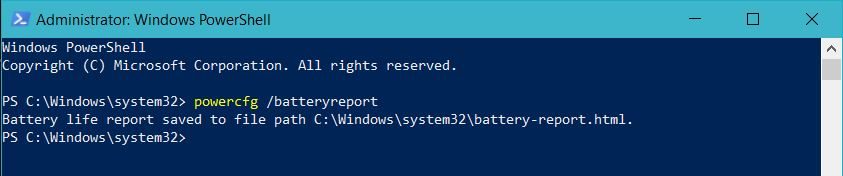
The battery health report will be output to the Windows\system32 folder by default.
Copy the directory path and paste it into your favourite web browser to view it. Once it opens, you can scroll down a bit and you should see your battery’s health as a function of design capacity (rated capacity) and full charge capacity (actual amount the battery reports it is able to hold).
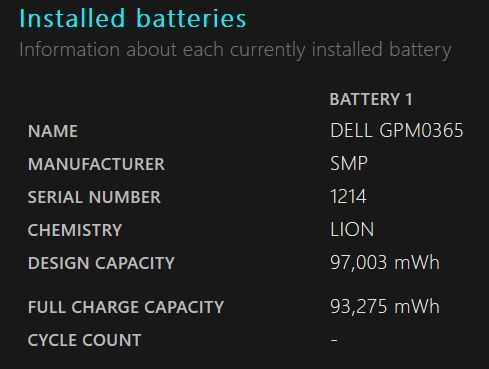
After calibration. Before calibration, the full charge capacity was only 87,000 mWh, or less than 90% of advertised.
By doing some quick math you should be able to see how healthy your battery currently is. Technically it is not good to fully charge and discharge a Li-Ion battery often (which is what calibration requires), so if your battery is not new and the wear percentage seems reasonable, it may be best to leave it. If you see only 90% of capacity on a new laptop, however, then this guide will definitely help.
The procedure
Step 1:
First, you will need to let your laptop charge to its “full” capacity. OEMs like Dell and Lenovo allow the user to set charging-thresholds on the battery in order to preserve the battery health (this is a very good practice that I encourage all OEMs to follow). Thus, to charge the laptop fully, you’ll need to find that setting and set your charging threshold temporarily to 100%. On XPS machines, this is done through Dell Power Manager or the BIOS.
You’ll need to set the charging behavior to “Standard” or change the slider manually to 100% to complete the first step. Once this is done, make sure your laptop is plugged-in and allow it to charge completely.
Step 2:
Next, you need to let the battery completely discharge until forced shut-off (not just hibernation). There are a few ways to do this, but my favourite method is the simplest: Restart the laptop in BIOS mode, then go out of the house for the day. With this method, you don’t need to worry about the laptop going to sleep or hibernating as these features are not enabled when viewing the BIOS. Additionally, power-saving states are not enabled for the CPU when in the BIOS either, meaning the laptop will run down significantly faster than it would in Windows under normal usage.
You could also use the laptop normally and let it run down until it automatically hibernates, then leave it in BIOS as described above as well. This requires your turn off all of the sleep and hibernation timers in the Power Options control panel first, however.
Step 3:
WAIT. Do not immediately charge the laptop; be sure the laptop has been sitting cool and unplugged for 3-5 hours before the next step. Failing to perform this step can result in making your reported battery wear worse.
Step 4:
Plug the laptop in and let it charge to maximum uninterrupted. You should be able to use the laptop in Windows at this point, but I let it charge in BIOS out of superstition. When you generate your battery report again, you should (hopefully) see a much higher rated capacity for your new battery.
Conclusion
That’s it! Using this method I was able to reduce my 9575 reporting 14% wear down to 4%, my 9570 reporting 10% down to 3.8%, and my 9370 reporting 8% wear down to 4%, and I hope it fixes the problem for you simply as well. As always, try to practice good battery care to prolong their lives: Keep them cool, don’t run them dry, and don’t charge them to maximum often. If you are interested in reading more about safety and care for Li-Ion batteries, you can check out this guide for further reading.
Did you also get an XPS laptop with double-digit battery wear? Please share your results in the comments.


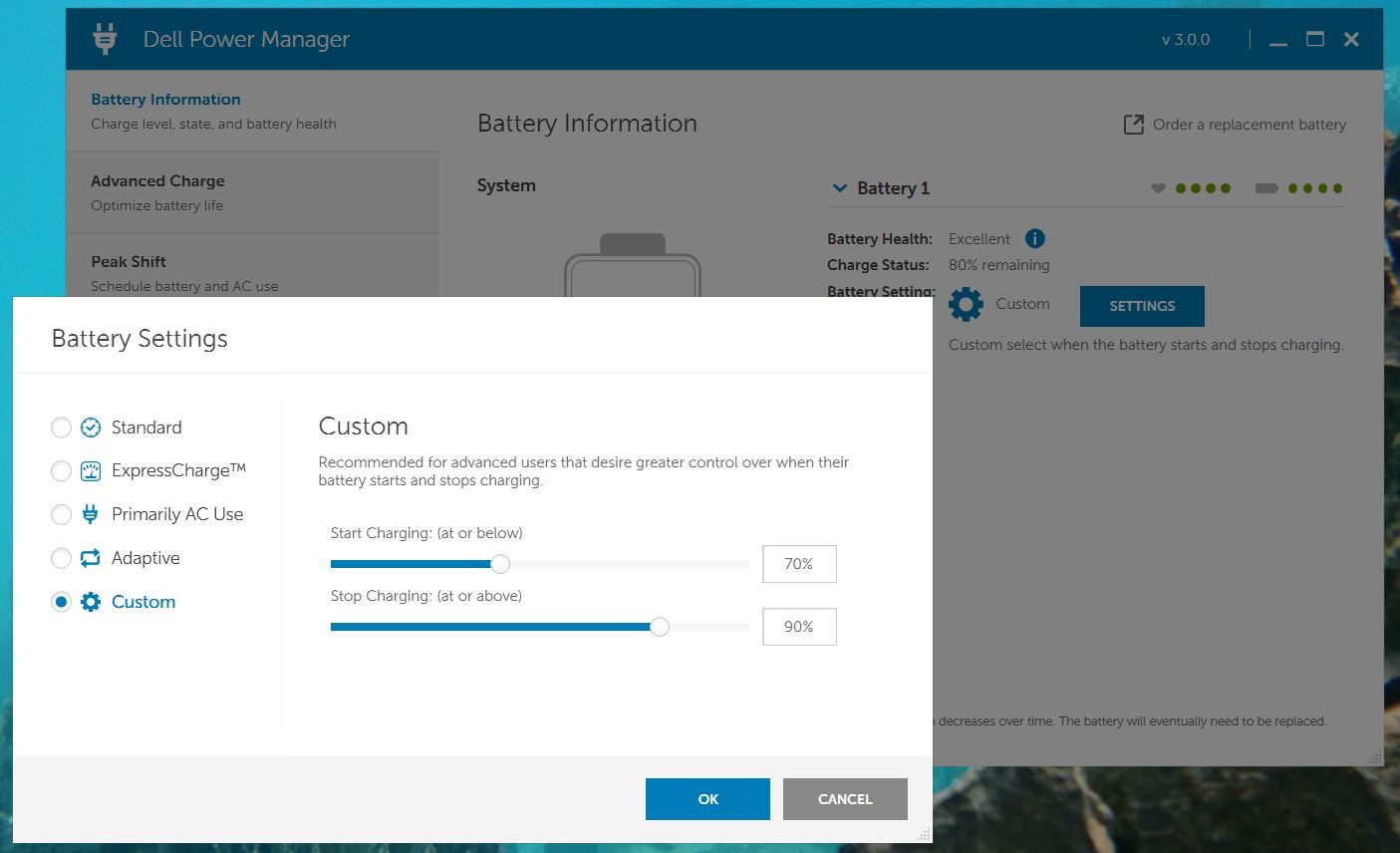











Federico
October 2, 2021 at 10:28 pm
Hi Douglas,
Thanks for the article, it helped me realize the battery health of my laptop is currently at around 50%…. however Dell Power Manager is telling me that my battery no longer operates and needs to be replaced. It's funny because one or two weeks ago it said it was okay (it had 3 green dots out of 4).. So, in my opinion, this smells like planned obsolescence. I would have tried you method but as soon as I unplug my laptop it shuts down, so I can't really discharge the battery :( ..
(I doesn't charge either).
I got some weird figures on the report as well, the full charge capacity went from 57,356 mWh on 2020-04-27 to 28,378 mWh on 2021-08-16 and the last reading was 36,632 mWh on 2021-09-20 …
Have you ever eperienced something like this? I'd like to know if there is a way of "saving" my battery :(
Thanks
Dell XPS 15 9570
October 9, 2021 at 2:05 pm
This worked for me, thanks.
Before:
NAME DELL CP6DF8B
MANUFACTURER BYD
SERIAL NUMBER 329
CHEMISTRY LiP
DESIGN CAPACITY 55,997 mWh
FULL CHARGE CAPACITY 34,006 mWh
CYCLE COUNT –
After:
NAME DELL CP6DF8B
MANUFACTURER BYD
SERIAL NUMBER 329
CHEMISTRY LiP
DESIGN CAPACITY 55,997 mWh
FULL CHARGE CAPACITY 40,550 mWh
CYCLE COUNT –
And I think Dell Power Manager changed the status of the Battery Health from Good to Excellent.
By the way when I followed this article my battery only charged to 99%, it never got to 100% even after changing the battery setting to custom 100%.
Ron
October 11, 2021 at 5:07 am
Question: when you recharge the laptop after fully discharging it, should the laptop be turned off? Or can it be on while charging back to a fully charged state? If on, would you recommend running Windows or just entering BIOS and leave it at that page while recharging?
Thanks!
–Ron
Douglas Black
October 11, 2021 at 5:34 pm
My understanding is that, so long as you do not utilize the battery, it should make no difference. On a system that is underpowered like an XPS 17 or MS Surfacebook 3 that drains under heavy load, I would recommend charging while off, but on most systems, it should be fine. That's my thinking.
Ron
October 11, 2021 at 5:53 pm
Thanks, Douglas! Follow-up question (and pardon the ignorance): if you drain the battery while in BIOS, is there any risk of screen burn-in, given that the screen will not change for hours? Or perhaps LCD displays don't really have burn-in compared to OLEDs.
Thanks!
–Ron
Douglas Black
October 11, 2021 at 6:00 pm
Modern LCDs do not have burn in — at least not from a few hours only. No need to worry.
fco
November 11, 2021 at 5:51 am
Just came here to mention that this process made a big difference in the battery capacity of my xps 15, I bought this laptop new from an ebay seller, however the model year of the laptop is 2019 (it was originally sold in 2020), and even when the batter was new when I got it ~ a month ago it was showing only 84KmWh (85% of capacity) of capacity, after performing the steps above around 4 times (3 of which I the battery discharged not in a single period) I got the charge capacity to 95KmWh (97%) of capacity. here is the history from the batteryreport output:
PERIOD FULL CHARGE CAPACITY DESIGN CAPACITY
2021-11-01 84,520 mWh 97,003 mWh
2021-11-02 87,203 mWh 97,003 mWh
2021-11-03 89,969 mWh 97,003 mWh
2021-11-04 91,701 mWh 97,003 mWh
2021-11-05 92,636 mWh 97,003 mWh
2021-11-06 92,636 mWh 97,003 mWh
2021-11-07 94,161 mWh 97,003 mWh
2021-11-08 95,441 mWh 97,003 mWh
DAC
January 16, 2022 at 4:23 am
Hi, just wanted to thank the author. I have a brand new M17R4 delivered Dec’21. It has a 86Wh battery that showed 6% wear right out of the box. 2 days ago that went to 9%. Called Dell CS who said that since the battery health diagnostics said ‘Excellent’ there was no replacement required. I then followed the steps suggested:
1) Change BIOS battery charging to ‘Standard’.
2) Allowed battery to run down in Windows till Critical level shutdown.
3) Restarted in BIOS mode till complete shutdown.
4) Waited 8 hours for laptop to cool down.
5) Plugged in charger and charged for 8 hours with laptop OFF.
6) Turned on and battery wear now only at 5%!!!
Amazing and thank you all.
Tomasz
October 12, 2022 at 2:27 pm
Hi. I bought my Latitude 5310 about 5 months ago. Since then the battery capacity went down from 96% to 70% of the designed value. Tried your procedure but did not gain any single percent. Do you thing something is wrong with my battery?
AG
January 24, 2024 at 3:04 pm
Thanks for the informations! I had massive problems with a Dell 5410 as the battery suddenly dropped (from 70-80% to 6-7%). Battery change did not help. I also did a few circles of battery calibration and step by step the drops happened at lower stages and finally (almost) stopped. However at the same time the full charge capacity became drastically lower. However the battery is not bad I think because when it reaches 0% its still good for ~2 hours.
The reason I'm posting this: "Restart the laptop in BIOS mode, then go out of the house for the day."
I would not do that. I'd prefer to let it drain in Windows and keep an eye on the battery level in order to recognize wrong behavior such as drops and see – for example – when it still has 2h of capacity after showing 0%.