Table of Contents
For years now, the Dell XPS 13 has been my personal ultrabook of choice and one of the better thin-and-light notebooks on the market.
However, the XPS 13 hasn’t seen a significant update for a while, and that’s changing with the early-2020 Dell XPS 13 9300 model.
Among the major novelties of this year’s XPS 13 generation is the inclusion of a 16:10 13.4-inch display with narrow bezels, the update to Intel’s 10th gen Ice Lake hardware platform with up to 32 GB of RAM and 2 TB of SSD storage, a slight design overhaul, a brand new keyboard, and improved speakers.
At the same time, the 2020 XPS 13 9300 keeps the 52 Wh battery of the previous XPS 13 7390 generation, but looses some of its IO and the option for the six-core processor.
We’ll talk about all these aspects below, where we’ll compare the 2020 and 2019 XPS 13 variants, explain all their differences and warn you on specific quirks to keep an eye on when shopping for one of these.
But first, a specs sheet of the two generations.
| Dell XPS 13 9300 (2020) | Dell XPS 13 7390 (2019) | |
| Screen | 13.4 inch, 16:10, FHD+ 1920 x 1200 px resolution, IPS, anti-glare, non-touch, 500 nits 13.4 inch, 16:10, FHD+ 1920 x 1200 px resolution, IPS, touch, 500 nits 13.4 inch, 16:10, UHD+ 3840 x 2400 px resolution, IPS, touch, 500 nits, HDR 400, 90% DCI-P3 coverage with edge-to-edge Gorilla Glass 6 on touch panels |
13.3 inch, 16:9, 1920 x 1080 px resolution, IPS, matte, non-touch, 400 nits 13.3 inch, 16.9, 1920 x 1080 px resolution, IPS, touch, 400 nits 13.3 inch, 16:9, 3840 x 2160 px resolution, IPS, touch, 400 nits, HDR ready, with edge-to-edge Gorilla Glass 4 on all panels |
| Processor | up to Intel Ice Lake i7-1065G7 (4 cores, 8 threads @ 1.3-3.9GHz) | up to Intel Comet Lake i7-10710U (6 cores, 12 threads @ 1.1-4.7 GHz) |
| Video | UHD Graphics (integrated), Gen11, up to 64 EUs | UHD Graphics (integrated), Gen9, 24 EUs |
| Memory | up to 32GB LPDDR4X-3733 (soldered, dual-channel)* | up to 16GB LPDDR3-2133 (soldered, dual-channel) |
| Storage | 1x M.2 80 mm PCIe x4, 256 GB to 2 TB | 1x M.2 80 mm PCIe x4, 256 GB to 2 TB |
| Connectivity | Killer WiFi 6 AX1650 WLAN or Killer Wi-Fi 6 AX500-DBS, 2×2, with Bluetooth 5.0 | Killer WiFi 6 AX1650 WLAN, 2×2, with Bluetooth 5.0 |
| Ports | 2x USB-C Thunderbolt 3, 1 MicroSD v4.0, headphone jack | 2x USB-C Thunderbolt 3, 1x USB-C 3.1 Gen 2, 1 MicroSD, headphone jack, Noble Lock |
| Battery | 52 Wh, 45W power adapter (USB Type-C) | 52 Wh, 45W power adapter (USB Type-C) |
| Size | 296 mm or 11.64″(W) x 199 mm or 7.82″(D) x 14.8 mm or .58″(H) | 302 mm or 11.9″(W) x 199 mm or 7.8″(D) x 11.6 mm or .46″(H) |
| Weight | ~1.2 kg / 2.64 lbs (+230 g power supply) for non-touch ~1.3 gk / 2.8 lbs for touch |
~1.23 kg / 2.7 lbs (+230 g power supply) |
| Extras | top-placed 720p camera with IR, updated keyboard and clickpad, on-key fingerprint sensor with Hello, updated 2x 2W bottom-firing speakers | top-placed 720p camera without IR, on-button fingerprint sensor with Hello, 2x 1W bottom-firing speakers |
*16 GB configurable right now, 32 GB versions to be available at a later date
Update: A more recent Dell XPS 13 9320 series is available in the meantime, and you can find all about it from that article or from this XPS 13 Plus review. It’s a major overhaul of the exiting XPS 13 designs. A 2022 update of the standard XPS 13 chassis is also available with the XPS 13 9315 model, and our detailed review of the Dell XPS 13 5315 series is available here.
Update: Here are our thoughts on the updated Dell XPS models launched in 2024, the lightweight Dell XPS 13 9340, the compact Dell XPS 14 9440, and the new mainstream Dell XPS 16 9640.
These traits should seem familiar to those of you accustomed to the XPS lineup, as this 2020 clamshell version of the XPS 13 has a lot more in common with the existing mid-2019 XPS 13 2-in-1 convertible than with the previous traditional variant.
So why not buy the XPS 13 7390 2-in-1 instead, you might ask? Well, that’s definitely an option if you’re after the convertible form-factor and a touchscreen, but as you’ll see in the following paragraphs, the XPS 13 9300 has a few aces down its sleeve: slightly smaller and lighter chassis, a different keyboard with rubber-dome keys and deeper travel, an option for a matte non-glare display and most likely slightly more affordable pricing.
So what’s new on the Dell XPS 13 9300?
The 16:10 display options and the updated IceLake hardware are the immediately noticeable changes, but aspects as the new keyboard with shorter key travel, the more powerful speakers and the overall redesign will have a major impact on this laptop’s potential success as well.
Bigger 16:10 screens
The clamshell XPS 13 9300 lineup gets the same 13.4-inch 16:10 displays previously only offered by the XPS 13 7390 2-in-1 convertibles. In comparison, past traditional XPS 13 models have been available with the more standard 16:9 screens.
That’s great news all around, as the new XPS offers an increased work-space and more screen, without affecting the overall size and weight. In fact, the 2020 model is slightly smaller and lighter than the 2019 variant.
The 16:10 screen leads to a much smaller chin beneath the screen, while keeping the other bezels about the same and still allowing room for the webcam at the top. It’s the same 720p camera from last year’s XPS 13, so nothing to brag about, but this year Dell added back the IR functionality for Windows Hello, that was cut out last year. As a side effect, the Dell branding previously found underneath the screen has been removed, leading to one of the cleanest looking devices in its class.
As for the actual panel choices, Dell offers the 2020 XPS 13 9300 in three variants: two FHD 500-nits panels, with a choice of non-glare/non-touch or glossy/touch finishing, as well as an UHD 500-nits touch panel with increased color coverage and HDR 400 support. It’s sure nice to see both a matte and a touch FHD variant, something the previous XPS 13 7390 lacked.
Based on the specs, Dell will most likely implement the same panels they currently offer on the XPS 13 2-in-1. That means the Sharp LQ134N1 panel for the FHD options, which offers measured peak brightness above 500 nits, contrast of around 1500:1 and 65% coverage of the AdobeRGB color gamut, according to the existing reviews. However, I can’t find a reliable review for the UHD+ version, so we’ll update on that once we do.
For what is worth, I’ve seen bleeding and flickering issues reported for the XPS 13 7390 2-in-1, something to keep in mind and test for on your laptop. The FHD screens also use PWM for brightness adjustment, at a frequency of 2.5 KHz, but only for brightness levels lower than 25%. That means flickering could be an issue for the more sensitive among you when using the laptop at night, in dim environments that would force you to dim the brightness past 25%.
Finally, I’ll add that the touch versions of the XPS 13 9300 get a layer of protective Gorilla Glass 6 on top of the panel, with an anti-glare coating rated at .65 reflectivity. That means you’ll still get a fair amount of glare and reflexions in bright rooms, but not as much as with other notebooks. The glass adds to the laptop’s overall weight, but also protects and reinforces the screen.
Intel IceLake hardware
Dell offers the XPS 13 9300 with a choice of three Intel Ice Lake processors:
- Core i3-1005G1 – dual-core, four threads, Intel UHD G1 graphics with 32 EUs;
- Core i5-1035G1 – quad-core, eight threads, Intel UHD G1 graphics with 32 EUs;
- Core i7-1065G7 – quad-core, eight threads, higher clocks and cache than the i5, Intel UHD G7 graphics with 64 EUs.
That aside, with the update to Ice Lake, the XPS 13 gets support for faster and more efficient LPDDR4X-3733 memory, as well as an option for 32 GB of RAM on the top-tier configuration. As for the storage, the specs mention PCIe x4 drives ranging between 256 GB to 2 TB, and dell confirmed they’re using an M.2 slot for storage, so the SSD is not soldered as on the XPS 13 7390 2-in-1.
Back to the CPUs, the i5 will do fine for casual use, and this article will tell you more about its performance and overall worth. The i7 is still a quad-core processor with only slightly higher clocks, but much more capable Intel UHD G7 graphics that will show their strength in GPU loads like encoding/decoding video and games.
Dell will surely implement the 25W variation of the i7-1065G7 on the XPS 13 9300, just as they do on the 2-in-1 version. That means you can look for reviews of the XPS 13 7290 2-in-1 if you’re interested in details on its performance, before the actual reviews of the 2020 clamshell variant come out. I can’t confirm for sure the two will run identically, but I’m inclined to say they would, as they likely share the same internal design and thermal module. That would be good news, as it would mean that the XPS 13 9300 would run a little quieter than its predecessor at high load, while reaching external temperatures in the mid to high 40s in its hottest points.
Update: Here’s a pic of the internal design, via Notebookcheck. It shows the thermal module, upgradeable SSD, 52Wh and new speakers.
The thermal module is a complete redesign from the previous clamshell XPS 13 7390, with a single heatpipe and two fans flanking the CPU on both sides.
It’s also important to note that with the new generation, you’ll no longer get the six-core Intel i7-10710U processor available on the 2019 XPS 13 7390. The Ice Lake i7 is a better-balanced product, with support for faster RAM and significantly beefier graphics, but slower in CPU-heavy loads than the six-core Comet Lake i7. I’ve added some benchmarks results below that will help you understand the differences:
| Benchmarks | i7-8565U (XPS 9380) | i7-10710U (XPS 7390) | i7-1065G7 (XPS 9300) |
| Specs | 4C/8T, UHD Gen9 with 24 EUs | 6C/12T, UHD Gen9 with 24 EUs | 4C/8T, UHD Gen11 with 64 EUs |
| Cinebench R15 CPU | 720 cb | 1050 cb | 830 cb |
| Cinebench R15 CPU – Single Core | 185 cb | 180 cb | 174 cb |
| Cinebench R20 CPU | – | 2400 cb | 2020 cb |
| 3DMark – FireStrike Physics- | – | 12000 | |
| 3DMark 11 – Physics | 8700 | 10700 | 10500 |
| 3DMark – FireStrike Graphics- | 1340 | 3140 | |
| 3DMark 11 – Graphics | 1850 | 1950 | 4600 |
| Bioshock Infinite – HD Lowest preset | 82 fps | 85 fps | 112 fps |
| Witcher 3 – HD Lowest preset | – | 20 fps | 55 fps |
The results above are based on XPS 13 reviews from Notebookcheck.net, in order to keep them consistent between units. The i7-1065G7 results are based on the XPS 13 7390 2-in-1 review, with whom we expect the 2020 XPS 13 9300 to share most design traits and particularities.
Updated Keyboard and ClickPad
I can’t yet comment on the new keyboard without using it for a while, but I am rather concerned.
Previous XPS 13 keyboards have been on the shallower side, but at least got a 1.3 mm stroke. With the 2020 update, Dell switched to an implementation with just 1 mm of travel and I’m curious about how it will affect the overall typing experience. Hopefully, the loss in travel is balanced by an increase in stroke-resistance, but we’ll see.
For what is worth, Dell implemented an even thinner Maglev keyboard on the XPS 13 2-in-1, with just .7 mm of travel, and it was received well by most reviewers and buyers. The XPS 13 9300 doesn’t use the same Maglev mechanism, but a more traditional approach with rubber domes, so hopefully these will further improve the typing experience.
It’s also important to mention the slight layout redesign. On a positive side, looks like the keyboard is wider than on the 2019 variants, which mostly translates in larger Function keys. On the other hand, the dedicated PgUp and PgDn keys have been replaced with larger UP/DOWN arrow keys, and the Power Button has been integrated as the top-tight key, pushing the Delete key to the left.
I don’t like these two changes, I feel they would negatively affect my everyday experience with the laptop and will probably bother power users as well. At the same time, though, most regular users won’t really mind the changes and will get used to them quickly; after all, many other ultrabooks use the same approach, including Dell’s own XPS 13 2-in-1.
The clickpad has also been revamped on the 2020 XPS 13; it’s still a glass surface with precision drivers, but this time 17% larger, so more comfortable with daily use and gestures. Previous XPS 13s have also struggled with drivers’ issues over the years, and hopefully, these will no longer plague the new model.
Design overhaul, IO changes and new speakers
The 2020 XPS 13 has been slightly redesigned. The changes are small and subtle and translate is a marginally smaller form-factor, marginally reduced weight, a slightly thicker profile and machined cut aluminum edges.
Aluminum is still used for the chassis and lid-cover, while the interior is a choice of carbon or glass fibers. In fact, the XPS 13 9300 is only available in two options this time around: the classic black fiber-carbon interior with a silver crude-metal exterior, and the white glass-woven interior with a slightly lighter silver exterior (called Frost).
Moving onto the details, the new XPS 13 also gets a redesigned hinge mechanism, with the hinge now being hidden behind the main-deck and still allowing easy one-handed operation. No word on the maximum screen-angle, but it most likely still can’t go flat to 180 degrees.
That aside, you probably already noticed the redesigned IO. The 2020 XPS 13 only gets two USB-C ports with Thunderbolt 3 support, video and power delivery, as well as a headphone jack and a microSD card reader. The extra USB-C port and the Noble Lock available on the XPS 13 7390 are gone.
Finally, Dell updated the speakers. Previous XPS 13 got a pair of 1W speakers, while this one gets more powerful 2W speakers. They’re still bottom-firing, but the audio comes out through larger cuts, much like on the XPS 13 2-in-1. In fact, I expect the audio quality to be quite similar between the two, which should translate in volumes of up to 80 dB and pretty good quality for this class, even at the lower end where the previous XPS 13s struggled.
Availability of the XPS 13 9300 and buying advice
The XPS 13 9300 will be available in stores from January 7th, 2020, in select countries: US, UK, Fr, De and Sw. Other regions, including EMEA countries, will get it later, from February 2020.
The starting price is set at $999 MSRP in the US, most likely for the Core i5-1005G1 configuration with 4 GB of RAM and 256 GB of storage, which is about on par with the current XPS 13 7390 lineup. Still, I would definitely advise getting a computer with at least 8 GB of RAM in this day and age, 4 GB is not even enough for basic use. In fact, I wish Dell would just move to 8 GB by default on the base configuration, right now the entry-price of $999 is misleading, as no one in their right mind should get that variant.
We’ll update this section once the laptop goes live on Dell’s website.
Potential issues to keep an eye on
The XPS 13s have been plagued by various quirks and issues over time and that’s why if you’ll go to Reddit, Youtube or the various forums you’ll see quite a few people complaining about their notebooks. It is, however, important to understand that the XPS 13 sells in greater numbers than most other thin-and-lights, that’s why its issues are more visible.
At the same time, these potential issues are random and don’t affect all XPS 13 models, so there’s a good chance you won’t run into any of them. However, as frustrating as it is, buying a laptop is a lottery these days, so at least make sure to get it from stores that allow easy returns, in case you draw a short stick.
Nonetheless, it’s best to know what to expect:
- noisy fans and sluggish performance – that tends to happen out of the box, when the laptop performs all its updates; the performance gets smoother once those are done and the fans should keep quiet with daily use;
- noisy fans with demanding loads – yes, they do get fairly noisy at up to 44 dB, but there’s no way around it in such a small chassis;
- coil whine, crackling, static buzzing – no way around it, most modern laptops get various degrees of electronic noises; return the laptop if they’re too much for your liking;
- sleep issues – battery drain during sleep, the laptop turns on while set to sleep, the laptop freezes when resuming from sleep – no real solutions, as far as I know, although you’ll find various suggestions of Reddit;
- the bottom gets hot with daily use – now way around it, it’s a small laptop with beefy specs; undervolting helps to some extent;
- high DPC latency – also a known issue of the XPS lineup, no solution;
- the fingerprint scanner is hit and miss, sometimes doesn’t register properly – no clear fix, but recent BIOS versions address it to some point;
- short battery life with the UHD models – no surprise, the high-resolution panel takes its toll and the battery is fairly small to begin with.
This wraps up our previews of the 2020 Dell XPS 13 9300. The comments section below is open for your feedback and questions, and stay tuned for a proper review in the weeks to come.






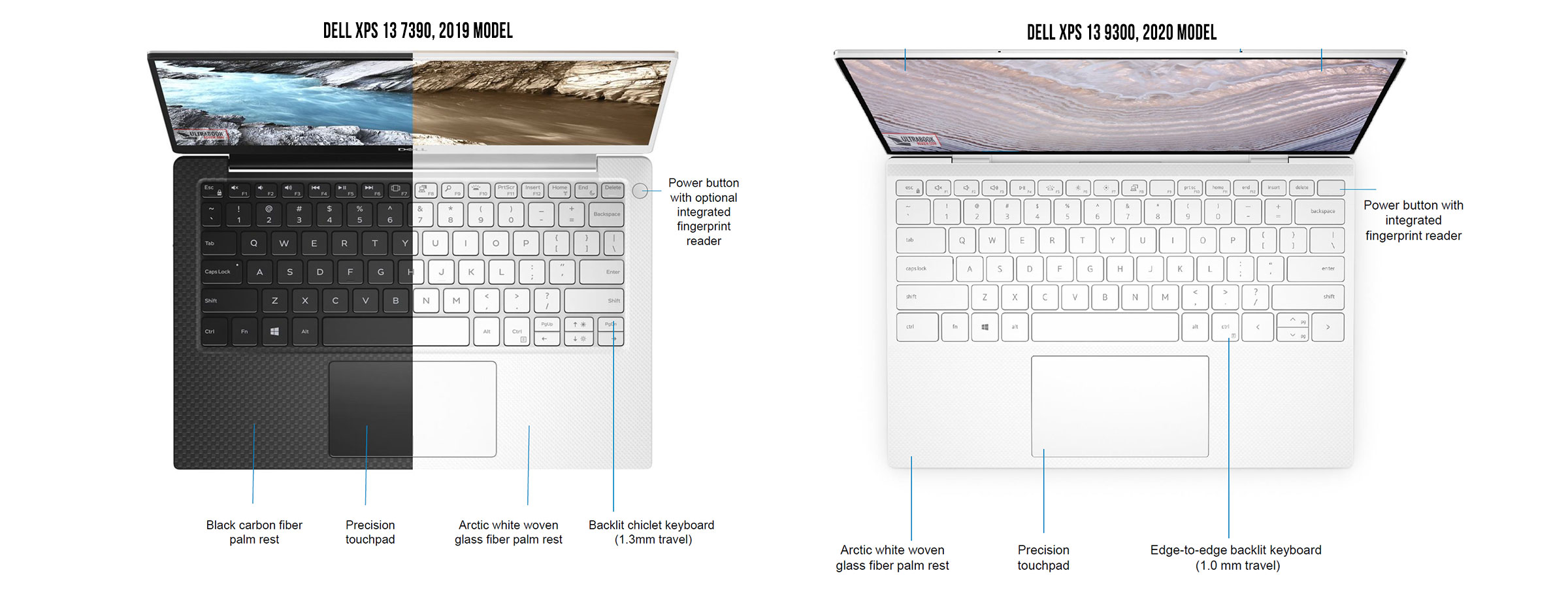

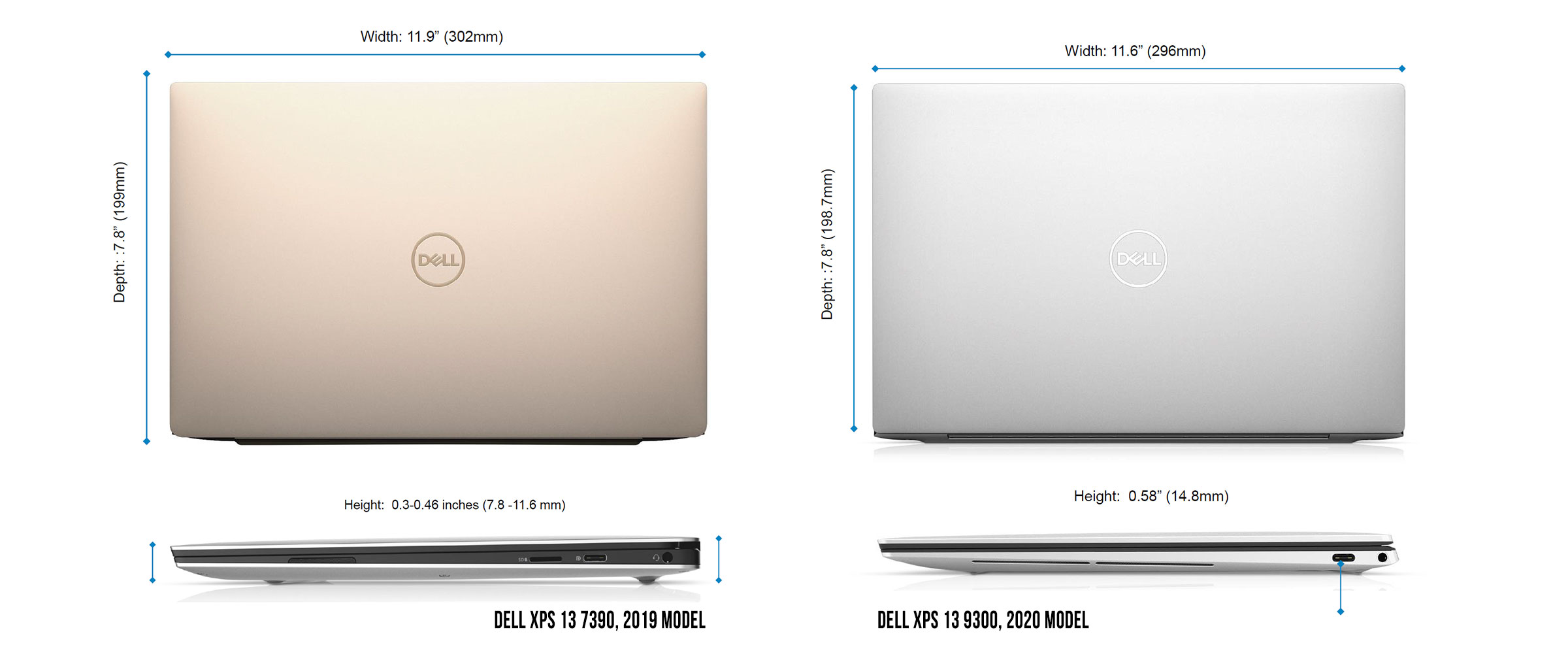












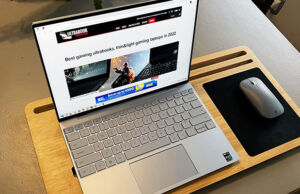





Sawyer
January 3, 2020 at 7:00 pm
I'm honestly a bit worried about the hinge mechanism. The internal view picture seems to show it uses a ribbon connect at the center instead of routing a round cable through the hinge edges. This could go either way but it may end up causing dead panels after a while for some people when/if the display cable breaks
Andrei Girbea
January 3, 2020 at 7:32 pm
Hmmm, good find. Can't tell for sure how much that ribbon actually moves when opening/closing the lid, but could be a breaking point.
The Scott
May 16, 2020 at 5:20 pm
In my experience, flat ribbon cables are less prone to problems than the round cables which are more prone to dislodge from the back of the LCD, become chafed, and short out due to strain and tension from opening and closing the laptop.
Alain Boularan
July 3, 2020 at 11:12 am
Dell is definitely not the best on many grounds. A computer that's so buggy, it's unimaginable. But if you don't trust me, check online for what I mention.
No proper Windows 10 integration whatsoever. As of now this said top of the line P..c..e of c…p, aside of a good screen, has tons of issues.
First this laptop has been used about only 20 hours since purchased (2019), so it's very new. Then all the updates were done in time for everything as they should.
Now, it's a laptop, so the very least you should expect from a laptop, even from the most basic, is to have a normal touchpad/trackpad.
Here, I have to plug in an external mouse (over 2000$ paid for this laptop by the way), because, even with all "intelligent" touchpad functions disabled, it simply freezes all the time and is really unusable without an external mouse. Looks very Pro for business meetings , what a junk…
Then, of course don't expect Cortana voice to work on it. Since the very beginning, it worked once at the first start, and after the very first update, (which will be on all models right after purchase) and ever since with next updates (Windows and Dell) it never re-worked.
And least but alas not last, since the last Windows update, you also can forget about the finger print scan reader. Its use will not be accepted anymore, systematically asking you to enter your Pin instead, never recognizing your finger print, even after re-setting it up.
Of course, if the 1 year warranty has just expired, you cannot reach anyone at Dell without either having to purchase a warranty extension or paying a ridiculous amount for yearly Dell assistance program, which, wait, here it also needs to be mentioned that they have 4 different grades of paid assistance, where of course only the highest priced ones can give you hope to speak with a live person in case of problem.
So, in a word, I paid like 2500 box a little over a year ago for a laptop I used very little so far, but keeping all updates to date and such (and here too I had some hell after some updates) , and I end up with an unusable piece of crap unless I add some external hardware, and for which some basic security functions are disabled or inoperative (finger print scanner) or where some Windows 10 functions simply don't work.
There is, aside of what I mention, plethora of other less important annoyances (talk about some on tablet mode which of course don't work as they should) .
So business professionals, photographers and other graphic industry pros beware, yes. the screen is nice, although overly bright (in comparison next to my surface pro both at 85% you could say that on the Surface you're looking at a 60W lamp brightness vs what would be a 100W for the Dell), and having around me more than 10 different computers/tv/tablets screens of mixed quality, I can tell you that the average stunning edit on that screen could become much more bland on other screens used by the majority. That's not bad in any way to have such a bright and sharp screen, but when it comes to photo edit, it might be wise to have another more common "average everyone's screen" to check what the result will be on it, as that screen really beautifies any photo edit compared of how they look on other average screen (even hi res–> ie–> Surface Pro).
Finally, it is to mention that this mouse problem has been on for month, with a lot of complaints one can find online, and it doesn't seem that even for their very high end products line, they care whatsoever about the average customer who faithfully invested in one of their product.
I don't know what Lenovo or others are worth, but even with a better screen than the competition, I don't think I will turn to Dell again for future Laptops purchases.
The lack of ability to reach anyone other than at a very high price creates a lot of frustration when the product becomes defective and, this not because of a hardware issue but just because of the lack of effort from a manufacturer to keep up with its system integration when OS updates are released.
So, if you intend to purchase, remember that aside of the product, a competent level of customer care and after sale service is invaluable, especially when everyone knows that nothing is defective in the product other than an abandoned UI integration after first release, leaving all the buyers with defective products that should absolutely not be if the manufacturer would have the decency to properly assess the existing problems, as cars do with recalls, for hundreds of thousands users, if not millions. A darn shame.
It worth to mention that at this point, taking the risk to purchase additional warranty or customer care program would probably be money lost, since they know these problems exit and don't fix them. That means that whoever you would speak with, after having spent more money with Dell for doing so, would frustrate you even more, as it's logic to understand that if it's mentioned everywhere that there is no fix for these issues yet, all they're gone make you do is loose time with making you test, uninstall reinstall stuff for nothing, just to play you, since at the end they perfectly know nothing can be done. Think twice before going with Dell… I love the display, but those bugs are really bad and frustrating, especially the touchpad which is such an important part of a laptop. So Dell , seriously ? Sorry if I'm posting that stuff everywhere, but you don't do your part, deliberately ignoring hundreds of thousands of your customers with know issues on their systems.
bittricks
January 4, 2020 at 5:28 am
The Ubuntu version might be compelling, but it depends upon driver support for the hardware. Also, dropping the 6 core option is plain stupid given the fact that most people won't game seriously on this laptop.
Andrei Girbea
January 4, 2020 at 12:35 pm
I somewhat agree, but at the same time IceLake is more efficient and adds support for faster memory. If you'll look at some benchmarks results, the six-core comes ahead in raw CPU tests like Cinebench, but the IceLake quad-core i7 tends to catch up (to a point) in Geekbench and PCMark, which are closer to real-life use scenarios.
In the end, they probably went with IceLake to unify production between this and the XPS 2-in-1, which would allow better cost-efficiency.
bittricks
January 4, 2020 at 11:45 pm
I don't disagree with you.
I find the Ubunutu version of real interest. It depends upon field reports about the driver support for the fingerprint reader, touch display and whatever else might rear its ugly head.
Otherwise, there are few real options. What ? A Tux computer Clevo Sager with Kubuntu and a Kubuntu logo machine at a $1,000 premium over the identical Windows Clevo Sager model without the Kubuntu logo ? A Librem laptop using 5+ year old hardware at a $1,250 premium (at this point the thing qualifies as ancient rock throwing technology) along with never-ending problems ? A LAC Portland using even older hardware at a huge premium ? zareason, lmao ?
The only one that comes close is System76, but then it has its own can of worms. On the whole, they do Linux laptops the best, but still, you have to pay a huge premium for the lower-hassle Linux privilege that you can create for yourself on a Windows machine.
It's real crappy that Lenovo does not allow users to pick and choose between Linux and Windows.
I should also note that an OEM supporting a linux machine is nowhere near the same thing (or user experience) as supporting a Windows machine. 99.99999% of the time, the OEM support channels are not equipped to deal with linux machine troubleshooting. And driver support for hardware is done on a best-effort basis in the tradition of the GNU\Linux open source tradition. Which all translates to "You're gonna have problems that are going to upset you because you just paid $1,500 or more for your laptop."
Andrei Girbea
January 5, 2020 at 1:17 pm
That's interesting. I've never been a Linux user so I can't really comment on this topic. Sam is, however, working on Linux laptop guide, we'd love to hear your thoughts when it's published, you seem to know this topic well.
bittricks
January 6, 2020 at 4:29 am
Using linux is great in theory, but has more than a few annoyances in practice.
Linux for desktop is essentially a failure. That isn't just my opinion. It's the general consensus.
System76 comes close to a Windows user experience with its Pop_OS! operating system. However, the thing of it is that using linux is a never-ending saga of hardware or other related issues. And that includes OEM created linux images for a specific model\hardware set.
Issues, including but not limited to, secureboot, Libreboot, coreboot, turning off security features so linux-version drivers and software can be installed and run, and so on make linux much more problematic and impractical than Microsoft Windows.
And the premiums that linux system "OEMs" charge borders on fraud. Paying a $1,000 U.S. premium for a system with a linux image "tuned" for the hardware is offensive when you can purchase the very same system for $1,000 less with Windows pre-installed. Most people who buy these systems are FOSS\FLOSS, OSI, FSF, and so on enthusiasts and "write-off" the "rip-off" as supporting "the cause."
Sorry, but anything less than stopping world hunger isn't worth me paying an extra $1,000 for it.
All food for thought…
Andrei Girbea
January 6, 2020 at 10:33 am
I'll keep an eye on that Project Sputnik XPS 13, looks like it may well be one of the better value Linux options of the moment. I kind of initially dismissed it due to the $200 premium over the Windows versions, but I understand the need to cover support and development expenses for such a small niche.
Andrei Girbea
January 6, 2020 at 3:20 pm
BTW, any thoughts on Linux on Chromebooks? I know it's still in its infancy, and like I said Linux is not my thing, but my experience with Crostini was OK, for basic stuff.
Raphael
January 4, 2020 at 1:13 pm
Now that the 2020 XPS has been announced it seems to be exactly the same as the 2 in 1.
How to choose between the 2?
Isn't it better to buy the 2 in 1 then?
Andrei Girbea
January 4, 2020 at 1:29 pm
Depends.
The regular XPS is slightly lighter and smaller, gets upgradeable non-soldered SSD, an option for a matte screen without reflections and a different keyboard with deeper travel. It's also slightly more affordable.
Raphael
January 4, 2020 at 1:44 pm
Hi Andrea,
Thanks for sharing about these differences.
I will wait for the regular XPS 13 for (in this order of importance)
– deeper travel on the keyboard
– matte screen
– better price
I hope they could make a lighter version of the 15 with Intel U, a bit like the Surface Laptop 3 15. Would be awesome and ould co-exist along the more powerful version but I don't think it is in their roadmap.
Andrei Girbea
January 4, 2020 at 6:37 pm
We'll see. Thill then, the new Latitude 9510 is just that, a 15-inch laptop with Core U hardware and large battery./
Joseph Andrews
January 4, 2020 at 5:36 pm
Did I read somewhere that the very latest Intel chips (used in thin-and-light laptops such as the XPS 13 line) enable 'instant on'…more like turning on an iPad…as opposed to older-generation chips that drive previous XPS 13 models?
Andrei Girbea
January 4, 2020 at 6:38 pm
Recent chips allow something called Modern Standby, which offers faster resume times. However, Dell notebooks have had problems with battery draining and the laptop turning on in the bag with Modern Standby activated.
Joseph Andrews
January 4, 2020 at 5:41 pm
Your list of reported problems with ultrabooks should be required reading for all those considering purchase of a thin-and-light laptop these days.
Good work.
After a couple of tries (with previous versions of the XPS 13), my current 9380 is nearly perfect (fingers crossed).
Kevin
January 10, 2020 at 5:15 pm
Running an XPS 13 Developer Edition 9360 for a number of years now. I would hardly call it a failure as another commenter has suggested. It's the nicest laptop I have ever owned – and even though it's a bit long in the tooth (2 core, 4 thread) I have been waiting for DDR4 capabilities with 32GB of RAM and better-integrated graphics before upgrading. That has really been my sticking point for the last year or so.
I have been running Fedora on this with zero issues re: power management or drivers. I have a dock from Pluggable that works decently for dual monitor setup with a 4k 24" external monitor at home.
Not happy about the loss of the other USB port but I guess two USB-C ports are better. I could now dock/charge through one port and run my 4K monitor on the other USB-C port at >60Hz refresh without having to go through the Dock (the Dock only allows 30hz on my 4k screen due to the Dock's restrictions.. ok but meh.)
I'll probably wait on some reviews first.. but this looks like a winner to me. For a work laptop to haul around every day with a beautiful screen and more than adequate processor for most development/build tasks I cannot complain. The Linux support is quite good and I have noticed the Developer Edition prices can be less than the regular edition depending on what promotions Dell is running at any given time… Makes sense because you're not buying a Windows license…?
bittricks
January 17, 2020 at 9:27 am
The XPS 13 is not a failure. However, linux as a desktop is a long-standing widely-acknowledged failure relative to Windows. It's the reason nobody uses Linux except for what – maybe 2 % of all desktop users at best ?
Dell notoriously provided spotty support for its last XPS 13 Developer Edition. Problems with drivers and complaints about delayed technical support were all over the Dell forums. Other major OEMs like Lenovo offer a custom Linux image, but the technical support is done via elevated tickets where the laptop owner waits days and days for a Linux Engineer to reply via a "middle-man" support tech.
You're using Fedora which, as you already know, provides the latest and greatest driver support. However, turn your XPS 13 into a dual-boot Linux\Windows machine and watch your experience take a dive.
Your experience is not the typical one involving Linux as a desktop OS.
Alexis
January 11, 2020 at 7:50 pm
Hi Andrei,
I was wondering what's been your experience like with the new white glass-woven interior in terms of leaving fingerprints? I know the dark one was an oil magnet, but not sure about the new white one. I know they've only introduced it last year, so I was wondering if you have had used it or know from other people's experience if it's as bad as the black one?
Also, do you know if there's any particular reason as to why Dell has only released the 13' version? I'm interested in 15' version.
Thanks in advance!
Andrei Girbea
January 12, 2020 at 12:24 pm
The white keeps much cleaner, it's a different texture and the color also helps in hiding finger oil. Despite that, I still prefer the black version though, because I don't personally like white keyboards.
An updated XPS 15 should be available around late-spring, with the new Intel Core H hardware. Not sure if it's going to be just a hardware bump as in the previous years, or a complete redesign. For the 13 it was easier now, they already had the chassis and 16:10 screen in the XPS 2-in-1 from last year, they just put it in a clamshell form-factor here.
Dick Sutter
January 20, 2020 at 8:44 am
What model will have the Windows 10 Pro ? Thanks
Marios
March 4, 2020 at 10:41 pm
When Will dell xps 13 9300 be released in the philippines?
Edelmen
April 24, 2020 at 5:32 pm
Asking the same question! But for now, it seems to be not yet available.
Mark Levison
March 4, 2020 at 10:52 pm
FYI the plain XPS doesn't currently have 32GB of RAM only the 2 in 1 has it. In conversation with a support rep, 32GB is announced but not available – yet. I think this called double speak.
Andrei Girbea
March 5, 2020 at 11:10 am
Thanks for the heads-up
Marek
March 8, 2020 at 11:04 am
"coil whine, crackling, static buzzing – no way around it" – are you kidding? there is a way, it's called X1 Carbon. Yeah it is a bit larger, but the weight is the same and it makes NO weird noises whatsoever. I would know – I'm easily irritated by any unwanted noise in electronics.
Please don't just accept this. I LOVE XPS line, but the coil whine issue actually made me choose Thinkpad. I can't believe DELL doesn't have the resources to fix this.
bittricks
April 5, 2020 at 2:52 am
Where is this thing ?
Once again Dell makes an announcement and does not follow through.
Typical
Will be lucky if a Linux version is delivered in the fall, if at all.
And no… COVID does not have anything to do with it.
Andrei Girbea
April 5, 2020 at 11:59 am
I haven't followed the Linux version, but the Windows model has been available for some time now
Kevin
April 24, 2020 at 7:11 pm
I got impatient and went with an XPS 15 and am glad I did. 4k 15" screen and the updated i9 thermals are awesome. This laptop is an absolute beast. No issues running Fedora 31 with or without the Nvidia drivers.
Battery life is maybe 3 hours but that's plenty for what my use-case is.
Joe
April 27, 2020 at 7:55 pm
Are you going to do a review of this XPS 13 9300?
Andrei Girbea
April 27, 2020 at 9:09 pm
IN theory, yes. However, don't know exactly when, I'm swamped with newer products right now
The Scott
May 16, 2020 at 5:24 pm
Why doesn’t Dell offer this with the same configuration options with an AMD 4000-series CPU?
lux8
June 10, 2020 at 8:00 pm
Hello,
I read stellar Dell XPS13 7390 reviews and bought mine 3 months ago in February 2020, yet its poor build make it unusable: flickering screen, frequent shutdowns, repeated cracknoise, faulty fingerpad…it is a nightmare.
Given that I previously had Macbook without any issues for 10 years, this is incredibly disappointing and anything but a product I would recommend, especially given it is pricey.
bittricks
July 12, 2020 at 5:18 pm
So I got my hands on one of the Ubuntu Developer editions.
If you want a mobile "office productivity" platform then the XPS 13 will work really well – internet browsing, office suite programs, standard OS functions, etc. That all works fine without dinging the system (even plugged-in full time).
If your idea of mobile productivity is running virtual machines and doing much of anything beyond usual office productivity stuff, then it is very likely that the XPS 13 is going to make you very unhappy considering the money that you've spent. The sheer power to handle virtual machines and other resource intensive activities just isn't there.
The XPS 13 is refined as a mobile productivity laptop, but is very expensive relative to $500 or $600 laptops that can do most of the things that it does.
Sandeep
July 22, 2020 at 9:43 pm
Hi Andrei
Any information on whether Dell will update the 2-in-1 with the changes made to the regular XPS 13 in 2020? Whats their usual upgrade cycle for the 2-in-1 model?
Andrei Girbea
July 23, 2020 at 12:45 pm
the XPS 2-in-1 is already mostly on par with this 13 9300. What would you want updated?
Sandeep
July 23, 2020 at 12:49 pm
Some things off the back of my mind
1. The hinge that enables single hand open/close
2. I’ve heard the speakers are better now
3. The cooling system is different
4. SSD is replaceable
5. I dont know if its possible, but the bezels are much smaller in the regular XPS now.
Andrei Girbea
July 23, 2020 at 12:58 pm
Fair points, especially on the cooling design and speakers. The SSD is also replaceable on the xps 13 2-in-1 7390 though. Not sure about the hinges and bezels, might not be possible/comfortable on a 2-in-1 design.
Last year's XPS 13 2-in-1 was released around this time, so if a change is going to happen, I'd expect it between now and September. Still, I don't think Dell will update it before the new Intel hardware becomes available, later this year.
Sandeep
July 23, 2020 at 1:02 pm
Thanks Andrei.
Fernando
October 8, 2020 at 11:38 pm
Thanks for the review. So I picked up a 7390 in September, and it looks awfully like the 9300 review above. Did they come out with an interim model? The latest one, that came out on 1 October. So here's a question… between getting a machine with 36 GB ram but a 10th gen processor and getting a 16GB ram unit with the upgraded processor, what would you do? It looks like they will not be releasing the 36GB ram units any time soon. I'm about to return the one I bought and get the latest one… for the processor and better camera. All else can stay the same. Thoughts?