Table of Contents
I’ve had several Zephyrus G14 models on my desk during these last two months, and have been using them both as daily drivers and while running our various tests.
I’ve also used both pre-production and retail models in several different configurations: both the White and the Gray color versions, with or out without the Anime Matrix LED display, both the 120 Hz FHD and the 60 Hz QHD screens, and both the Ryzen 7 and Ryzen 9 configurations, so I can share with you a few thoughts on living with this laptop, which should help you in your purchase decision.
Now, I’ve already covered the G14 in a previous detailed review and a comparison to the larger G15 and A15 models based on similar AMD hardware, so this article is not another review.
Update: Our detailed review of the 2021 ROG Zephyrus G14 is available over here, and this article goes over the most recent Zephyrus G14 GA402 2022 series. You’ll also find our comparison between the 2022, 2021, and 2020 Zephyrus G14 generations over here.
Update2: Here are our thoughts on the latest 2023 Asus ROG Zephyrus G14 update, as well as our detailed review of the Ryzen 9 + RTX 4090 configuration of the Zephyrus G14.
Update3: And here’s our review of the latest 2024 generation of the Asus ROG Zephyrus G14 portablegaming laptop.
Instead, I’ll just focus on some of the options you can choose from, cover the Ryzen 9 configuration and how it fares against the Ryzen 7 versions, and touch on what I consider to be some minor software tweaks that Asus could implement that would improve the everyday experience with this laptop.
Asus Zephyrus G14 specs sheets as reviewed
| Asus ROG Zephyrus G14 GA401IV | |
| Display | 14-inch, 2560 x 1440 px IPS 60 Hz, 16:9, non-touch, matte, ActiveSync, AU Optronics B140QAN02.3 panel or 14-inch, 1920 x 1080 px IPS 120 Hz, 16:9, non-touch, matte, ActiveSync, CEC LM140LF-1F01 panel |
| Processor | AMD Ryzen 7 4800HS or Ryzen 9 4900HS, 8C/16T |
| Video | AMD Radeon Vega 7/8 + Nvidia GeForce RTX 2060 Max-Q 65W 6 GB GDDR6 (with Nvidia 442.74) |
| Memory | 16 GB DDR4 3200 MHz (8 GB soldered, 1x 8 GB DIMM), up to 40GB with 32GB SDIMM |
| Storage | 1x M.2 PCI x4 slots (1 TB Intel 660p SSDPEKNW010T8) |
| Connectivity | Wireless 6 (Intel AX200) 2×2, Bluetooth 5.0 |
| Ports | 2x USB-A 3.2, 1x USB-C gen 2 with DP1.4 and charging (left), 1x USB-C gen 2 data-only (right), HDMI 2.0b, headphone/mic, Kensington Lock |
| Battery | 76 Wh, 180 W power adapter, USB-C charging up to 65W |
| Size | 324 mm or 12.75” (w) x 222 mm or 8.74” (d) x 19.9 mm or .78” (h) |
| Weight | 1.7 kg (3.75 lbs) with Anime Matrix display, 1.64 kg (3.65 lbs) without Anime Matrix display, .59 kg (1.3 lbs) power brick and cables, EU version |
| Extras | white backlit keyboard, no webcam, quad speakers, finger-sensor, optional Anime Matrix Display |
Update: Once again, here are our thoughts on the latest 2023 Asus ROG Zephyrus G14 update.
Design, Inputs, and the Anime display
Of course, there’s no way to change the physical aspects at this point. The G14 is what it is, a 14-inch performance notebook with an excellent keyboard, pretty good IO, and two alright screen options, but also a computer that runs hot with games and blows a fair bit of hot air into the screen. We’ll touch on that further down, once we get to talk about gaming. We’ll also talk about gaming on an external monitor with the lid closed.
Now, for what is worth, the G14 feels nice and premium to the touch. It’s not really at the same level as a MacBook or Blade in terms of build quality, but it’s a close second and I doubt you can complain about the construction or the design here.
Asus offers the choice of either a White/Silver (Mirage White) or a Dark Gray (Space Gray) color. Normally, I’d prefer the former, the white/silver surfaces do a great job at hiding smudges, but this White model also comes with a frustrating silver keyboard. The problem is the poor contrast with the white illumination turned on. The implemented backlighting is not very bright or uniform, and combined with the silver keys, makes the writing difficult to read in many situations. Switching the illumination off helps in some cases, but becomes a problem in others.
Could you live with this? Sure. I for one would rather go with the Gray version with the black keys and white lighting.
It’s a pity Asus skimped on this detail, as the White version is the only one available in most regions, at least for now, and this keyboard is otherwise one of the nicest typers you can find on an ultrabook these days.
This aside, we should also touch on that secondary Anime Matrix display. It’s a cool extra, I’ll give it that, but if given the choice, I’d prefer the standard lid. It still looks the same, with the same dimple pattern across half of the exterior, but non-Anime models should be more affordable, as well as slightly thinner and lighter (by 50 grams or so). However, looks like Asus is bundling the Anime Matrix displays with the higher-tier configurations by default in most regions.
Some of you might not like those dimples and argue they might gather dirt and dust over time. That’s perhaps true but at the same time just something you have to accept here.
Screens
There is a choice when it comes to screens. While the base configurations only get a rather mediocre FHD 60 Hz 250-nits panel, the mid and top-tier versions are available with either an FHD 120 Hz or a QHD 60 Hz panel. Both of these are matte, IPS and non-touch, and fairly similar in terms of specs.
We’ve tested both models and here’s what we got (with an X-Rite i1 Display Pro sensor):
| 120 Hz FHD panel | 60 Hz QHD panel |
|
|
You’ll find more details about these two in our detailed G14 review.
The FHD panel is 20% brighter in our tests, which makes it a more appropriate option for bright-light environments.
The QHD panel offers the increased sharpness, deeper blacks and higher contrast, combined with almost no light bleeding around the edges. With daily use, it’s nearly impossible to tell these differences even when having the two laptops side by side, but the deeper blacks are noticeable when watching a movie at night.
There are however a few other aspects to consider. First off, there’s scaling in Windows and various apps. While you might be able to use the FHD screen at 100% scaling, most of you will probably scale to 125-150% on this panel, and at least 150% on the QHD panel. For the most part, apps and browsers scale well, but I’ve noticed fuzziness on the QHD panel in Word or Winrar or Total Commander. I haven’t encountered apps that don’t scale at all, but there might be some, especially older software. Overall, I’d expect occasional calling issues on both options, that’s just the way it is with Windows and older software. Of course, that’s not the case if you plan on using the FHD panel at 100% scaling, but I couldn’t, my eyes demand at least 125%.
The higher resolution of the QHD panel also takes a toll on battery life. Not a significant toll, but the FHD model should last 30-60 minutes longer with daily use and 1-2 hours longer with video on a charge.
Finally, there’s the gaming aspect. If you’re looking to game on this laptop, the FHD panel is the obvious choice, with the higher refresh rate and a more appropriate resolution for the hardware inside, as the Max-Q 1660/2060 chips struggle with QHD gaming. However, both these panels support Active Sync (which eliminates screen tearing) and they’re both rather slow, with GTG response times of around 40 ms. That means ghosting is visible with fast-paced games, the kind that would normally benefit from the increased refresh rate.
I’m not playing any competitive titles, so ghosting was not an issue from me on either of these screens, but it’s something to keep in mind. If you’re into such titles, neither of the G14 screen options might cut it for you, and instead, you should go with the fastest 15-inch panels out there, such as those on the Zephyrus G15 or Zephyrus M15, or others.
The G14 as a daily driver
I’ve only used the Ryzen 7/9 versions of the Zephyrus G14 with the RTX 2060 dGPU, but I wouldn’t expect the other models to feel any different with everyday use.
These G14s run cooly and quietly with browsing and video and everyday multitasking. Asus offers several power profiles in Armoury Crate, with Silent and Performance available with the laptop running on battery, and Turbo and Manual as extras when the laptop is plugged in. Silent is OK for very light use and video, but the laptop gets sluggish on this setting, and it’s not something I could see myself using.
Instead, I’d most likely keep it on Performance, and only switch to Turbo when running demanding loads, as this ramps up the fans.
These fans are always active though, on any of the modes. They ramp up to about 30-33 dB with daily use on Silent/Performance, which is a quiet level and something the speakers can easily cover, as well as something you’re not going to notice in a regular school/office environment. However, they’re still audible in a silent room, and I wish there would be a setting that would allow me to turn these off completely when watching videos or browsing, even with the associated temperatures increase.
Update: There’s a way now to manually turn off the fans with basic loads. Details in here.
As it is, the laptop runs cooly, with the hottest part reaching temperatures in the mid-30s with daily use, and perhaps high-30s with more intense multitasking.
I should also mention that the G14 lasts for a fair bit on a charge. There’s a 76 Wh battery inside, which is hefty for a 14-inch notebook, and the AMD Zen2 hardware is efficient, unlike the previous Ryzen generations.
Still, we ran into some issues with our 120 Hz FHD model, which kept on calling the Nvidia dGPU and eat through the battery life. I was expecting the 120 Hz polling rate to be the culprit, but manually dropping the refresh to 60 Hz didn’t change anything on our unit. Nonetheless, keep this trick in mind if you end up with the 120 Hz screen option: unlike on other Zephyrus models, our G14 did not automatically switch over to 60 Hz when unplugged from the wall, so I had to do it manually each time. Asus should automate this switch, so perhaps you can let me know in the comments if they did for the retail models.
It looks like uninstalling the Radeon Settings app and just installing the driver manually should fix the dGPU polling issue, so give it a try if you’re experiencing poor battery life on your unit (thanks @Wertzius for the suggestion in the comments section). For what is worth, I no longer have those 120Hz models around, and the retail QHD version worked just fine with the Radeon Settings app installed.
Long story short, I can only offer some realistic battery life results for the retail QHD model, with the screen’s brightness set at around 120 nits (~70% brightness).
- 8 W (~9+ h of use) – text editing in Google Drive, Silent profile, screen at 70%, Wi-Fi ON;
- 7.6 W (~10 h of use) – 1080p fullscreen video on Youtube in Edge, Silent profile, screen at 70%, Wi-Fi ON;
- 7.5 W (~10 h of use) – Netflix fullscreen in Edge, Silent profile, screen at 70%, Wi-Fi ON;
- 10 W (~7+ h of use) – browsing in Edge, Performance profile, screen at 70%, Wi-Fi ON;
- 42 W (~1 h 30 min of use) – Gaming – Witcher 3, no fps cap, Performance profile, screen at 70%, Wi-Fi ON.
The GA401IV configuration comes with a redesigned and compact 180W power-brick, which still weighs .6 kilos with the included cables. A full-size brick was required to power the components in this notebook, but USB-C charging is also supported through the USB-C port on the left side, at up to 65W. The USB-C charger is not included, you’ll have to buy that on the side.
Gaming performance
Things change with demanding loads and games. On Turbo, the fans ramp up to 44-45 dB at head-level, which is not as loud as some of the other gaming ultraportables out there, but you’ll still probably want to hook up some headphones to cover them up.
Heat also builds up, both on the inside and on the outside. Both the Ryzen 7 and 9 CPUs constantly run at 90-95 degrees with games, and the RTX 2060 GPU constantly averages temperatures around 77-80 degrees on Turbo, and slightly higher on Performance. We’ll further look into these down below.
As far as fan-noise goes, I’ll reiterate our findings here (for the retail Ryzen 9 4900HS + RTX 2060 configuration):
- Turbo – 45-46 dB with games (45 dB in Armoury Crate), up to 45-46 dB with Cinebench loop test;
- Performance – 41-42 dB with games (41 dB in Armoury Crate), up to 42-43 dB with Cinebench loop test;
- Silent – 36-38 dB with games (35 dB in Armoury Crate), 35-36 dB with Cinebench loop test, 27-33 dB (23 dB in Armoury Crate) with daily use.
As for external temperatures, we’re looking at high-40s to low-50s in the hottest parts, but the WASD and arrow keys stay within fairly comfortable mid to high-30s in this design. A fair bit of hor air is still blown into the screen, though, but the fairly chunky chin helps. That’s why the plastic chin hits temperatures in the high 40s, yet the actual panel runs a bit cooler, in the mid to low 40s on the hottest areas.
Details below, from our Ryzen 9 4900HS + RTX 2060 model.
*Gaming – Turbo – playing Far Cry 5 for 30 minutes, Turbo Profile, fans at 45-46 dB (43 dB in Armoury Crate)
*Gaming – Performance – playing Far Cry 5 for 30 minutes, Performance Profile, fans at 41-42 dB (40 dB in Armoury Crate)
*Gaming – Silent – playing Far Cry 5 for 30 minutes, Silent Profile, fans at 36-38 dB (33 dB in Armoury Crate)
While the laptop runs cooler and quieter on Silent, that’s in conjunction with a significant drop in performance, so Gaming on this profile isn’t an option in most titles right now. Also, keep in mind that lower-tier configurations will run cooler, especially the base-tier Ryzen 5 4600Hs + GTX 1650 Ti 50W. Too bad that’s only mostly available with a crappy 60 Hz screen, though.
Now, as far as gaming goes on this laptop, we ran a couple of DX11, DX12, and Vulkan titles on the default Turbo/Performance/Silent modes, on FHD and QHD resolutions. Here’s what we got:
| Ryzen 9 4900HS + RTX 2060 65W model | FHD Turbo | FHD Performance | FHD Silent | QHD Turbo |
| Battlefield V (DX 12, Ultra Preset, Ray-Tracing OFF) | 68 fps (46 fps – 1% low) | – | 22 fps (18 fps – 1% low) | 49 fps (38 fps – 1% low) |
| Battlefield V (DX 12, Ultra Preset, Ray-Tracing ON, DLSS OFF) | 39 fps (28 fps – 1% low) | – | 12 fps (9 fps – 1% low) | 24 fps (15 fps – 1% low) |
| Dota 2 (DX 11, Best Looking Preset) | 92 fps (72 fps – 1% low) | – | 46 fps (39 fps – 1% low) | – |
| Far Cry 5 (DX 11, Ultra Preset, SMAA) | 82 fps (66 fps – 1% low) | 80 fps (68 fps – 1% low) | 24 fps (21 fps – 1% low) | 59 fps (51 fps – 1% low) |
| Middle Earth: Shadow of Mordor (DX 11, Ultra Preset) | 113 fps (82 fps – 1% low) | 108 fps (79 fps – 1% low) | 28 fps (20 fps – 1% low) | 81 fps (61 fps – 1% low) |
| Red Dead Redemption 2 (DX 12, Ultra Optimized, TAA) | 61 fps (51 fps – 1% low) | 58 fps (49 fps – 1% low) | 19 fps (16 fps – 1% low) | 44 fps (38 fps – 1% low) |
| Rise of Tomb Raider (DX 12, Very High Preset, FXAA) | 80 fps (56 fps – 1% low) | 78 fps (54 fps – 1% low) | 23 fps (17 fps – 1% low) | 60 fps (46 fps – 1% low) |
| Shadow of Tomb Raider (DX 12, Highest Preset, TAA) | 72 fps (52 fps – 1% low) | 69 fps (50 fps – 1% low) | 21 fps (15 fps – 1% low) | 54 fps (38 fps – 1% low) |
| Strange Brigade (Vulkan, Ultra Preset) | 106 fps (84 fps – 1% low) | 101 fps (81 fps – 1% low) | 27 fps (23 fps – 1% low) | 77 fps (62 fps – 1% low) |
| The Witcher 3: Wild Hunt (DX 11, Ultra Preset, Hairworks On 4) | 74 fps (57 fps – 1% low) | 73 fps (58 fps – 1% low) | 19 fps (15 fps – 1% low) | 41 fps (32 fps – 1% low) |
- Battlefield V, The Witcher 3 – recorded with Fraps/in-game FPS counter in campaign mode;
- Far Cry 5, Middle Earth, Strange Brigade, Red Dead Redemption 2, Tomb Raider games – recorded with the included Benchmark utilities;
- Red Dead Redemption 2 Optimized profile based on these settings.
These results are roughly the same as on the Ryzen 7 4800HS + RTX 2060 variant, and that’s no surprise at all, given the highly similar CPUs, both overpowered in comparison to the integrated RTX 2060 65W dGPU, which is the limiting factor on both configurations.
Few to no titles scale over 8Core/16Threads right now, and most keep the CPU load at between 15-30%, while the GPU is fully loaded. At the same time, the CPU and GPU run at high clocks and high temperatures in all these games, as illustrated in the following logs from Witcher 3, FarCry 5, Dota 2, or Battlefield V.
The G14 performs smoothly in all these titles, but I’d like an option that would allow me to limit the overpowered CPU in these laptops, either their TDP or frequencies, the kind of tweaks Throttlestop allows for Intel laptops. On one hand, that would lower the temperatures, and on the other, would allow some extra headroom for the GPU, which might result in slightly improved framerates in most titles, especially those GPU bound. Right now, that’s only something Asus could implement in a “Gaming” profile in Armoury Crate, and you’ll see in the next section of this post, this sort of a profile would work and greatly help with the CPU temperatures.
This might sound counterintuitive, but it makes sense to me on these unbalanced laptops, with a significant performance gap between the CPU and GPU. As they are, I’m not comfortable with the hardware running that hot. Sure, they’re within specified limits, but heat and electronics don’t play well together, and long-term, I’d feel more comfortable with a CPU that would run in the 80s and a GPU in the mid-70s.
Update: This tweak helps limit the CPU’s frequency and should address most of the overheating problems. I no longer have the G14 around to test it out, but others have confirmed that it works.
Repasting might help lower these temperatures, but don’t expect much, plus it voids warranty and it’s not something most would be willing to do. Raising the laptop from the desk or even better, placing it on a decent cooling pad, helps lower the external case temperatures and the GPU temperatures by 2-3 degrees, but the CPU keeps running at 90-95 degrees in most titles.
Gaming on the Performance mode should be an interesting option to pursue, though.
This profile quiets the fans to 41-42 dB, down from 45-46 dB on Turbo, but it also slightly limits the CPU and that means it runs slightly cooler, averaging temperatures in the 85-90 degrees. At the same time, this profile leads to slightly higher GPU temperatures, which now runs in the 78-84 degrees C range, as well as a slight increase in external temperatures. Still, paired with a cooling pad, Performance might be the best-balanced gaming setting available right now.
Furthermore, dropping to Silent limits both the CPU (to 12W) and the GPU (to 30W), with the fans running at 36-38 dB in our tests. Sure, that makes the laptop quieter and the internal components much cooler, but the performance takes a huge hit and you’d have to drop the settings to get decent framerates in most titles. The table above includes our findings with FHD Ultra settings, while on FHD Medium you should expect 27-32 avg framerates in Far Cry 5, Witcher 3, or Battlefield V.
Looking through the logs above, I think there’s room for a slightly higher GPU limit on this Silent profile, which would push FHD Medium framerates towards more playable 40-ish.
Finally, gaming on the battery is only an option with older and simpler titles on the Zephyrus G14, with the CPU limited at 6W and the GPU at 30W.
Gaming on an external monitor
Surprisingly, hooking up an external monitor and closing the lid somehow translates in that setting that I was talking about in the previous section: limited CPU power allocation and full-power GPU. That means solid performance in most games at FHD resolution and Ultra settings, with little to no differences than when gaming on the internal screen, but with a significant drop in both CPU/GPU and outer-case temperatures.
With the laptop just sitting on the desk, the CPU averages 80-82 degrees in Witcher 3 and Farcry 5, and the GPU averages 78-80 degrees.
Raising the G14 from the desk and perhaps placing it in some sort of vertical stand further drops the CPU temperatures to 78-80 degrees, and the GPU to 70-75 degrees, which are those ideal temperatures I was aiming for.
Sure, gaming with the lid closed is going to expose a larger part of the panel to temperatures in the low to mid-40s as long as you place this G14 in a vertical stand, and mid to high-40s with it sitting on a desk, so I’d recommend using that stand. I don’t have any recommendations, just make sure to pick something that can accommodate a 20 mm thick laptop.
Overall, I was not expecting this behavior when hooking up the external monitor.
However, I noticed that gaming on the external monitor, but with the lid open, doesn’t trigger it. Instead, the CPU keeps running at 25+ W in this case, yet as soon as you close the lid, the power drops to around 15-20W, with the associated drop in temperatures. So it looks like Asus implemented some sort of trigger that switches onto these settings when it detects that the lid is closed, most likely to prevent any heat damage onto the screen.
Furthermore, I tried disabling the Vega GPU in Device manager to simulate this exact behavior on the internal screen, but ended up with crashes and sluggish performance in both Windows and games, so that’s not an option at this point.
Update: Other G14 users could not confirm this sort of behavior on their G14s, so I’d appreciate if you could give it a try on your unit and see if you can confirm or contradict my findings.
Upgrades, Benchmarks and other performance tests
Finally, we should also touch on the specs and overall performance of this Rzyen 9 4900HS configuration.
Long story short, the Ryzen 9 4900HS comes on top of the Ryzen 7 4800HS version in some of the CPU-heavy loads and benchmarks, but the two are within 2-7% in most situations, so the difference is negligible with real-life use.
As far as upgrades go, getting inside to the components is easy and requires removing the back panel, and in here you get access to the SSD drive and the single memory stick. All our G14 models came with a 1 TB Intel 660p drive, which is not as fast as some of the other options available out there, and you could consider upgrading it if you’re workloads would benefit from faster speeds. This is fine for daily use and gaming, though.
As for the memory, the G14 gets partially soldered RAM and an extra DIMM. Our configurations all came with 8 GB of DDR4 3200 MHz soldered and an extra 8 GB DDR4 3200 MHz DIMM (Micron 8ATF1G64HZ-3G2J1 to be exact), working in dual-channel. Dual-channel memory makes a big difference on this laptop, especially in games, as explained in this article.
The memory slot can take an up to 32 GB stick of RAM, but only 16 GB will work in dual-channel. You should also make sure to put 3200 MHz DIMMs on this notebook, as otherwise, the memory would work at a lower frequency.
Finally, I’d expect Asus to offer G14 configurations with 16 GB of soldered memory at some point as they do for the G15, which would allow 32 GB in dual-channel, but that’s not yet an option right now.
As far as performance goes, we’ll start by testing the CPU’s behavior in taxing loads, and we do that by running Cinebench R15 for 10+ times in a loop, with 2-3 seconds delay between each run, with the laptop on Turbo. Right now there’s no way to undervolt or tweak this CPU, so the Turbo Stock profile is the best you’re going to get here.
The Ryzen 9 4900HS processor settles for clock speeds of 3.4+ GHz, temperatures of 70+ degrees Celsius, and scores of 1670+ points. However, the CPU runs at 53+ W for the first 5-8 runs, returning scores of 1850+ points, and then it starts dropping towards its stock 35W TDP as illustrated in the graphics below. In comparison, the Ryzen 7 4800HS runs at 42+ W for the first runs, before dropping to 35W, so the Ryzen 9 performs better in short-burst loads.
Switching over to Performance doesn’t cause a change in behavior, only this time the drop happens sooner. In both cases, the Ryzen 9 and 7 processors stabilize at 35W after 15+ runs. Further switching to Silent lowers the TDP even more, to around 25W. Finally, on battery, the power is limited at only 25W and drops towards 20W after several runs, in the Performance mode (Turbo is disabled in this case). Details below, for both the Ryzen 4 4900HS and the 7 4800HS CPUs.
We’ve verified our findings in the more demanding Cinebench R20 loop test, as well as in Prime95. Logn story short, both the Ryzen 9 and 7 models end up performing the same in longer taxing chores, but the Ryzen 9 has an edge in shorter bursts, as it can run at 53W of sustained power, while the Ryzen 7 runs at only 42W.
Then, we ran the combined CPU+GPU 3DMark stress test. This loops the same test for 20 times in a loop and looks for performance variation and degradation over time, and all our configurations passed it with flying colors, which suggest consistent performance in longer combined loads.
Next, we ran the entire suite of tests and benchmarks, on the Turbo profile in Armoury Crate.
- 3DMark 13 – Fire Strike: 14205 (Graphics – 15179 Physics – 21546);
- 3DMark 13 – Time Spy: 6136 (Graphics – 5803, CPU – 9099);
- 3DMark 13 – Port Royal: 3320;
- Uniengine Superposition – 1080p Extreme: 3499;
- Uniengine Superposition – 1080p Medium: 11214;
- Handbrake 1.3.1 (4K to 1080p encode): 41.26 average fps;
- PassMark: Rating: 5537, CPU mark: 20041, 3D Graphics Mark: 9415;
- PCMark 10: 5419 (Essentials – 9596 , Productivity – 6628 , Digital Content Creation – 6793);
- GeekBench 4.4.2 64-bit: Single-Core: 5308, Multi-core: 30017;
- GeekBench 5.0.1 64-bit: Single-Core: 1208, Multi-core: 7822;
- CineBench R15 (best run): CPU 1903 cb, CPU Single Core 191 cb;
- CineBench R20 (best run): CPU 4184 cb, CPU Single Core 478 cb;
- x264 HD Benchmark 4.0 32-bit: Pass 1 – 221.82 fps, Pass 2 – 107.68 fps;
- x265 HD Benchmark 64-bit: 32.48 s.
Keep in mind that the GPU is already overclocked on the Turbo profile (+100 MHz Core/+130 MHz Memory) and runs fairly hot in most games and titles, so there’s very little room for further overclocking. However, I’d further look into this if you plan to hook the laptop to an external monitor, as shown in the previous section.
Furthermore, we also ran some Workstation related loads, on the same Turbo profiles:
- Blender 2.82 – BMW Car scene- CPU Compute: 3m 22s (Turbo);
- Blender 2.82 – Classroom scene – CPU Compute: 10m 56s (Turbo);
- Luxmark 3.1 – Luxball HDR – OpenCL CPUs + GPUs score: CPU Not Supported;
- SPECviewerf 13 – 3DSMax: 139.54 (Turbo);
- SPECviewerf 13 – Catia: 92.87 (Turbo);
- SPECviewerf 13 – Creo: 133.9 (Turbo);
- SPECviewerf 13 – Energy: 13.68 (Turbo);
- SPECviewerf 13 – Maya: 162.47 (Turbo);
- SPECviewerf 13 – Medical: 41.33 (Turbo);
- SPECviewerf 13 – Showcase: 73.97 (Turbo);
- SPECviewerf 13 – SNX: 15.06 (Turbo);
- SPECviewerf 13 – SW: 72.1 (Turbo).
As mentioned earlier, the Ryzen 9 model ends up winning over the Ryzen 7 in all of these tests, but the differences are within 1-10%, and get smaller in long-term combined loads, such as 3DSMax or Catia or Maya. The Ryzen 9 wins by about 10% in Blender though compared to our Ryzen 7 model.
Finally, you might also be interested in some performance results on the Silent profile, which keeps the fan noise under 40 dB.
- 3DMark 13 – Fire Strike: 13704 (Graphics – 14752 Physics – 20363);
- 3DMark 13 – Time Spy: 5846 (Graphics – 5550, CPU – 8383);
- Blender 2.82 – BMW Car scene- CPU Compute: 4m 08s (Turbo);
- Blender 2.82 – Classroom scene – CPU Compute: 12m 26s (Turbo);
- PCMark 10: 5363 (Essentials – 9176 , Productivity – 7459 , Digital Content Creation – 6118);
- GeekBench 5.0.1 64-bit: Single-Core: 1201, Multi-core: 6525;
- CineBench R20 (best run): CPU 3595 cb, CPU Single Core 449 cb;
- x265 HD Benchmark 64-bit: 35.58 s.
Sure, there’s a ~20% performance dip over the Turbo profile, but even so, the G14 performs admirably on this setting, pretty much smoking most of the Intel mainstream Core H platforms, as a fraction of the power and limited noise. This further emphasizes the major technological advantage of these Zen2 AMD platforms right now, making them the ideal picks for multi-threaded loads.
Final thoughts
Bottom point, having used these G14s over the last weeks, I haven’t changed my mind from the initial review.
There’s no other laptop like the Zephyrus G14 right now, with the same sort of performance in the same kind of compact form-factor and premium build. Even so, though, this remains a niche product with three potential deal-breakers: the screen choices, the silver keyboard on the White model, and the high internal temperatures.
Nothing we can do about the screen choices, unless Asus manage to source a brighter and faster 120 Hz FHD display that could fill up this gap for competitive gamers. As for the choice between the existing FHD 120 HZ and QHD 60 Hz panels, I’d go with the former, it’s brighter and bundled in significantly more affordable models. As for that silver keyboard, you either accept it or go with the Space Gray model instead, which is what I’d recommend.
Asus could surely do something about those temperatures though, by providing a Gaming-optimized power profile that would limit the overpowered CPU, allowing it to run cooler with games. That should not be hard to implement since the profile seems to exist already, but it only kicks in automatically when playing games on an external monitor, with the laptop’s lid closed. Will it happen, though? I sure hope so, but I’m not going to hold my breath for it.
As for the choice between the Ryzen 7 and Ryzen 9 processors, well, the Ryzen 9 is a slightly faster processor in CPU-heavy loads, but only tops the Ryzen 7 by about 5-10% at best, and most likely less than 5% in CPU heavy loads. That’s why, in theory, the Ryzen 7 model is the better value for the money. However, you might be forced into buying the Ryzen 9 anyway if you’re aiming for a specific screen, GPU or amount of memory, and that differs from region to region.
Anyway, this is going to be one of my final Zephyrus G14 articles (the entire series is available here, with the detailed review over here,a comparison to the G15 and A15 AMD-powered options here, as a more recent comparison with the updated Zephryus G15 and M16 generations over here), as I’m moving on to the pile of other laptops awaiting my attention. But if you have any other questions about the series, get in touch down below, I’ll try to help.













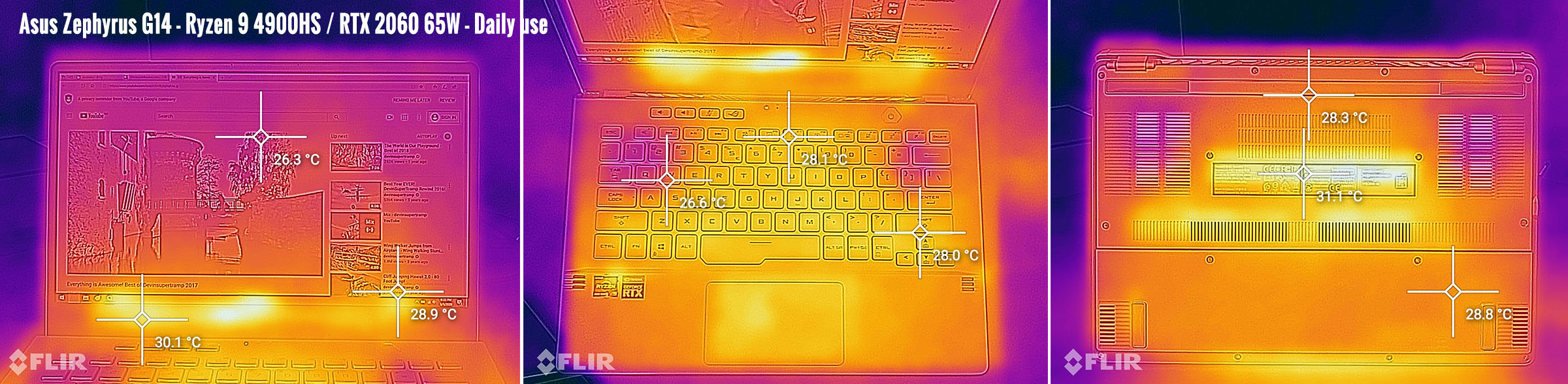

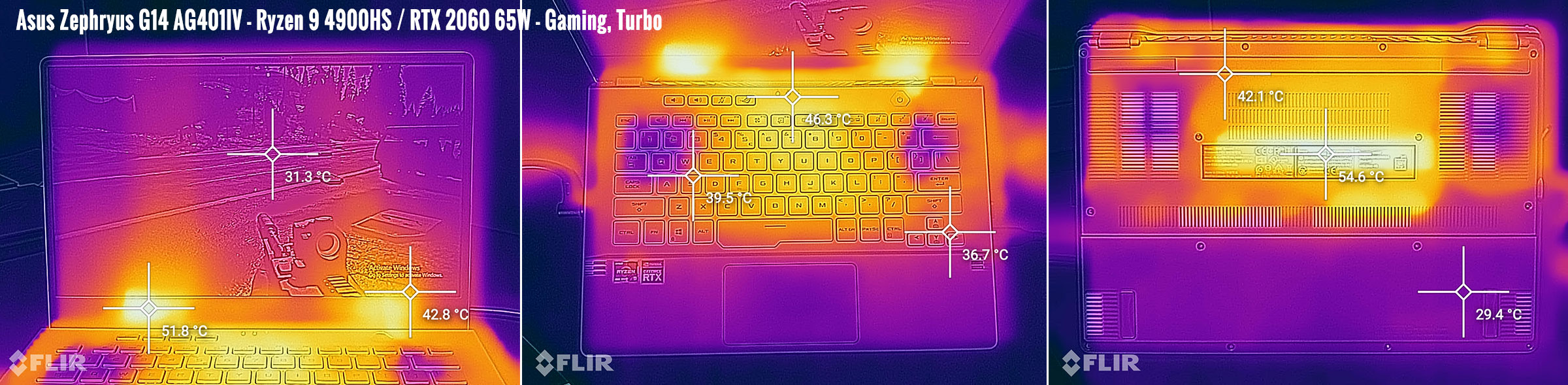
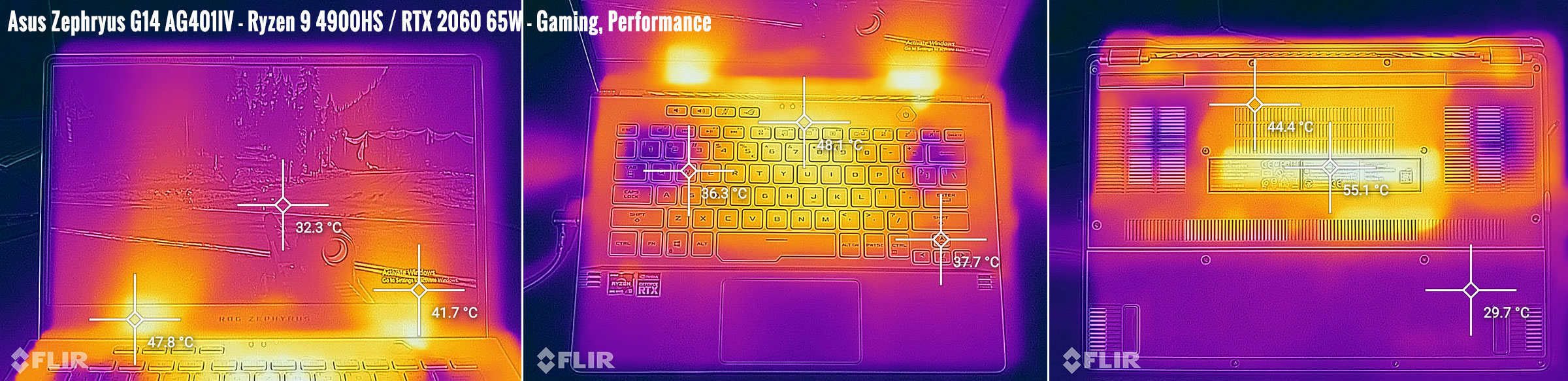
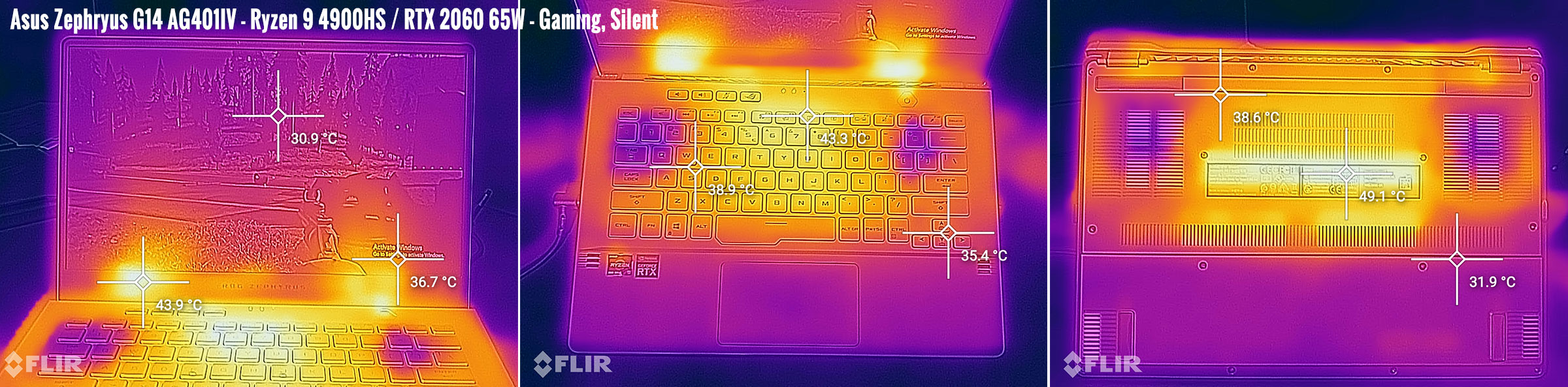
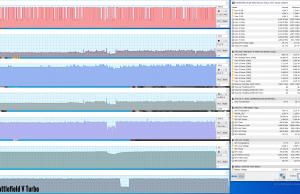
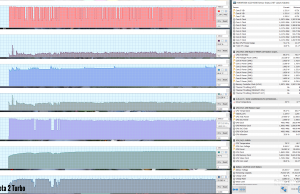
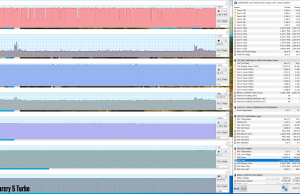
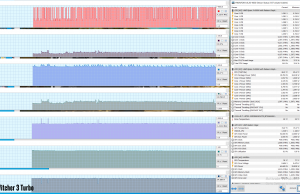
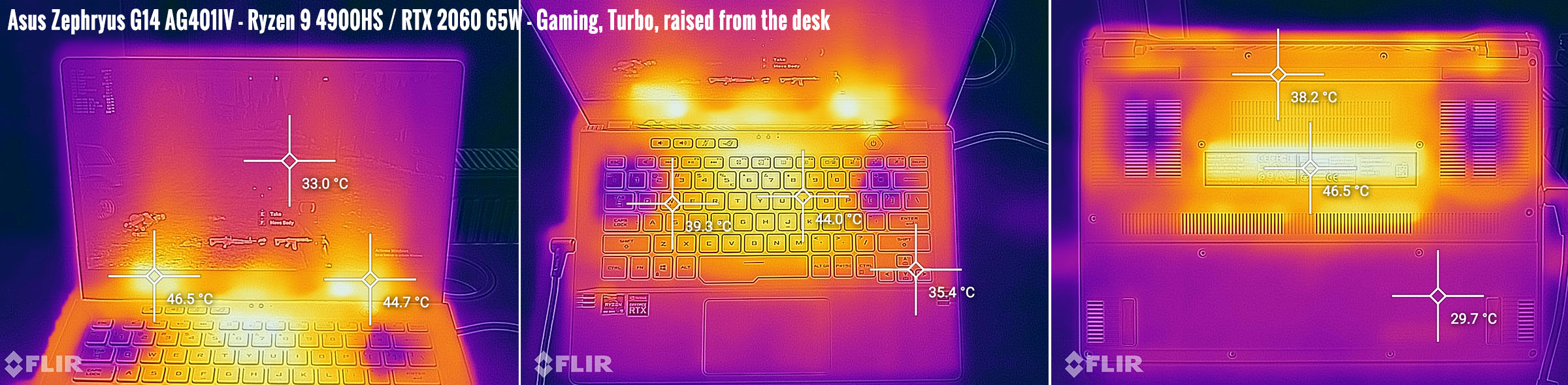
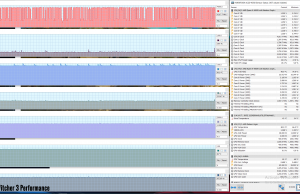
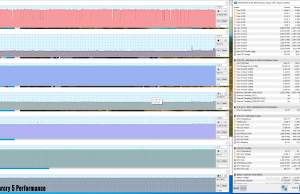
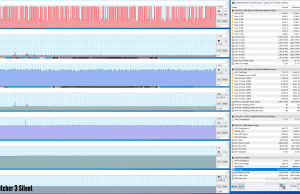
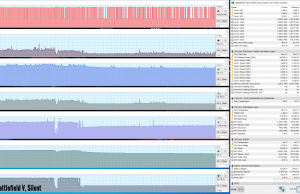
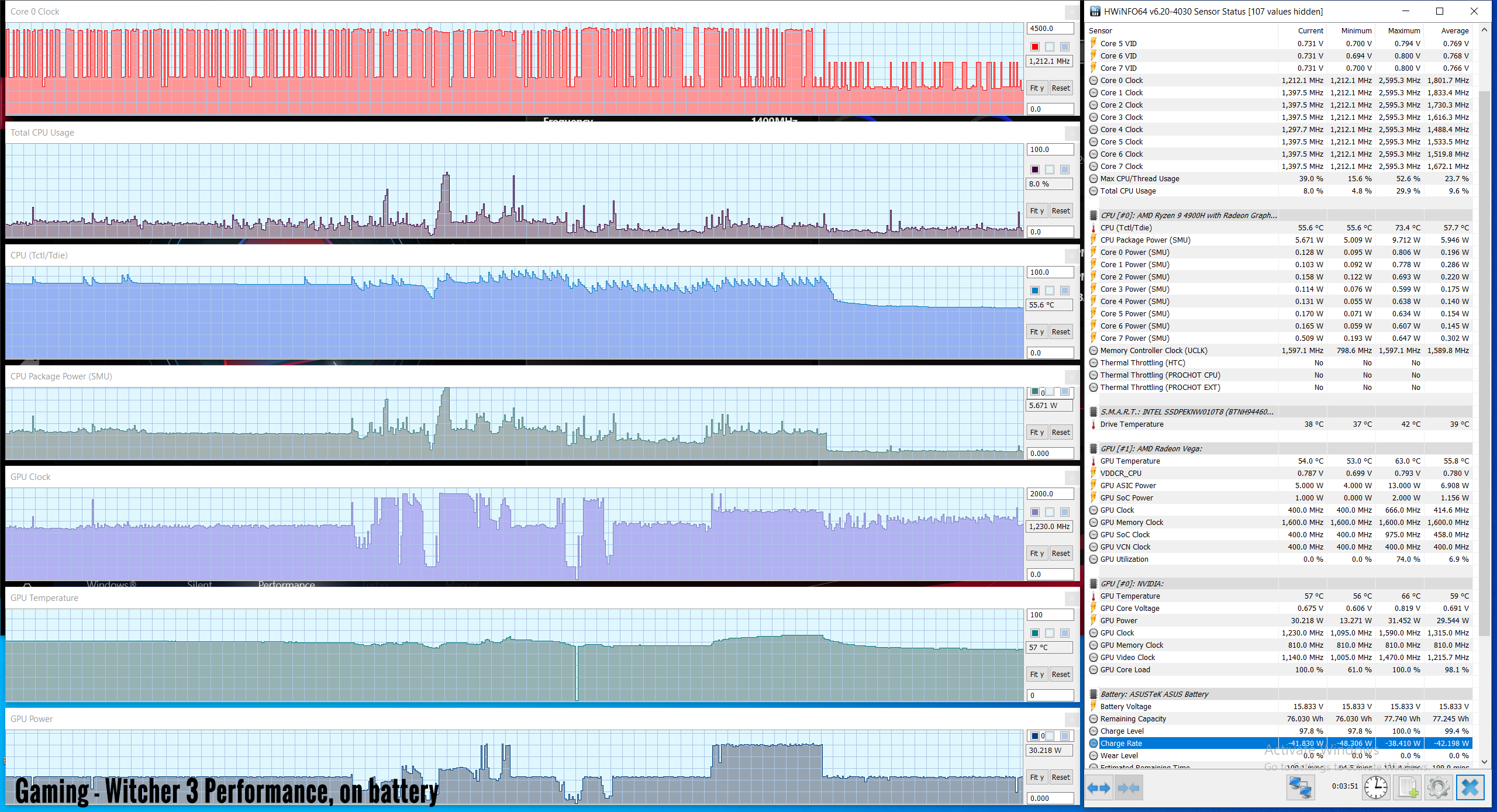
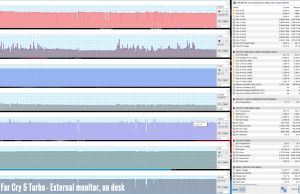

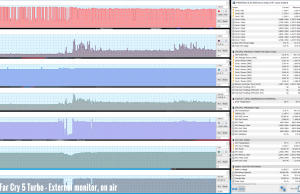
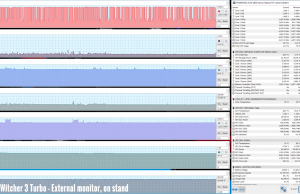
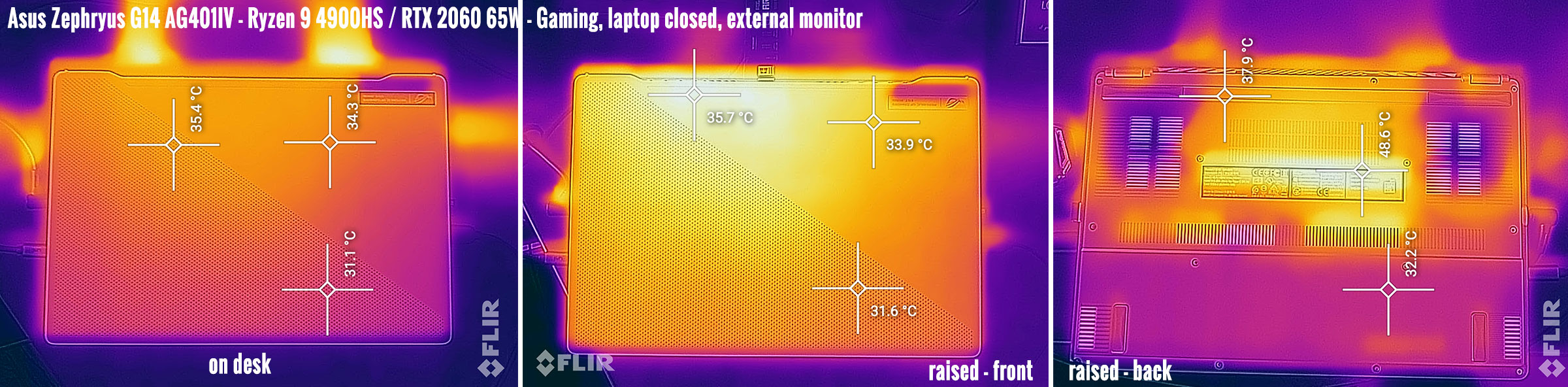
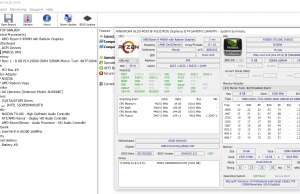
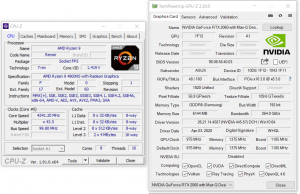
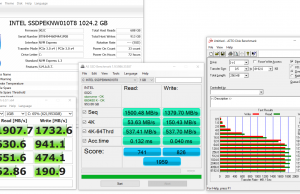
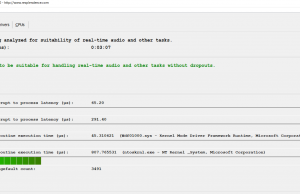



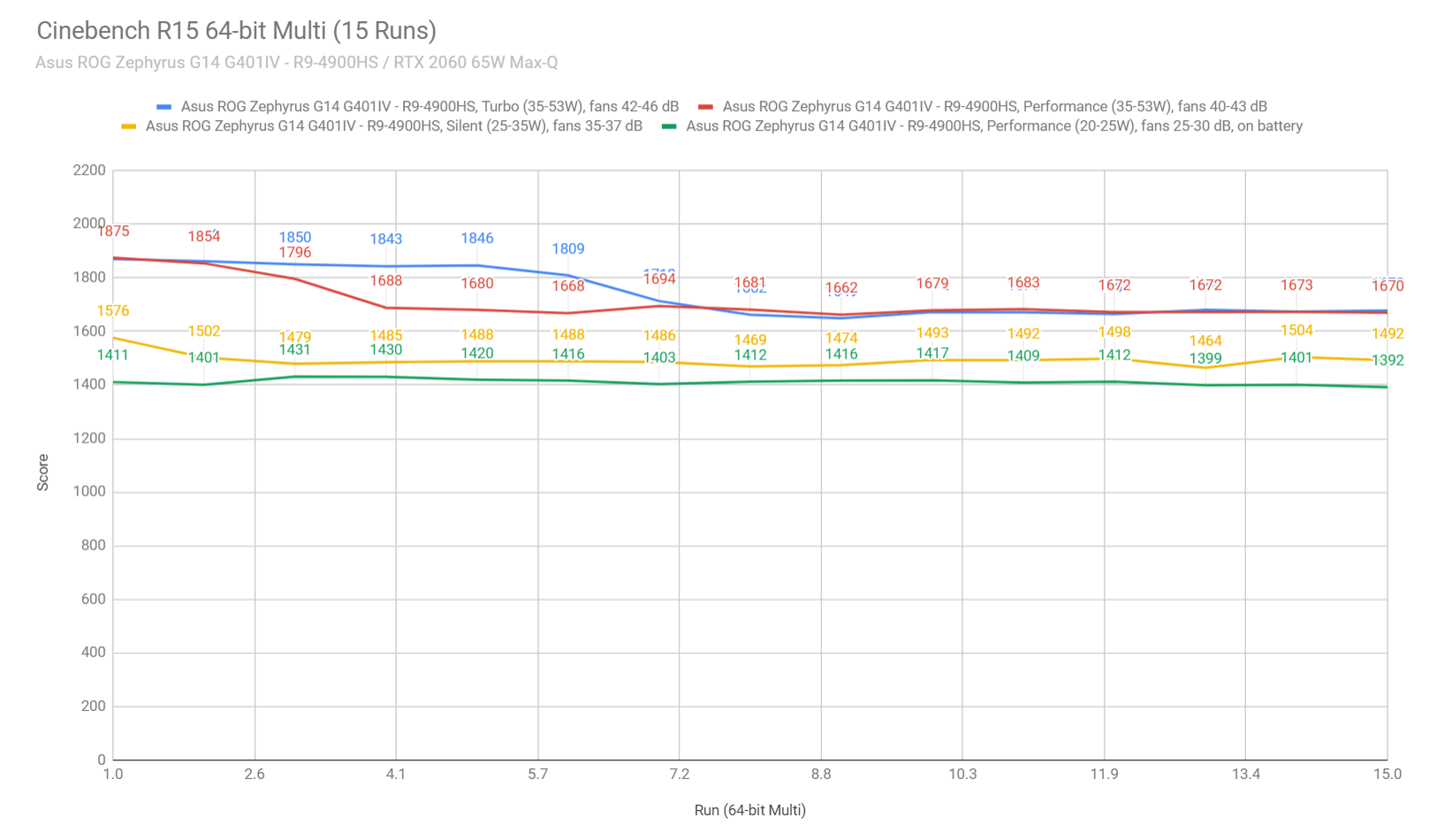
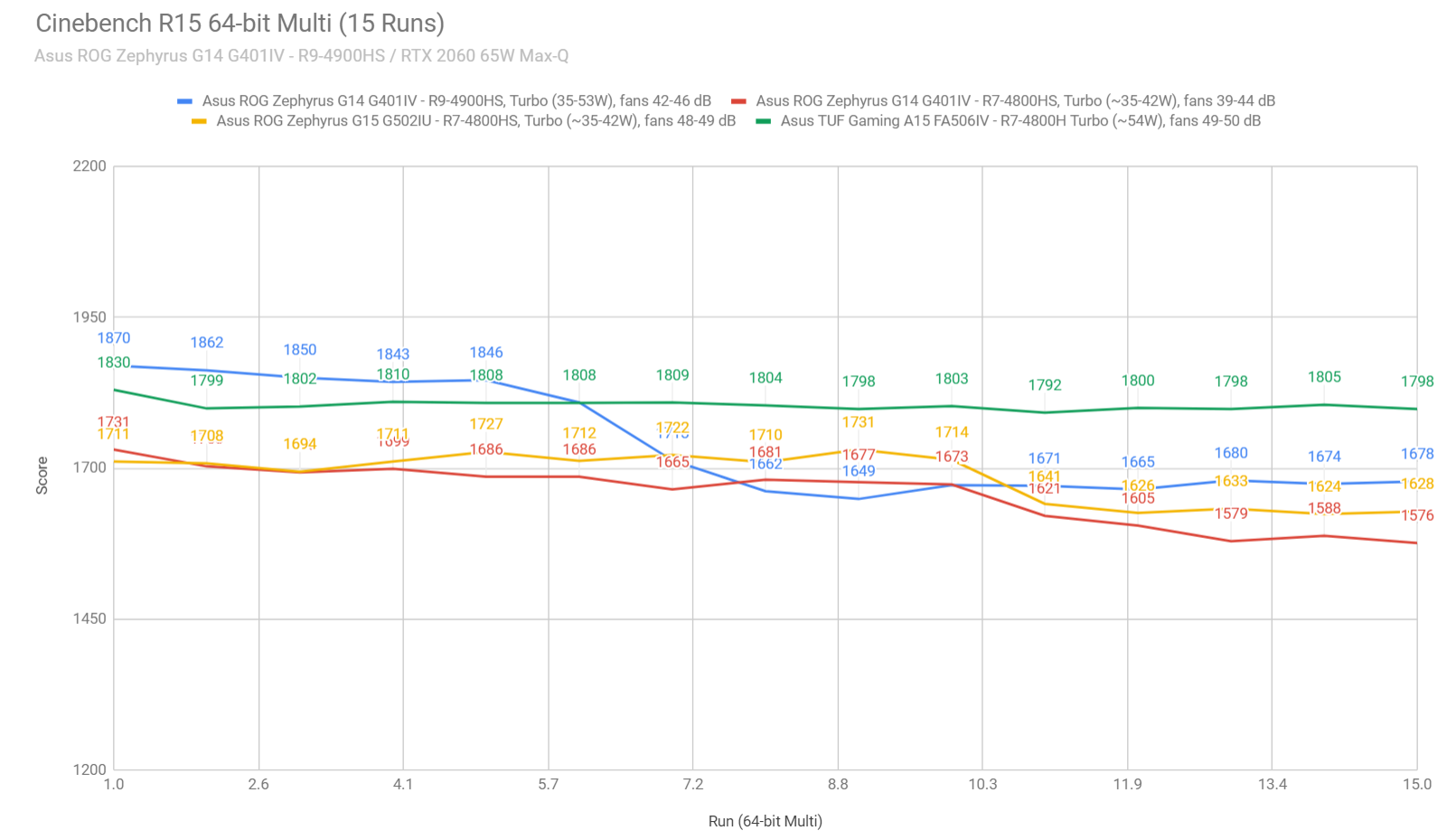
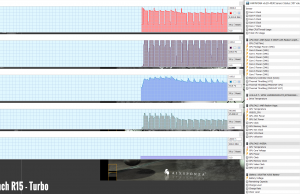
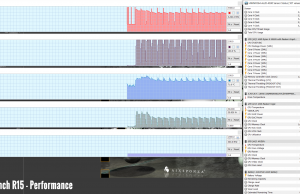
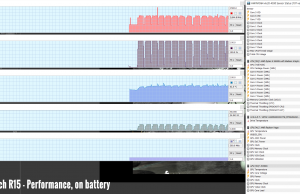
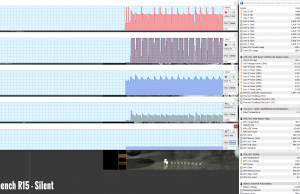
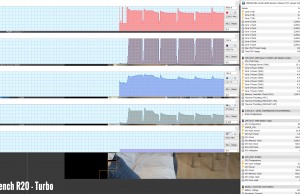
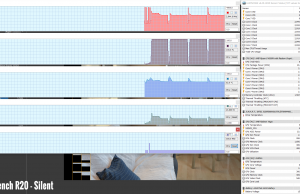
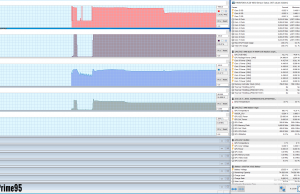
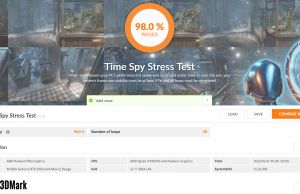
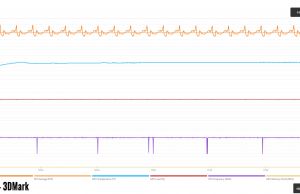












John
May 6, 2020 at 6:12 pm
The $1,449 G14 with the RTX 2060 and 1TB SSD is only available in white. If you want the gray model, you have to downgrade to the GTX 1660 Ti or pay $2,000 for the AniMe Matrix version. I would purchase this laptop with no hesitation if the $1,449 model was available in space gray.
Andrei Girbea
May 6, 2020 at 6:19 pm
I know. I'd reckon more options should be available from June, but that's going to varry from region to region.
John
May 6, 2020 at 7:13 pm
I’m hopeful but I kind of doubt it seeing as they still haven’t even gotten around to selling the other variants. If the Surface Laptop 3 drops to $1,299 again before a preferred gray model becomes available, I’m just going to go with that.
My dislike for white products is that strong.
LHPSU
May 6, 2020 at 8:17 pm
The 1660 Ti is only marginally slower than the 2060, if ray-tracing isn't a deal-breaker. Might even help with the thermals.
Andrei Girbea
May 6, 2020 at 8:29 pm
Not much, though. It's 60W, vs 65W of the 2060.
John
May 6, 2020 at 8:36 pm
While it's true that the GTX 1660 Ti is only marginally slower than the 2060, I would feel ripped off purchasing that model when for only $150 more, you get a RTX 2060, 4900HS, and a 1TB SSD over a GTX 1660 Ti, 512GB SSD, and 4800HS.
Andrei Girbea
May 6, 2020 at 8:45 pm
Idk, you're pretty much paying extra for 512 GB of storage and RTX. I haven't touched the 1660Ti MQ model though, I'm curious what "marginally" actually means.
Nicolas
June 3, 2020 at 3:14 pm
Same here. And Asus Italy told me it will not be avaible in grey, with that configuration. I'll get another laptop, instead of getting the anime matrix for all that money.
Mike D
August 6, 2020 at 12:28 am
Does anyone know if this laptop's USB-C DisplayPort 1.4 can drive 3x external monitors at FHD 60hz through a dock?
Wertzius
August 6, 2020 at 12:03 pm
Yes, it can in theory. I don't think somebody tried it.
I would recommend just a USB-C to 3xDP adapter like the one from Startech. A dock ist not recommended if you plan to use 3 displays because the remaining bandwitdh won't be enough to support the other ports on the dock.
dsdadsa
May 6, 2020 at 7:24 pm
So basically it is useless on silent mode.
Wertzius
May 6, 2020 at 11:22 pm
The NVidia power draw in idle is caused by the Radeon settings. If you remove the settings app and install the driver mnually the draw is gone.
Opening the Radeon Settings app causes the dGPU to wake up and never go to sleep after that, because the radeon settings run then in the background.
https://www.reddit.com/r/ZephyrusG14/comments/gbdvkz/the_reason_for_the_nvidia_standby_power_draw_in/
I also did a liquid metal repaste, the thermal headroom is used for even more boosting :-).
https://www.reddit.com/r/ZephyrusG14/comments/gbl7ga/lm_repaste_benchmarks_before_and_after/
Andrei Girbea
May 7, 2020 at 9:51 am
Thanks for this.
It's weird that I'm not experiencing the dGPU issue on all the laptops, and they're all running on the same drivers. I no longer have any of the quirky units around, just the one that works fine and the Radeon Settings app is installed.
I find it interesting that you're suggesting gaming on Performance. I'm seeing the CPU constantly at 95+ with the GPU at 85ish in FarCry 5 on Performance. Sure, Far Cry 5 is one of the more taxing games out there, but I'm still not comfortable with those settings. Imo Turbo with the laptop raised from the desk or one a cooling pad would be ideal.
BTW, could you verify my findings when gaming on an external monitor? Does the CPU power-down immediately when you close the lid on your unit?
Wertzius
May 7, 2020 at 10:49 am
I recommend Performance because the CPU AVG temps are lower. The max temps doesn't matter because they are reached for less then a second. The CPU is allowed to boost for longer in Turbo, this leads to worse temperatures in comparison. Especially when you start a game and the fans haven't kicked in yet the cpu boosts while loading and the first game minutes. In this time the hetink seems to be saturated by the het and you will get constantly higher temperatures in the following time. That is why you get much better results if you let the fans run manually at the lowest possible settings (62 and 65% fanspeed).
No, i cannot confirm the behavious with the lid closed. No difference for me between closed and open lid in Perfromance mode. I tried Anno 1800 Benchmark and the CPU is at 25W at minimum and reaches 45W in the more CPU demanding scenes.I did not change Windows power profiles or something.
Some mysteries are still to be solved! Do you have the latest ASUS System driver update installed? It came some days ago via Windows Update.
There is also an update for the ROG live services (the service for Armory Crate) available since yesterday. I will try it now to see if that changes the buggy manual fan profiles or if it changes other stuff.
Andrei Girbea
May 7, 2020 at 11:10 am
Bummer. I only have one G14 left and could not double-check that closed lid. On this one, the CPU clocks to around 15W the moment I close the lid. I've only tested on Turbo, but that shouldn't really matter.
You're right about CPU average temps on Turbo/Performance, I have the same results in my logs and stupidly misinterpreted the results.
https://www.ultrabookreview.com/wp-content/uploads/2020/05/perf-temps-gaming-farcry5-turbo.png
https://www.ultrabookreview.com/wp-content/uploads/2020/05/perf-temps-gaming-farcry5-performance.png
CPU runs lower and cooler, and GPU temps seem to end up 2-3 degrees higher on Performance after a while, though, and the exterior runs a little warmer.
I'm up to date in Armoury crate, MyAsus and Windows updates. I have the System update, but I'm not seeing a recent update for ROG Live services. Also running on Armoury Crate 2.6.14.
I also haven't really played with the Manual settings, I have a pile of other laptops waiting for me right now and have to move on. I plan on coming back to this in a month or two and see if anything might have changed. If possible, I'd love to hear your updates, I've added your Reddit threads into the article as those should help the other readers.
Wertzius
May 7, 2020 at 11:57 am
It is on the website and in the MyAsus app. Date: 05/05/2020.
I have the feeling manual fan mods are more consistent and even activate after a restart now, however the fans till don"t turn on if you set them to 0% at the beginning! That is really dangerous. However, setting the fans to 20% at the beginning of the course leads to unaudible idle, which is nice. You can also apply a higher GPU overclock within Armory Crate.
I will also start GPU undervolting experiments with Afterburner today.
Eivind
June 8, 2020 at 12:01 pm
Good follow up review :) Have you tried a UV of 1500/700mv (or highest freq stable) flat on the gpu and how that affects temp/noise?
Ash
May 7, 2020 at 2:06 pm
If you only wanted to play rather heavy titles as BFV on the G14 (in FHD res) that produces less than 120fps, wouldn't you then consider to opt for the 60hz QHD screen to get that ekstra screen estate when using it for productive work?
Andrei Girbea
May 7, 2020 at 2:19 pm
Most likely not, because a normal person would just have to scale up to see anything on the screen. I can't even use the FHD panel at 100% calling, let alone the QHD.
Deeper blacks is the only real advantage of the QHD panel imo, but not nearly enough to justify the cost and lower brightness.
Istvan
May 12, 2020 at 11:47 pm
This laptop seems good to my CPU-heavy tasks. Is it possible to switch off 1660Ti/2060 GPU for CPU cooling with two fans ?
Andrei Girbea
May 13, 2020 at 9:50 am
you can disable it in Device manager
Wertzius
May 13, 2020 at 10:10 am
That is not wrong but useless.
Andrei Girbea
May 13, 2020 at 10:13 am
Most likely, but perhaps there's some situation where he'd prefer the GPU to not kick in? Idk, I just stated the possibility to deactivate it, if required. Whether that's the way to go or not, well, it's not for me to decide
wertzius
May 13, 2020 at 10:09 am
What should that accomplish? It is deactivated if it is not needed. No point in doing that.
Koen De Jaeger
May 13, 2020 at 11:18 am
Some reviews point out hdmi does not server more than 1080p. Can you verify this as well?
Andrei Girbea
May 13, 2020 at 11:42 am
That's false. 3440 x 1440p 60 Hz works fine via USB-C, but not higher refresh. Don't have a 4K monitor to try out and haven't checked via HDMI, but I'd expect those to work as well. Perhaps someone else can further clarify on those.
Wertzius
May 13, 2020 at 12:14 pm
You are referring to the Ownordisown review? That is entirely wrong. There is so much wrong information around.
I have 0 problems with 4K 60Hz HDR or 1080p 120Hz HDR via HDMI. I will try displayport today evening but i cannot imagine why there should be any problems, too. He was not able to fix the black screen problem either despite showing my solution on reddit at the end. It is sad that now thousands of people believe wrong facts.
Koen De Jaeger
May 13, 2020 at 12:51 pm
Hi Wertzius. Ownordisown indeed couldn't get his monitor into a higher resolution on hdmi. He did say black screens disapeared after amd driver reinstall.
Dmitriy
May 17, 2020 at 4:47 pm
Hello! Is it worth to buy now G14 grey colour with 4800HS and 2060 GPU and 512Gb SSD for 1800$? More affordable option with 4900HS with 1660Ti and 1Tb SSD for 1600$ Unavailable now… You told that difference between 4900HS and 4800HS is subtle…so may be it is worth to buy this beast now?
Gerard
May 20, 2020 at 3:42 pm
Andrei many thanks for your detailed reviews – they are great.
I'm wondering in your extensive laptop experience, have you heard of or had problems with Asus devices breaking after the warranty period expires after 2 years?
In Australia laptops are more expensive and so I would need it to last longer before considering it. The G14 seems to have all the kit I'm looking for at a good price, but it probably comes with the penalty of quality control? I've had 1 Asus laptop in the past die on me.
Andrei Girbea
May 20, 2020 at 4:23 pm
Quality Control is random, so there's no way to tell if something will break or not. Normally, it shouldn't, and the major concern here are the high temperatures in demanding loads, which long-term could cause problems. However, if you're careful and limit the CPU as suggested here while running games, you're going to greatly reduce those temperatures and minimize the risks imo.
You could also consider paying extra for extended warranty? Over here you can extend up to 4 years for roughly 10% extra over the base cost. I tend to get it for expensive purchases, just for peace of mind.
Gerard
May 21, 2020 at 4:06 pm
Yes fair enough.
The other question I had was, in Australia, we are only getting the 1650/FHD & 2060/QHD variants.
I'm very keen on the 2060/FHD variant but Asus doesn't have international warranty which is a bit of a concern for importing.
Is the brightness on the QHD variant bad enough to consider other laptops (ie. thin 15" models)?
Andrei Girbea
May 21, 2020 at 4:10 pm
You might struggle with that If you plan to use it outside in bright light or in a bright office/room. It should be fine for regular indoor use, though. Do you have the option to buy it with the possibility of free return, in case you don't like it?
Steven Gu
May 22, 2020 at 6:32 am
There are several things wrong with this article
1. Repasting does NOT void warranty
2. CPU cooling is NOT an issue as it outperforms the i9 9980HK even at stock with no tweaks, while also being a more portable laptop
3. There is no reason for this laptop to be any more affordable than it is, because it is already competing with $2000 – $3000 laptops, and given that no-one is dumb enough to buy the AniMe models, it really is great value
4. There is NO POINT in buying anything more than the R7 4800HS and GTX 1660 Ti model because the R9 is basically an overclocked version of the R7 and the RTX 2060 is just an RTX version of the GTX 1660 Ti
Andrei Girbea
May 22, 2020 at 8:45 am
Steven,
1. Warranty conditions vary between regions. Are you sure repasting doesn't void it in yours?
2,3,4 What you're saying has nothing to do with this article being wrong. perhaps you should read it again.
EJ
May 23, 2020 at 8:47 am
Simple question: Asus G14 or 2020 Razer Blade Stealth?
I've been reading reviews and watching videos, but most people are reviewing the late 2019 model of the Razer Stealth based on the comments being left. I'm finally getting a new laptop and the Asus and Razer are my two options now. I like the size of both, but I'm leaning towards the Razer for how compact it is. I plan on doing everyday tasks, note taking, video/photo editing, and some gaming here and there. The one game I plan on playing that might be more demanding is Battlefield 3 and 4. Maybe COD, but I prefer to play that on my PS4.
So yeah, haha. What would be your recommendation? Thanks :)
Andrei Girbea
May 23, 2020 at 10:58 am
Let's wait till we get to review the Blade Stealth first. Still, I've left some of my initial thoughts on this topic here: https://www.ultrabookreview.com/37295-razer-blade-stealth-2020/ , 2nd part of the article
Claudio Giordani
June 9, 2020 at 7:51 am
I would be very interested as well. I am considering the Razer Blade Stealth for the smaller footprint and the webcam but I'm afraid about the longevity of this laptop as the gtx 1650ti might be old soon. Any recommendations and a side by side comparison would be super appreciated.
siavash
May 28, 2020 at 4:29 am
hi
thanks for the reviews
I am searching for a good laptop for a while now. I want something quiet and cool with min RTX 2060. I bought a Lenovo y740 but it was running really hot and I ended up returning it.
I am considering Acer predator triton 500 i7 / 9gen / RTX 2060 and G14 4900/ RTX 2060.
the prices in Canada are comparable ( 200$) difference but I can not decide which one to buy specially with the trio new 2020 release coming in future.
I play games like LOL and WoW so I the performance is not gonna be a problem but the display and high temps in G14 are concerning.
can you give me your thoughts on this 2 models or maybe recommend something else in this range.
Andrei Girbea
May 28, 2020 at 5:42 pm
Te G14 runs hotter than the Y740. The Predator runs fairly cool, but noisy.
wertzius
May 28, 2020 at 6:11 pm
There is no such thing as a cool and silent gaming laptop. 120W+ have always to go somewhere.
Actually the G14 can be somewhat silent with some tweaks: https://www.reddit.com/r/ZephyrusG14/comments/gpx549/summary_about_controlling_fansboosttdp_all_is/
The display is no problem in the G14 especially not for games like LOL or WOW.
Keith
May 29, 2020 at 8:18 pm
This was a great article. Can you recommend a good light cooling pad? It's a small size and most of the 15" ones that are recommended seem a bit too big for this.
Andrei Girbea
May 29, 2020 at 8:31 pm
I've never used one myself, so not really. I'd go on Amazon and choose something based on reviews
David
June 20, 2020 at 12:04 pm
Hi and thanks for this great review.
I only have one question and it's about the external monitor:
Would having the external monitor connected to the g14 fix the ghosting from high response time of 30ms+ too? I was wondering about that since I already was planning on getting a 122 hz 3ms monitor.
Andrei Girbea
June 21, 2020 at 10:25 am
definitely. That's caused by the type of panel used.
Yousef
June 27, 2020 at 10:45 am
Are you 100% sure about the fact that an external monitor would fix the the ghosting issue? And if it does do you connect the screen to the g14 by an hdmi cable or type c?
MS
June 27, 2020 at 1:46 pm
Hi Andrei,
thanks for the extremely detailed and in-depth review.
Since its not currently possible for me to physically see this laptop, I would like to know your opinion on how different the FHD 120 Hz panel is from the QHD 60 Hz panel in terms of contrast ratio and the colors. I see that the contrast ratios are about 1200:1 and 1700:1 but is the difference noticeable. Also the lower black level for the QHD display seems to be noticeable while watching movies as you said. Is the difference enough to want to swtich to the QHD screen? I don't think I mind the 60Hz refresh rate.
Thanks
Andrei Girbea
June 28, 2020 at 10:28 am
I'd say the contrast difference isn't easily noticeable, but the darker black on the QHD panel are. However, that's only when having the two side by side, and I'd say you should be fine with the 120 Hz panel as well.
Rishang
July 5, 2020 at 3:16 pm
What is the average lifespan of ASUS ROG Laptops in general. What do you think about this laptop, will it working fine for 2-3 years. I am asking this coz I have heard that gaming laptops doesn't last much.
MercuryMat
July 8, 2020 at 7:24 pm
It seems this laptop is not available anywhere…waiting for it from february and in the end I didn't purchase anything…Why is so difficult to find it?!?!?!
Henrique
July 13, 2020 at 4:30 am
Hello, Andrei,
you said "USB-C charging is also supported through the USB-C port on the left side, at up to 65W".
I would like to ask you: what is (if there is any) the advantage in buying a separate USB-C 65W Charger (to leave at the office or at home, for example) when compared to buying a "compatible" 180W Charger that is adequate for this notebook. I might be wrong, but I don't suppose there is much of a difference in pricing between both.
Please correct me if I am wrong (or maybe if your comment above was only directed at people who already had a generic USB-C charger). Many thanks once again for all the information you share with us! :-)
Andrei Girbea
July 13, 2020 at 10:31 am
The reduced weight of a USB-C charger is the only advantage, in case you want to carry it around to work or other places, and in case you already have one that you could use.
Otherwise, it would make more sense to have two full-size chargers (or just carry the 180Wg one), one for home and one for work, especially since the laptop won't run at its best on USB-C anyway.
gamer wild
July 14, 2020 at 8:46 pm
what if you use dlss with ray-tracing in battlefield V? what is the fps?
Ralph Riley
October 25, 2020 at 10:35 am
Any other Linux based programmers here? I'm very tempted for the ryzen 9 2060 qhd model. The slower display doesn't bother me as most gaming will be done on an external TV anyway and the higher resolution better for the eyes. Since a live in emacs while working the crazy lack of home/end/pg up & dn keys also not a, real issue. With the recent 5.9 kernel I get the impression normal use (ie not gaming) should be just fine with debian. I'd love to hear any experiences.
Ron
November 24, 2020 at 11:11 pm
Would you recommend Ryzen over Intel for after effects rendering? Will there be a significant diff between the 7 and 9?
How does this laptop do for video editing such as Adobe after effects?
Andrei Girbea
November 25, 2020 at 12:20 pm
I don't personally use After effects so can't comment on this. Imo, a Ryzen 7 should be the better value on this chassis, but you might have to go with the 9 in order to get more ram/storage out of the box.
Phanendar BN
December 13, 2020 at 8:41 pm
Dear Andrei, In the beginning of the article you said and I quote "I’ll just focus on some of the options you can choose from, cover the Ryzen 9 4900HS configuration and how it fares against the Ryzen 7 4800HS versions."
I guess very quickly, you forgot what you set out to do… As there is no word of comparing the two configurations with each other almost all thru your article and especially in your "Final Thoughts". That is the key question for which I was trying to get an answer here but alas I have to look elsewhere now.
Andrei Girbea
December 15, 2020 at 4:20 pm
Fair comment and sry for the time lost. Will update it
For what is worth, I did address the differences in performance between the Ryzen 7 and 9 models in the performance section, although not in-depth. There's not much to be gained with the Ryzen 9, but it can be worth it for certain CPU-heavy loads. Furthermore, there's also a good chance the Ryzen 9 is the only choice if you're looking for the 2060 GPU or the QHD screen, based on the configurations Asus offer in some markets. Might differ in yours, though.
max
December 14, 2020 at 2:11 am
Is it possible to hook the G14 up to an external GPU?
Well I do know that it's only a USB-C port that supports Power Delivery & DP 1.4, just curious about the possibility here.
Andrei Girbea
December 15, 2020 at 3:59 pm
it's not
Lachlan
December 28, 2020 at 11:54 pm
Hi there. Excellent article, as always. Off-topic, but just because I appreciate when people do the same for me, I thought you might want to know that you're using the word "corroborated" incorrectly: it means "to confirm or give support to" and is most commonly used in legal contexts, whereas you seem to be using it to mean "combined" or "in conjunction with". All the best!
Andrei Girbea
December 29, 2020 at 11:19 am
Thanks, appreciated.
Nick
December 29, 2020 at 7:55 pm
Hi Andrei
I'm considering grabbing one of these at a reduced price of 1149$.
Do you still feel these are worth the value at a reduced price given the new models around the corner next year with ampere? I personally doubt they will be that cheap. Thanks for the review. Nick
Andrei Girbea
December 30, 2020 at 11:48 am
depends on what configuration you're getting for $1149, but generally yes, this is still a very good laptop in its niche. next gen Ryzen and Ampere will be available in a month or so, but as you're saying, most likely won't come cheap.
Nick
December 30, 2020 at 12:29 pm
Cheers for the reply, this would be the 4900 /2060/16/1TB white model at 1150$ (1050$ open box)
I think I'll go for it as this would be a second machine for portable gaming against my ampere / zen 3 desktop and will save some cash.
Andrei Girbea
December 30, 2020 at 12:33 pm
That's a better config than I expected for the price. Go for it. You might want to limit the CPU's Turbo with games in order to get improved sustained thermals, there are clips on Youtube explaining how to do it.
Joel
January 8, 2021 at 7:05 am
One of the best reviews I've seen – VERY THOROUGH! I can't believe that a cooling pad only makes a 2 degree difference, would have never guessed this. I had already purchased a G14 in white during black friday. Started running a few games and thought – dang that is a extremely hot temp, this laptop surely wont last more than a year. What is your opinion on longevity with these levels of heat? Kind of wishing asus offered 2-3 year warranties.
Andrei Girbea
January 8, 2021 at 12:26 pm
although high and rather uncomfortable, the temperatures are well within the manufacturer's tolerances. However, I'd recommend limiting the CPU's Turbo with games, that greatly helps with thermals and barely impacts the performance. There are quite a few guides about it on Youtube, search for Bob of All Trades or Own or Disown channels
Cyber
February 18, 2021 at 10:39 am
I cannot disable USB power in standby (Suspend to RAM) mode. This is a major issue of this notebook.
Raul Sarca
February 18, 2021 at 10:54 pm
Hey Andrei!
Awesome review and very thorough! We all appreciate it a lot! Could you maybe advice me please?:) I am struggling in buying either this laptop or a ASUS ROG Strix G15 G512LV, Intel® Core™ i7-10870H up to 5.00 GHz, 15.6" Full HD, 144Hz, 16GB, 512GB SSD, NVIDIA® GeForce RTX™ 2060. This G15 is 50$ more then the G14 Ryzen 9. What do you think?
Also which would be better for VR? Thanks a lot!
Andrei Girbea
February 19, 2021 at 1:07 pm
what do you need it for? That G15 is a more powerful gaming laptop, while the g14 is smaller and gets a more powerful CPU
Raul Sarca
February 19, 2021 at 2:44 pm
Thanks for the super fast reply! Mostly just gaming. I will also work on it but nothing too demanding. But I read on your review that the G15 at 144Hz is not that great and the 240 would be better (but the 240 is not on sale). So the screen on G14 is better or not?:)
Andrei Girbea
February 19, 2021 at 2:48 pm
you do get wider-gamut colors on the G14 120Hz display. Response times aren't amazing on either, though, so ghosting could be an issue with fast games.
D.G.Prolific
September 8, 2022 at 1:43 pm
I have the white model, and I agree with the back-lit keyboard being hard to see. But to solve that problem, I bought a keyboard skin (black with being able to see the numbers/letters while being lit). Worked out great. So that was a small issue.
Raul Sarca
February 19, 2021 at 3:08 pm
So basically both have the same problem:). Then any other suggestions in this price range? The G15 in my country is 1320$ now. Actually 20$ cheaper then the G14:)
Andrei Girbea
February 19, 2021 at 3:27 pm
You could check out the Acer Predator Helios 300 with the 144 Hz screen. Hard to tell which exact panel is on that one. The Lenovo Legion 5 or HP Omen 15 are other options to consider, if in stock with the specs that you want.
Trippy
July 24, 2021 at 12:39 am
Hello, is it possible to disable the discrete graphics? Most of the day I do light office work, so onboard should be more than enough, and as a bonus my battery will last longer.
Andrei Girbea
July 26, 2021 at 3:52 pm
you can, but it won't make a difference. Optimus does this autoamtically.
Eric
October 30, 2022 at 3:01 am
They are on sale this past week at Best buy (350 off, biggest discount I've seen), so I finally looked at one. It was hot just sitting there idle in the store. I checked what tasks were running and killed one task (Xbox) using 10% of CPU…but it stayed hot. I did not hear the fans running and did not feel any hot air coming out of the vent..and lower screen wasn't hot….so maybe something was wrong (shouldn't fan be running?). I decided not to buy it because of this