As mentioned throughout my reviews, while most gaming laptops available today offer some sort of power profile optimized for silent use around 35 dBA, these modes are usually aggressively power-capped.
Thus, especially for full-size laptops, these profiles don’t maximize the performance potential possible on this sort of profile. You’re getting quiet fan noise and excellent thermals, but usually poor performance. Of course, some brands do these profiles better than others, but in general, it’s safe to assume you could get better results with customized settings.
Now, this article goes over what I was able to set up on the 2025 Asus ROG Scar notebooks that I have around and have reviewed recently (Scar 16 – 5080 configuration, and Scar 18 – 5090 configuration), in order to get the best gaming performance possible in these devices, while aiming for quiet fans are sub 35 dBA at head-level and internal CPU/GPU temperatures around 80 degrees Celsius or lower. If there’s enough interest in this topic, I could follow up with settings for other devices from other brands.
Since I am mostly interested in maximizing gaming performance here, I’m pushing as much power as possible towards the GPU and only allocating a bare minimum to the CPU, to make sure there’s no stuttering and frame drops. If you’d rather use such a profile for workloads, you might want to split power differently based on your activity, especially if you’re primarily looking into something that’s heavier on the CPU.
OK, let’s get this going. ROG laptops come with Armoury Crate control software, which, among others, gives access to a Manual mode that allows some control over CPU/GPU settings and fan rpms.
The available fan settings are somewhat limited, though, as the software doesn’t seem to allow low fan speeds at higher temperature brackets. Hence, on these Scar laptops, I could not set up a profile that would only get to about 35 dBA at head-level in this mode, as I wasn’t allowed to drop the fan rpms low enough. The lowest I could go in this Manual mode was around 36-37 dBA.
But there’s another option that Asus notebook owners are most likely familiar with: GHelper, a third-party control app that can replace Amoury Crate.
It doesn’t offer quite all the features available in Armoury Crate, but it does offer excellent control over power profiles and custom settings in a minimalist, lightweight interface, plus control over keyboard lighting, battery limits, updates, etc. I’ve been using GHelper on my Scar 18 for more than a year now, without complaints, after I ran into some hiccups with Armoury Crate.
So, back on topic, GHelper allows granular control over all three fans, in increments of 200 rpms. After a few tests, I settled on the following settings for what I called a Silent Optimized profile meant for gaming on the Asus ROG Scar 16:
- CPU: 30W PL1, 80W PL2;
- GPU: 90W TGP with 25 W Dynamic Boost, a slight OC (+50 MHz Core, +100 MHz Memory), temperature limit of 80 °C;
- CPU fan: 3200 rpm from 70 °C upwards CPU temperature;
- GPU fan: 3000 rpm from 70 °C upwards GPU temperature;
- mid fan: 3000 rpm from 70 °C upwards CPU temperature.
I plan on testing the same settings on the Scar 18 5090 configuration in a few days, but I no longer have that around at this point. Will have an update soon.
You can set the GPU TGP a little higher, but gains are minimal, and you’ll run into the thermal wall in some titles. That limit, BTW, means that the system automatically throttles the GPU once it reaches 80 °C, adjusting frequencies to keep the GPU just under that level. You can also set the GPU lower at 80W + 25W and in this case the 80 °C thermal limit is seldom hit, as the GPU averages around 75 °C. But 90W + 25W Dynamic Boost seems to be a sweetspot here.
You can also set the CPU lower, but that can affect loading times and 1% lows, even leading to some stuttering in fast-paced scenes. For games and mixed loads, the PL1 setting is the most important, and 30W is OK in most titles, allowing for CPU temperatures around 80-83 °C. Pushing it to 35 W would also push the CPU temperature towards 90 °C, which is too much for my liking.
Furthermore, I noticed that pushing the fans over 3000 rpm leads to noise levels that are above 35 dBA at head-level. If your aim for this sort of profile is 38 or 40 dBA, sure, you can squeeze in faster fan speeds and higher CPU/GPU power settings. But don’t expect to gain much in framerates. As shown further down, the difference in framerates between the default Performance mode, which is 42 dBA with 135-150W TGP, and this Optimized Silent mode which is 35 dBA and up to 115W TGP, is only within 10% or so. So any in-between setting is going to get you differences of a few percent or so.
OK, with that out of the way, here are the measured framerates, compared to the default Performance and Silent profiles offered out of the box in Armoury Crate.
| Asus ROG Strix Scar 16 Core Ultra 9 275HX + RTX 5080 Laptop 150-175W |
QHD+ Turbo, ~48 dBA, dGPU |
QHD+ Performance, ~42 dBA, dGPU |
QHD+ Silent, ~35 dBA, dGPU |
QHD+ Optimized Silent, ~35 dBA, dGPU |
| Black Myth: Wukong (DX 12, Cinematic Preset, RT ON Very High) DLSS 3.5 – DLSS 55 Balanced, FG On |
86 fps (62 fps – 1% low) | 82 fps (62 fps – 1% low) | 38 fps (30 fps – 1% low) | 73 fps (55 fps – 1% low) |
| Cyberpunk 2077 (DX 12, Ultra Preset, RT On Overdrive) DLSS 4.0 – DLSS Balanced, FG On 2x, Ray Reconstruction On, Path Tracing On |
102 fps (44 fps – 1% low) | 94 fps (42 fps – 1% low) | 48 fps (22 fps – 1% low) | 85 fps (36 fps – 1% low) |
| Far Cry 6 (DX 12, Ultra Preset, TAA) |
128 fps (100 fps – 1% low) | 126 fps (98 fps – 1% low) | 70 fps (60 fps – 1% low) | 115 fps (88 fps – 1% low) |
| Horizon Forbidden West (DX 12, Very High Preset, TAA) |
84 fps (60 fps – 1% low) | 78 fps (56 fps – 1% low) | 40 fps (32 fps – 1% low) | -96 fps (74 fps – 1% low) |
| Horizon Forbidden West (DX 12, Very High Preset, DLAA, DLSS 3.0 Balanced, FG On) |
162 fps (128 fps – 1% low) | 152 fps (126 fps – 1% low) | 84 fps (62 fps – 1% low) | 148 fps (120 fps – 1% low) |
| Red Dead Redemption 2 (DX 12, Ultra Optimized, TAA) |
110 fps (58 fps – 1% low) | 106 fps (56 fps – 1% low) | 66 fps (46 fps – 1% low) | 102 fps (52 fps – 1% low) |
| Shadow of Tomb Raider (DX 12, Highest Preset, TAA) |
158 fps (114 fps – 1% low) | 150 fps (112 fps – 1% low) | 74 fps (52 fps – 1% low) | 138 fps (102 fps – 1% low) |
| The Witcher 3: Wild Hunt (v4.04) (DX 12, Ultra Preset, no RT, TAAU) |
139 fps (74 fps – 1% low) | 138 fps (72 fps – 1% low) | 76 fps (56 fps – 1% low) | 132 fps (68 fps – 1% low) |
| The Witcher 3: Wild Hunt (v4.04) (DX 12, RT Ultra Preset, DLSS 3.5, FG) |
104 fps (80 fps – 1% low) | 96 fps (74 fps – 1% low) | 48 fps (32 fps – 1% low) | 86 fps (70 fps – 1% low) |
The differences between the default Silent mode and this Optimized Silent mode are night and day, with 60-80% better framerates on the latter. In fact, Optimized Silent performs within 10% or so of the standard Performance mode, which is higher power and much louder. And Optimized Silent actually runs at slightly better temperatures as well.
Here are some logs.
First of all, these are in the default Performance mode with the laptop raised up on a stand.
And here’s the Silent Optimized Mode with GHelper settings, raised up on a stand as well. The CPU and GPU temperatures are a few degrees lower, and the fans are much quieter at only 35 dBA vs 42 dBA.
And here’s the default Silent mode, this time flat on the desk. Internal temperatures are much lower, with a similar 35 dBA noise level (although in some titles the fans keep even quieter in this mode, around 32-33 dBA).
And here are some thermal readings at chassis-level with the FLIR camera, on all these modes.
*Gaming – Performance, default – playing Cyberpunk for 30 minutes, fans at ~42 dB
*Gaming – Optimized Silent – playing Cyberpunk for 30 minutes, fans at ~35 dB
*Gaming – Silent, default – playing Cyberpunk for 30 minutes, fans at <35 dB
Optimized Silent runs a little warmer than the other two, but the differences are within a few degrees; furthermore, the areas that you’d normally get in contact with don’t go over 35 degrees Celsius, thus this laptop never feels hot to the touch.
So all in all, I’m satisfied with what I got here with this profile. Easy 60++ fps on all tested titles at QHD+ resolution and Ultra settings, with quiet fans around 35 dBA at head-level, acceptable internal temperatures, and perfectly comfortable external temperatures.
As mentioned earlier, I will update the article with my findings on the Scar 18, which is a larger chassis with a slightly beefier cooling module.
— updating
I didn’t plan on running performance tests on this Optimized Silent profile, as it is primarily designed for gaming with the limited CPU and most potential power directed to the GPU. But I eventually ran a few tests on the ROG Scar 16 with the RTX 5080 dGPU.
Here are some results:
| Turbo default mode, 48 dBA | Silent default mode, 35 dBA | Optimized Silent, 35 dBA | |
| 3DMark – Fire Strike | 37204 (G – 45949, P – 47263, C – 13546) | 22666 (G – 25561, P – 40057, C – 9064) | 31087 (G – 43291, P – 31543, C – 9914) |
| 3DMark – Time Spy | 20515 (Graphics – 21697, CPU – 15679) | 9996 (Graphics – 9476, CPU – 14518) | 16805 (Graphics – 17912, CPU – 12449) |
| Uniengine Superposition – 1080p Extreme | 12550 | 5995 | 9114 |
| Blender 3, Classroom scene – CPU Compute | 2m 30s | 3m 47s | 5m 31s |
| SPECviewperf 2020 | 3DSMax: 207.89; Catia: 101.64; Maya: 651.54; SNX: 37.91; SW: 479.56. |
3DSMax: 131.07; Catia: 65.20; Maya: 421.86; SNX: 34.44; SW: 252.36. |
3DSMax: 180.82; Catia: 92.54; Maya: 552.11; SNX: 37.12; SW: 424.79. |
The CPU temperature doesn’t go over 90 °C in any of these tests, and the GPU temperature is capped at 80 °C by the setting, with the frequency being throttled if needed – it happens rarely.
However, sustained CPU scores are greatly limited by the 30W PL1 settings. Burst CPU performance is fine, with the 80W PL2, and you can even update to around 100W PL2 if you plan to use this sort of profile for multitasking. But for sustained CPU loads, this profile just won’t cut it.
So that’s about it. Bottom point, these 205 ROG Scar laptops provide excellent gaming capabilities on this sort of silent profile, and Asus should do a better job optimizing their default Silent modes on these lineups that are pretty much their highest tier models. The current settings seem rather a copy-paste from other ROG laptops, but there’s more that can be achieved with a little tweaking.
Looking forward to your thoughts and impressions on what I’ve covered here.


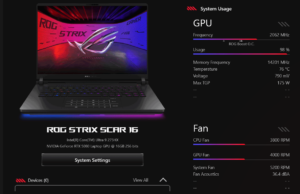
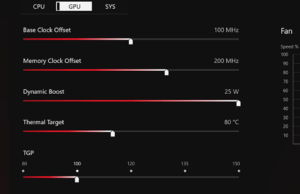
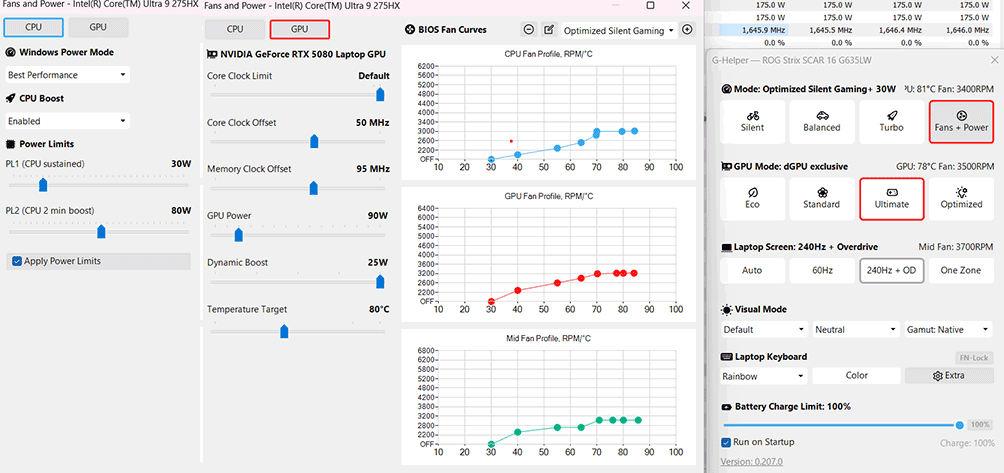
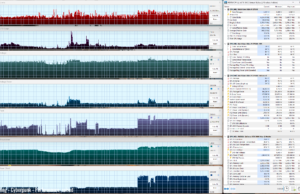
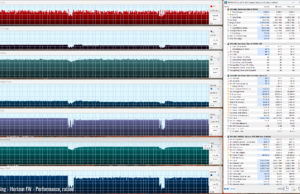
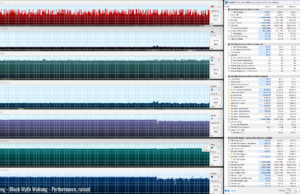
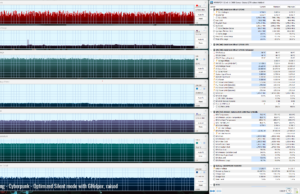
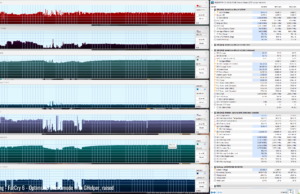
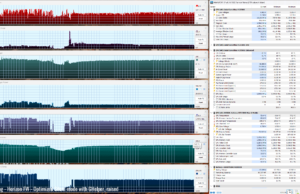
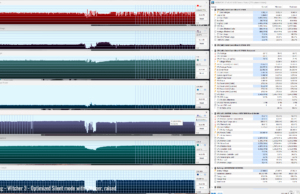
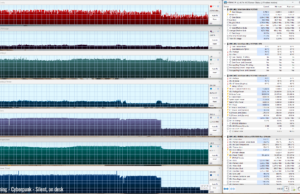
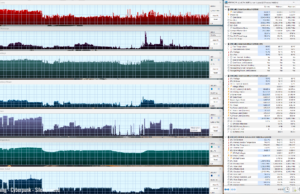
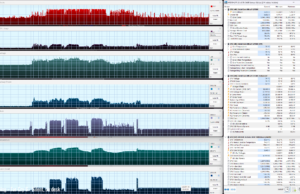
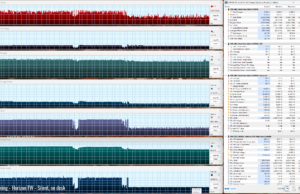
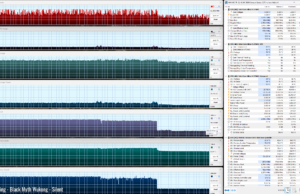
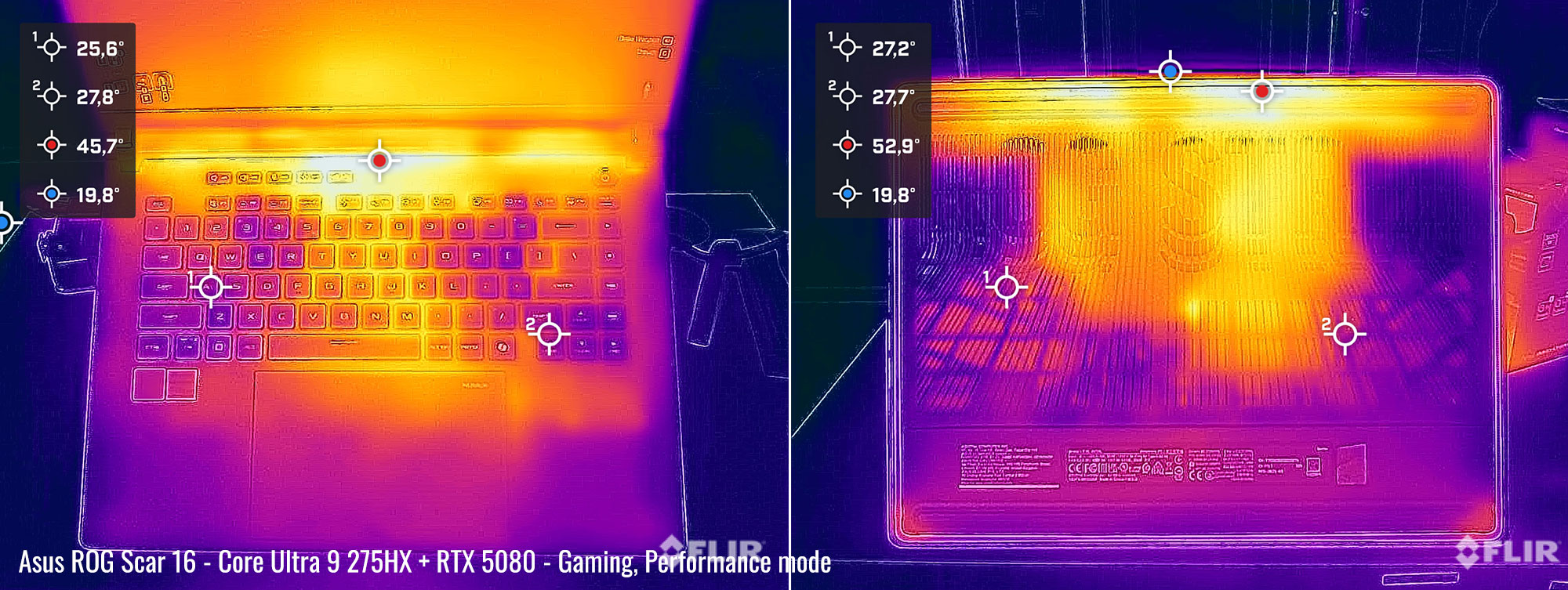
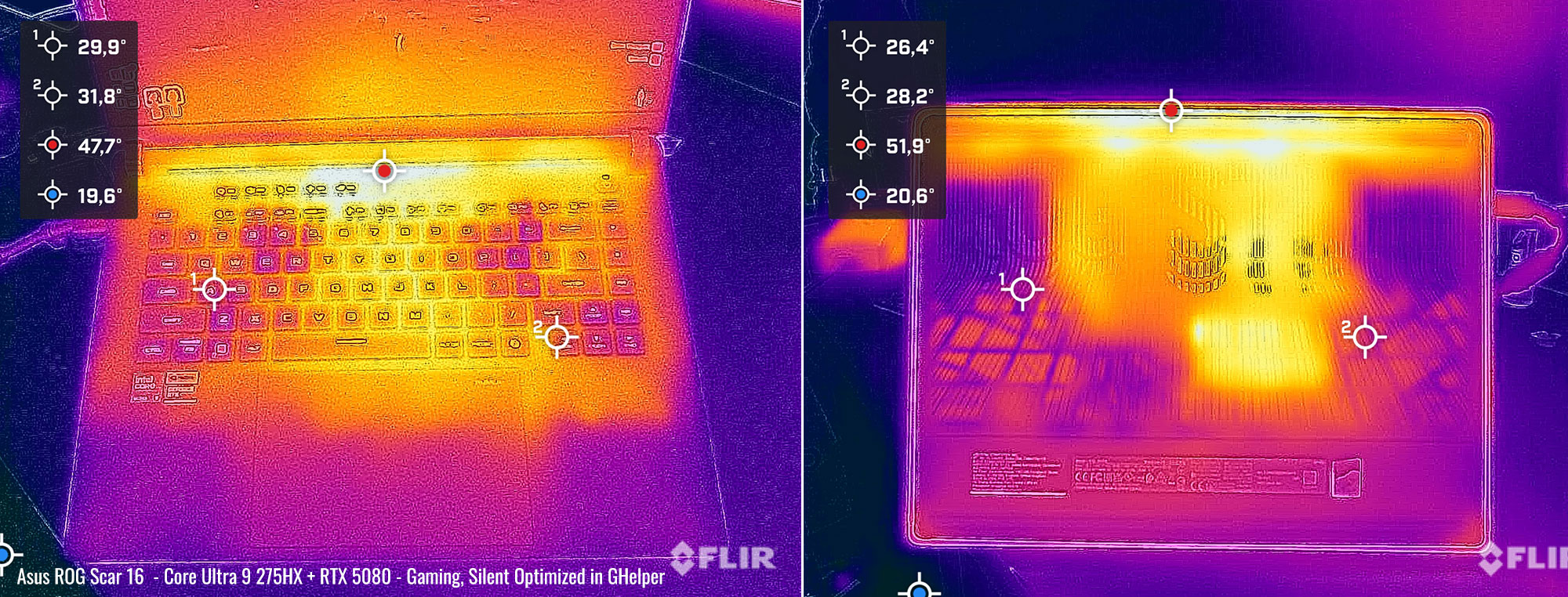
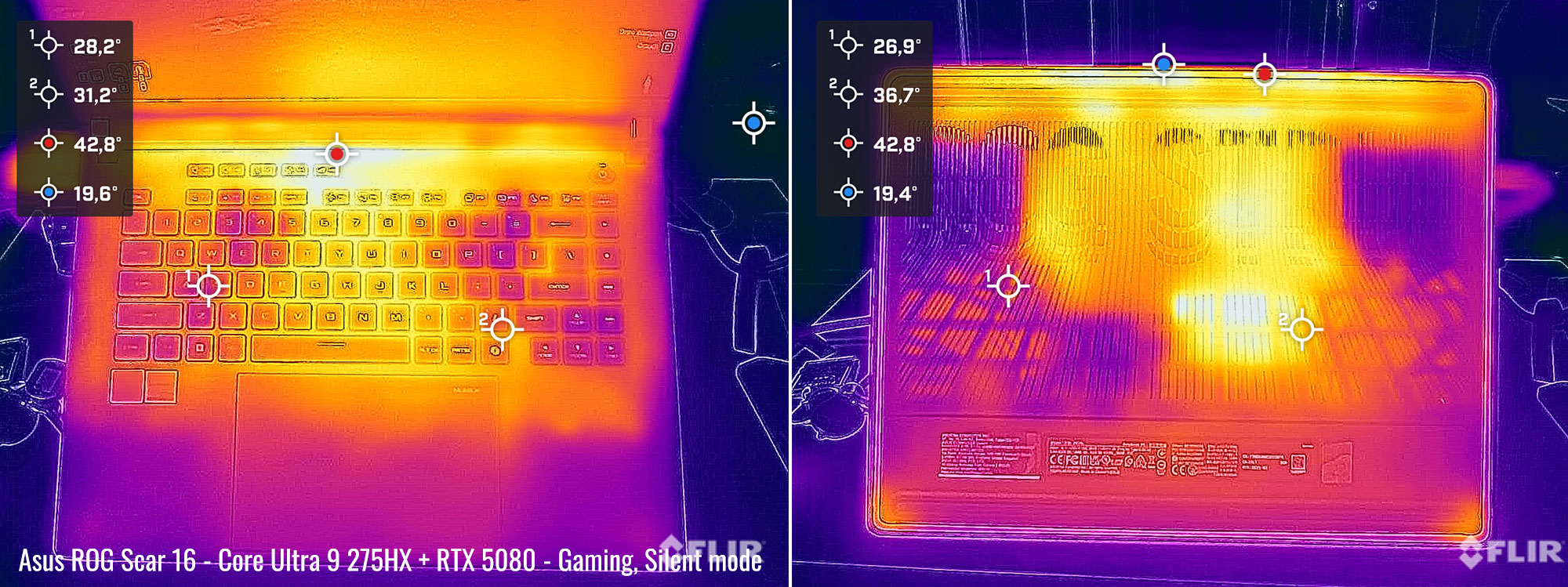

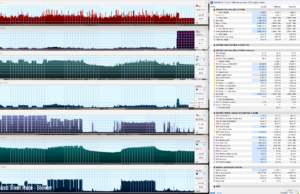











will blake
April 17, 2025 at 11:53 am
Manufacturers should pay you and implement your ideas
Offtopic
April 19, 2025 at 1:03 pm
Will you guys be reviewing the zbook ultra g1a anytime soon? Not a fan of the flow z13 form factor, so will be sending mine back soon. I know everyone said zbooks would be super expensive but where I'm at they're actually significantly cheaper than the Asus. Which has got me seriously considering this HP model now..
Curious to see how the 8060s/8050s compare to say, a laptop rtx 5080 or 5070 ti in quiet/silent/35 dB mode. Do they give comparable FPS at comparable noise, heat and battery life or power efficiency? And what about the performance drop between them when you game on battery?
I don't think I will be going blackwell this gen as the entire launch seems to be a mess (stock issues, driver issues, lack of physx support, etc) — but just for the sake of science would be interesting to know.
Andrei Girbea
April 23, 2025 at 11:21 am
we're not going to have a review, at least not in the near future.
John
April 21, 2025 at 3:59 am
Love the article. I'd argue the scenarios where you'd be able to use Turbo mode and 45+ dBA are less than the scenarios where you can't or don't want to.
Ku
April 22, 2025 at 4:23 pm
make me want these specs even more
Alex
April 29, 2025 at 11:45 am
This is one of the best and most useful articles for laptops! After all, you always want to play in a quiet environment without headphones.
Please make the same article for laptops with 5090:
Razer Blade 18
MSI Stealth 18
Gigabyte Master 18
HP Omen Max 16
Asus Zephyrus G16
It will be especially nice to see if these laptops can maintain noise levels below 35db, with 30W or higher CPU load and 120W or higher, with GPU load
Andrei Girbea
April 29, 2025 at 11:52 am
Not gonna happen for mot of those since I can't get access to them for reviews. Will try to make similar articles for some, such as the Zephyrus and the new legion pro that I'm currently working on
Felipe
April 23, 2025 at 4:30 am
This is awesome, would love a similar guide for the 14'' models coming out, got a Zephyrus G14 with a 5080 and the standard Balanced profile is just too loud!
Jimmy
May 23, 2025 at 6:56 pm
Couldn't you just mimic the GHelper Settings on your G14?
PhilippH
April 28, 2025 at 5:50 pm
Thank you for covering quiet gaming! I wish more reviewers would bring attention to thermal scaling. I don't care how much performance I get with super loud fans. I care about how much performance I have to sacrifice for quieter fans. The better the cooling the less the performance sacrifice. This is the reason I still prefer thicker and heavier notebooks. RTX notebooks are super expensive and I want to sacrifice as less performance as possible. The Strix G16 seems to do very well!
It would be appreciated if you could test your optimized quiet gaming setup on future reviews instead of the default quiet modes which are clearly not meant for performance tasks. It would be great to have an overview about the fastest notebooks at 35db.
IvanS
April 29, 2025 at 2:16 pm
I second it – please so as much of these optimized quiet modes as possible. Apart from one youtuber I dont know anyone who covers this topic.
JimmyD
May 24, 2025 at 1:17 am
Third! I am the same Jimmy asking above about the G14.'m curious if a 5080/5090 would be able to use the same settings and have the same performance based on the limitations of that laptop.
Asus wouldn't be known for there quiet mode if it wasn't for Ghelper.
Andrei Girbea
May 26, 2025 at 2:36 pm
G14 is a thinner chassis with lower cooling capacity. It won't run the same sort of settings, but there's still room to improve the default Quiet mode
MrTeaSpoon
June 2, 2025 at 10:07 pm
Man, first of all, thank you and mulțumesc.
Thinking that today such basic and fundamental needs, like 'silent gaming' are side-quests or just simply ignored and forgotten, make posts like this one even more valuable.
Your research is unique and of maximum help. Thank you.
Pushing the line further 😎, do you think you could optimize more of the silent gaming idea by combining it with the mobility idea? Like gaming silently with ghelper on the move with a 100W output powerbank? Would there be some gains?
AlexS
June 4, 2025 at 8:41 am
Wonderful article. This is one of the things that matters for an user.
Just a very small observation, i did not found that you stated the ambient temperatures these tests were run.
Andrei Girbea
June 10, 2025 at 4:39 pm
24-25 C is what I normally test at.